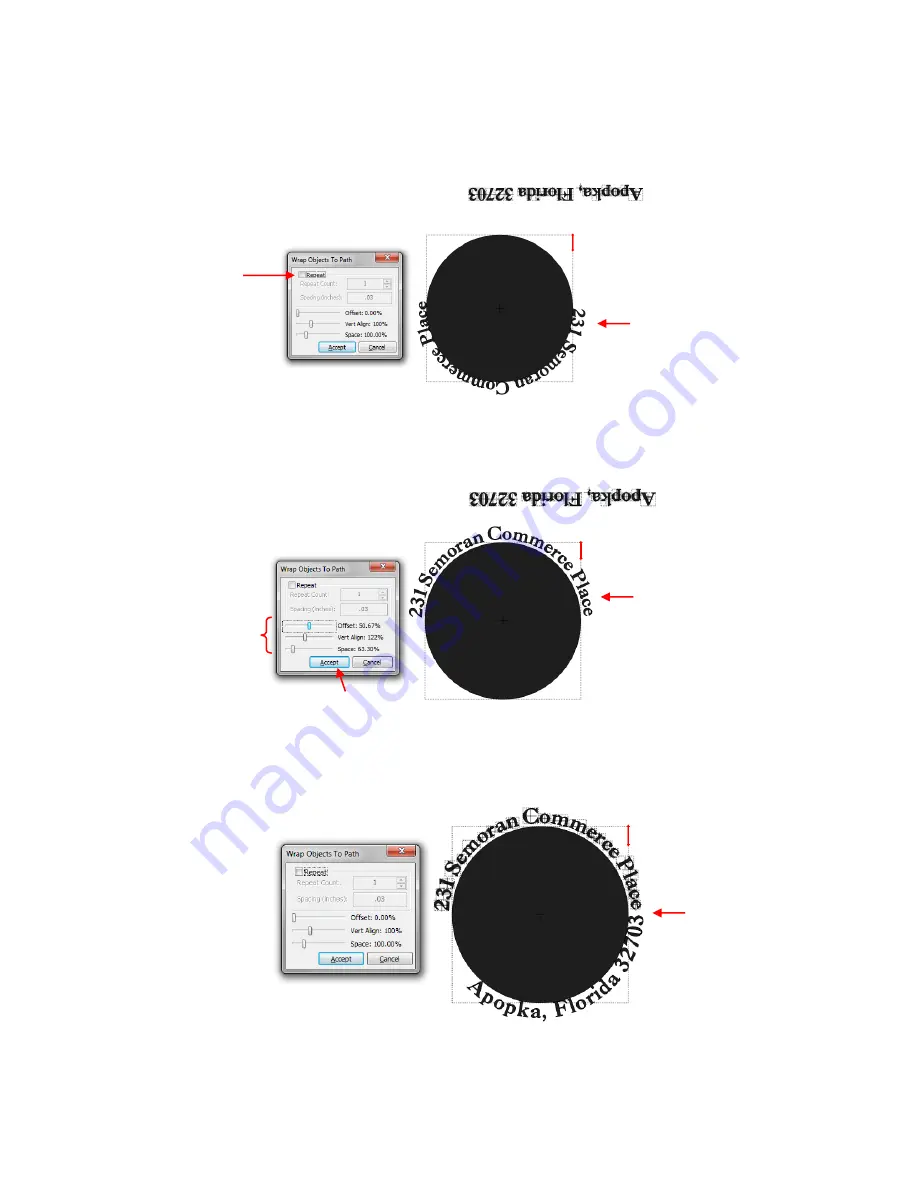
86
Draw a circle and marquee-select the first of the text. Hold the
Ctrl
key while dragging the text into the
circle, letting go of the mouse button first. The
Wrap Objects to Path
window will open:
This time, leave the
Repeat
box unchecked. Then begin adjusting the
Offset
so that the text moves to the
top half of the circle. It is a good idea to write down the
Space
and
Vert. Align
settings so that similar
values can be used when you do the second half of the text:
After clicking on
Accept
, the second half of the text is selected and, again, moved to the center of the circle
while holding the
Ctrl
key:
Adjust the
Vert. Align
and the
Spac
e settings to match what was used for the top half. Then change the
Offset
to align second half of text along the bottom half of the circle.
Text is aligned along
bottom, so
Offset
will be adjusted to
move text to the top.
Do not check
Repeat
box as there will be no
repeats in this case.
Text is now spaced
and positioned along
top half of circle.
Click on
Accept
when done.
Adjust settings and write
down the
Vert. Align
and
Space
settings.
Second half of text
shows up with
correct orientation
for the lower half of
the circle.
Summary of Contents for ACS-24UHF/Eagle
Page 20: ...20...






























