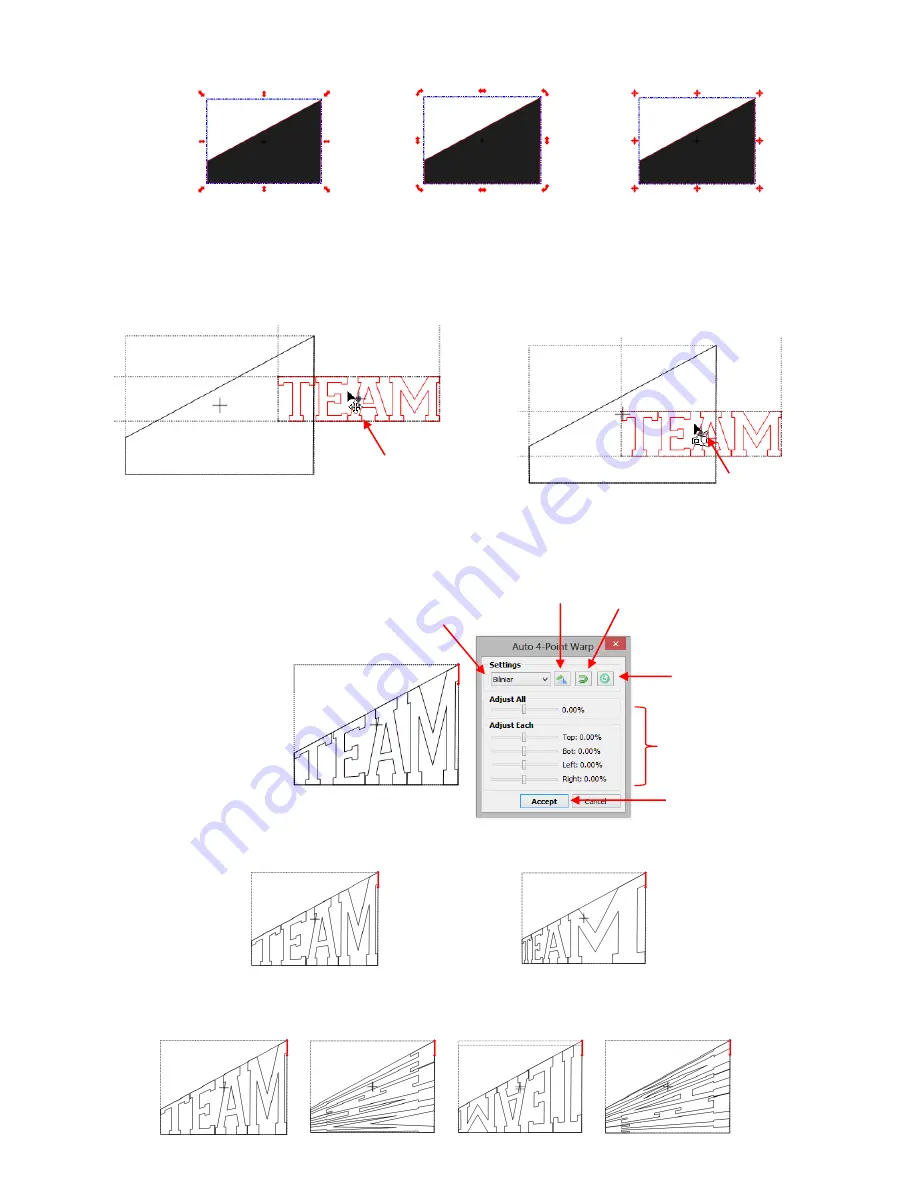
171
To activate the
Auto 4-Point Warp
function, hold the
Ctrl
key and the left mouse button while dragging the
shape or shapes onto the quadrilateral. In this case, the selected shape is text. As soon as the cursor icon
changes, release the mouse. This works just like
Wrap Objects to Path
, but with a different icon. (refer to
Section 8.08
):
The following window opens and the text fills the quadrilateral. Note the settings available in this window::
The
Bilinear / Perspective
setting changes how the shape is warped:
The
Rotate Warp Point Order
rotates the shape by 90 degrees, still fitting the text within the confines
of the original quadrilateral:
Resize mode: will NOT
work!
Rotate/Slant mode: will
NOT work!
Warp mode: WILL work!
Cursor icon begins as a
double headed arrow
As soon as the cursor icon changes,
release the
Ctrl
key and mouse button
Bilinear
Perspective
Choose
Bilinear
or
Perspective
Reset to default
Reverse Warp
Point Order
Rotate Warp
Point Order
Adjustment settings
Click on
Accept
when done
Summary of Contents for ACS-24UHF/Eagle
Page 20: ...20...






























