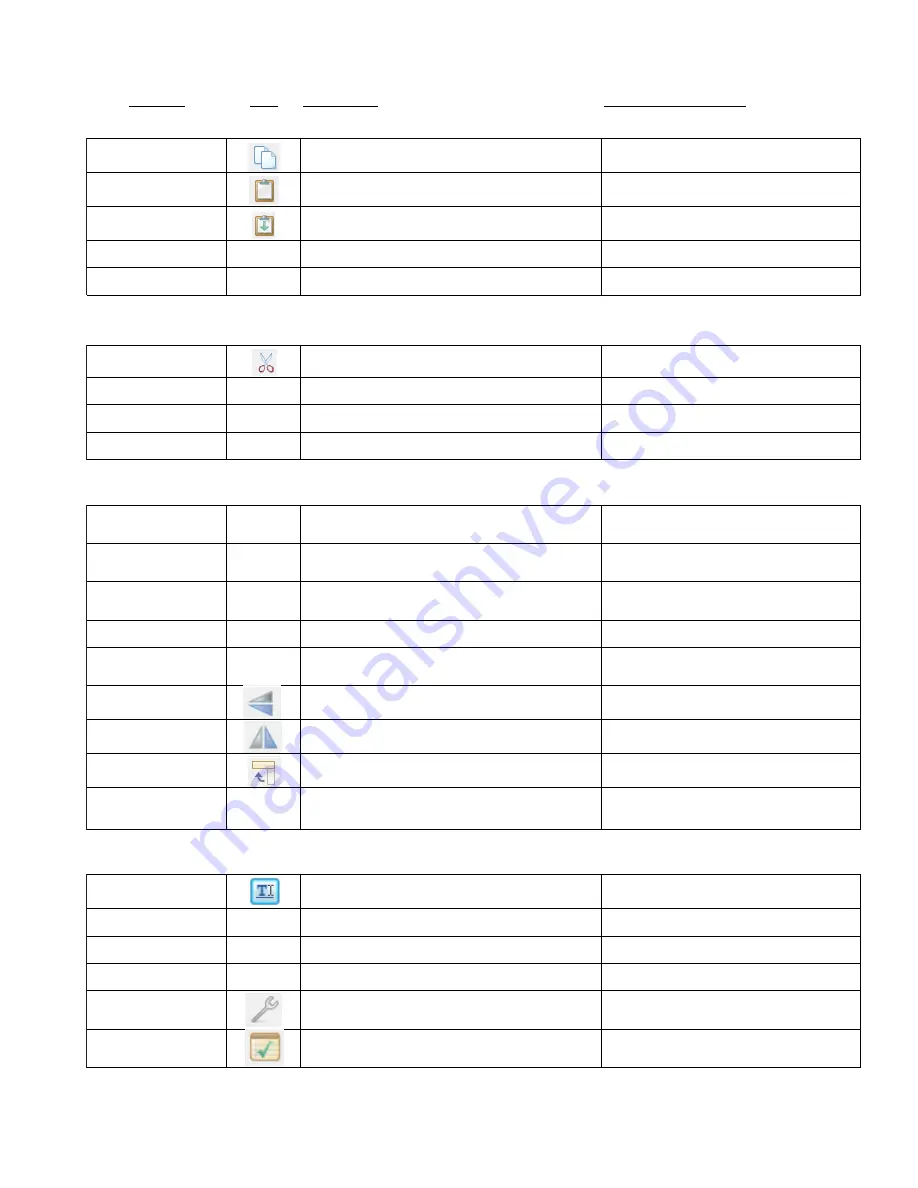
228
Shortcut
Icon
Description
Menu, Other Location
Duplicating Shapes
Ctrl+C
C
opy to clipboard
Edit>Copy
Ctrl+V
Paste from clipboard
Edit>Paste
Ctrl+Shift+V
Paste in Place from clipboard
Edit>Paste in Place
Ctrl+Shift+drag
Create a duplicate of selected shape(s)
Ctrl+D
Create
d
uplicate copies of selected shape (s)
Edit>Duplicate
Cutting/Deleting Shapes
Ctrl+X
Cut to clipboard
Edit>Cut
Del
Delete selected shape(s)
Edit>Delete
Shift+Del
Delete all shapes in the file
Edit>Delete All
Ctrl+Shift+R
Delete all shapes smaller than specified area (W x H)
Edit>Delete By Area
Manipulating Shapes
[ or ]
Arrange shapes with equal vertical (or equal horizontal)
spacing
Edit>Align & Space>Space>Vertically ( or
Horizontally)
B or T
Align selected shapes along
b
ottom of bottommost shape
(or along
t
op of topmost shape)
Edit>Align & Space>Align>Bottom (or Top)
L or R
Align selected shapes along
l
eft side of leftmost shape (or
along
r
ight side of rightmost shape)
Edit>Align & Space>Align>Left (or Right)
S
Center /
s
tack selected shapes
Edit>Align & Space>Align>Stack
H or V
Align selected shapes along
h
orizontal (or
v
ertical) center
Edit>Align & Space>Align>Horz. Center (or Vert.
Center)
Ctrl+F
Vertically
f
lip selected shape(s)
Edit>Shape Magic>Flip
Ctrl+M
Horizontally
m
irror selected shape(s)
Edit>Shape Magic>Mirror
Ctrl+G
Rotate selected shape(s) 90 degrees clockwise
Edit>Shape Magic>Rotate 90 deg
Ctrl+Drag middle right
icon on selected shapes
Modify spacing between selected shapes
Opening Windows
Ctrl+I
Open "Add Text Group" window
Icon on Text and Fonts tab, Main Bar
Ctrl+Shift+U
Open "Color" window
Right click>Change Color/Texture/Line>Color
Ctrl+Shift+O
Open "Choose Texture" window
Right click>Change Color/Texture/Line>Texture
Ctrl+Shift+Y
Open "Choose Line Style" window
Right click>Change Color/Texture/Line>Line
Ctrl+Shift+X
Open "Shape View window"
Edit>Shape Magic>Advanced>View Path Detail
Open "Project Notes" window
View>Notes Window
Summary of Contents for ACS-24UHF/Eagle
Page 20: ...20...


























