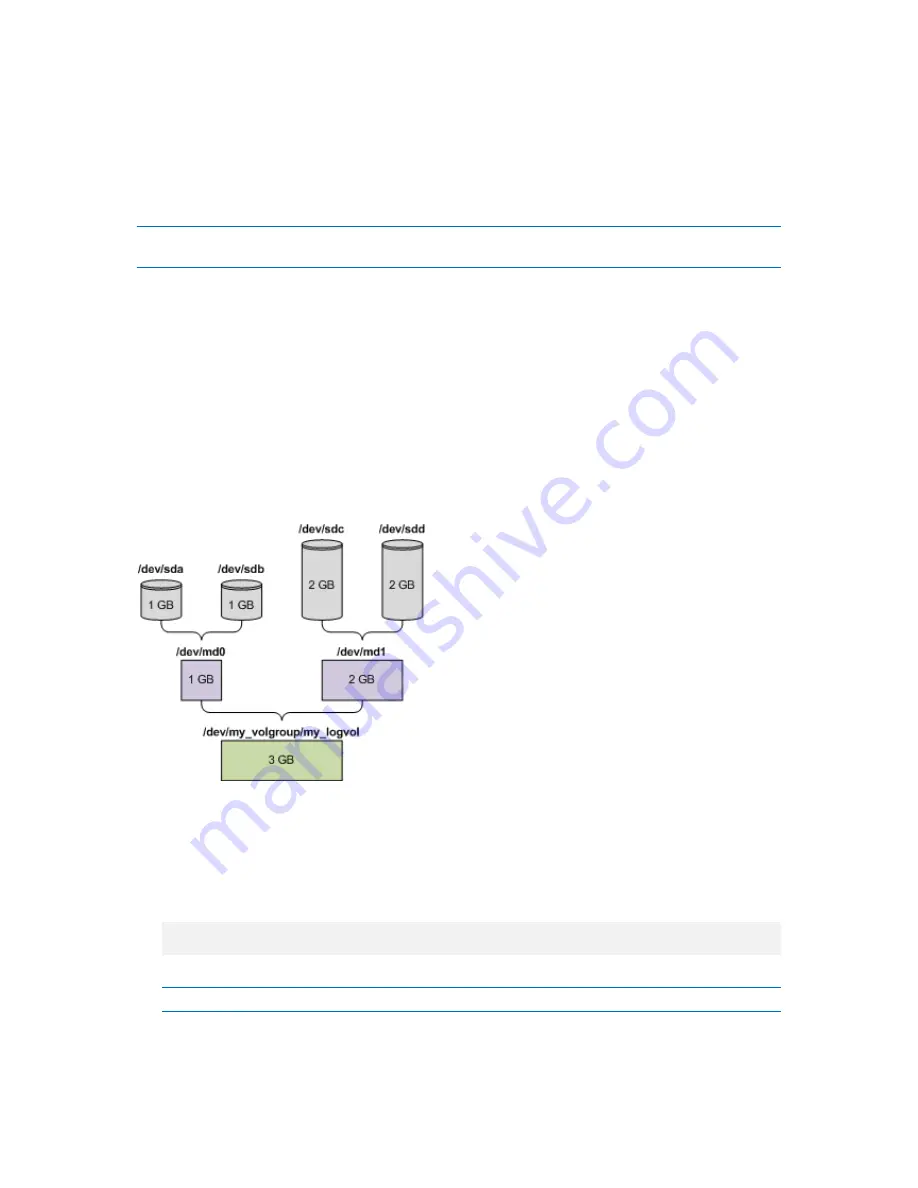
275
Copyright © Acronis, Inc., 2000-2010
7.
Return to the management console by pressing CTRL+ALT+F1, or by running the command:
/bin/product
(Do not reboot the machine at this point. Otherwise, you will have to create the volume
structure again.)
8.
Click
Recover
, then specify the path to the archive and any other required parameters, and then
click
OK
.
Note:
This procedure does not work when connected to Acronis Backup & Recovery 10 Bootable Agent
remotely, because the command shell is not available in this case.
Example
Suppose that you previously performed a disk backup of a machine with the following disk
configuration:
The machine has two 1-gigabyte and two 2-gigabyte SCSI hard disks, mounted on
/dev/sda
,
/dev/sdb
,
/dev/sdc
, and
/dev/sdd
, respectively.
The first and second pairs of hard disks are configured as two MD devices, both in the RAID-1
configuration, and are mounted on
/dev/md0
and
/dev/md1
, respectively.
A logical volume is based on the two MD devices and is mounted on
/dev/my_volgroup/my_logvol
.
The following picture illustrates this configuration.
Do the following to recover data from this archive.
Step 1: Creating the volume structure
1.
Boot the machine from a Linux-based bootable media.
2.
In the management console, press CTRL+ALT+F2.
3.
Run the following commands to create the MD devices:
mdadm --create /dev/md0 --level=1 --raid-devices=2 /dev/sd[ab]
mdadm --create /dev/md1 --level=1 --raid-devices=2 /dev/sd[cd]
4.
Run the following commands to create the logical volume group:
Caution:
The
pvcreate
command destroys all data on the
/dev/md0
and
/dev/md1
devices.






























