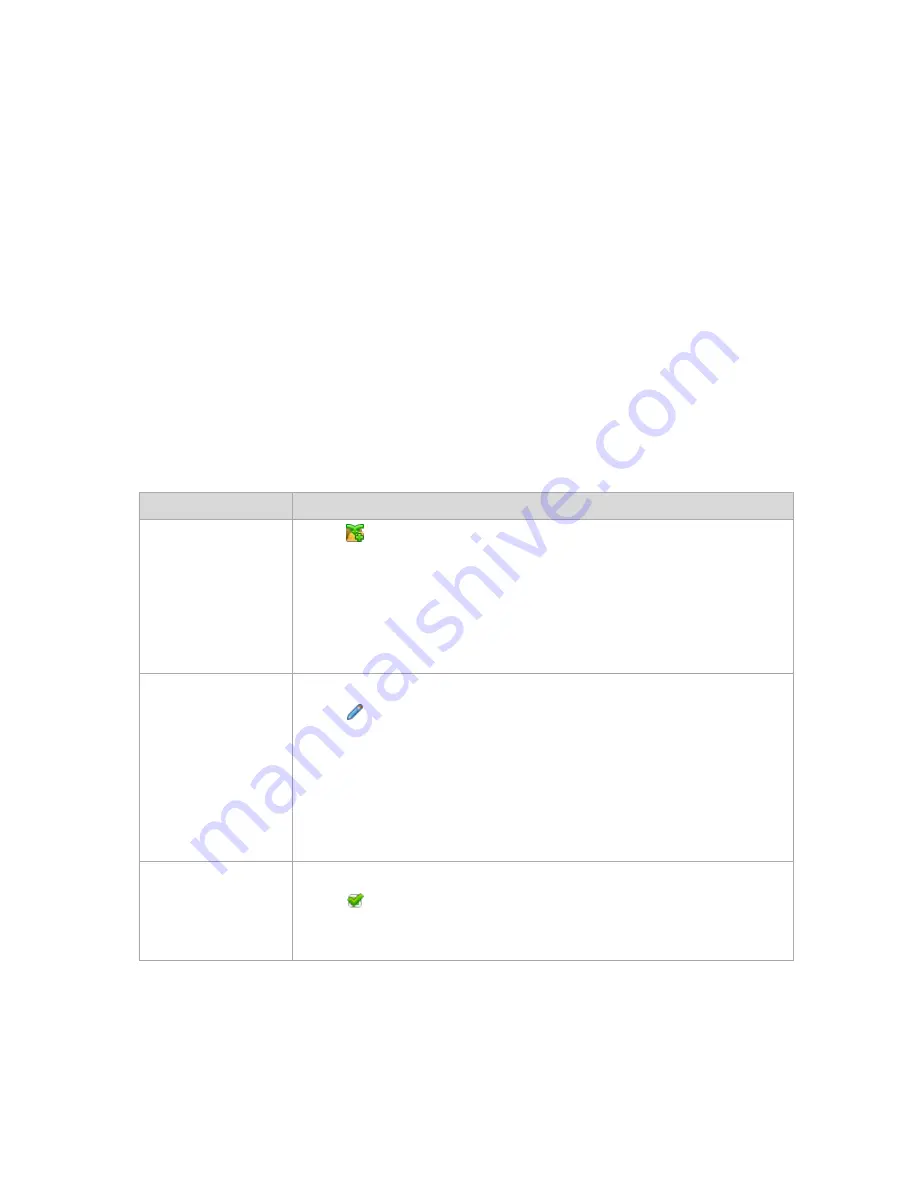
133
Copyright © Acronis, Inc., 2000-2010
Operations with archives stored in a vault (p. 164)
Operations with backups (p. 165)
Filtering and sorting archives (p. 167)
Bars of the "Actions and tools" pane
[Vault Name]
The
Actions
bar is available when clicking the vault in the vaults tree. Duplicates
actions of the vault's toolbar.
[Archive Name]
The
Actions
bar is available when you select an archive in the archives table.
Duplicates actions of the archives toolbar.
[Backup Name]
The
Actions
bar is available when you expand the archive and click on any of its
backups. Duplicates actions of the archives toolbar.
4.1.2
Actions on centralized vaults
All the operations described here are performed by clicking the corresponding buttons on the vaults
toolbar. These operations can be also accessed from the
[Vault name] actions
bar (on the
Actions
and tools
pane) and from the
[Vault name] actions
item of the main menu.
The following is a guideline for you to perform operations with centralized vaults.
To
Do
Create a managed or an
unmanaged vault
1.
Click
Create
.
2.
In the
Type
field, select the vault type:
Managed
or
Unmanaged
The procedure of creating centralized vaults is described in-depth in the following
sections:
Create a managed centralized vault (p. 134)
Create an unmanaged centralized vault (p. 137)
Edit a managed or an
unmanaged vault
1.
Select the vault.
2.
Click
Edit
.
Depending on the vault you select (managed or unmanaged), the respective Edit page
will be opened:
The
Edit managed vault
page lets you change the vault's name, encryption
password (if the vault is encrypted) and information in the
Comments
field.
The
Edit unmanaged vault
page lets you edit the vault's name and information in
the
Comments
field.
Validate a vault
1.
Select the vault.
2.
Click
Validate
.
You will be taken to the Validation (p. 243) page with an already pre-selected vault as
a source. The vault validation checks all the archives in this vault.






























