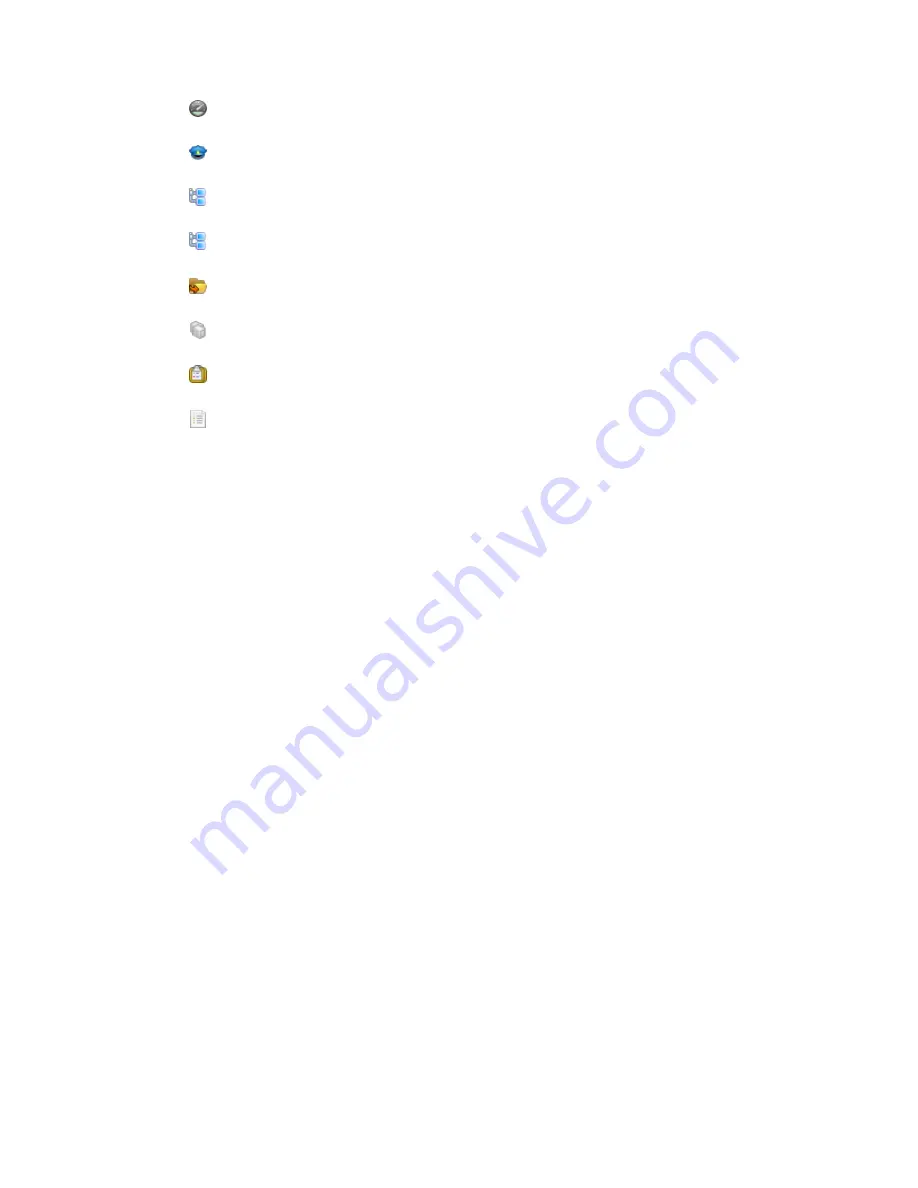
13
Copyright © Acronis, Inc., 2000-2010
Dashboard
. Use this view to estimate at a glance whether the data is successfully
protected on the machines registered on the management server.
Backup policies
. Use this view to manage backup policies existing on the management
server.
Physical machines
. Use this view to manage machines registered on the management
server.
Virtual machines
. Use this view to manage virtual machines from the registered physical
machines and from the registered machines with the agent for ESX/ESXi.
Vaults
. Use this view to manage centralized vaults and archives stored in there: create
new managed and unmanaged vaults, rename and delete the existing ones.
Storage nodes
. Use this view to manage storage nodes. Add a storage node to be able to
create centralized vaults that will be managed by the node.
Tasks
. Use this view to manage tasks, run, edit, stop and delete tasks, monitor their
states, examine task history.
Log
. Use this view to examine the history of centralized management operations, such as
creating a managed entities group, applying a policy, managing a centralized vault; as well as
the history of operations logged in the local logs of the registered machines and the storage
nodes.
Shortcuts bar
The
Shortcuts
bar appears under the navigation tree. It offers you an easy and convenient way of
connection to the machines in demand by adding them as shortcuts.
To add a shortcut to a machine
1.
Connect the console to a managed machine.
2.
In the navigation tree, right-click the machine's name (a root element of the navigation tree), and
then select
Create shortcut
.
If the console and agent are installed on the same machine, the shortcut to this machine will be
added to the shortcuts bar automatically as
Local machine [Machine name]
.
If the console has ever been connected to Acronis Management Server, the shortcut is added
automatically as
AMS [Machine name]
.
1.2.1.2
"Actions and tools" pane
The
Actions and tools
pane enables you to easily and efficiently work with Acronis Backup &
Recovery 10. The pane's bars provide quick access to program's operations and tools. All items of the
Actions and tools
bar are duplicated in the program menu.
Bars
'[Item's name]' actions
Contains a set of actions that can be performed on the items selected in any of the navigation views.
Clicking the action opens the respective action page (p. 16). Items of different navigation views have
their own set of actions. The bar's name changes in accordance with the item you select. For
example, if you select the backup plan named
System backup
in the
Backup plans and tasks
view, the
actions bar will be named as
'System backup' actions
and will have the set of actions typical to
backup plans.




























