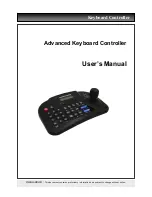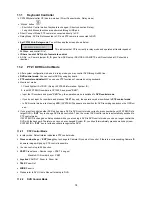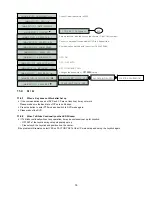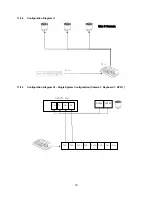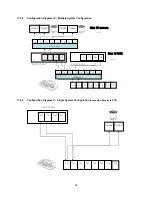83
After you release(
□
) the checked item on “Auto” item and click the button of “Pattern” item, you can analyze the
serial information in more detail as following screen;
Each item explains below:
-
Start Pattern : Indicates the beginning of the new data when new designated data are received from a serial device.
-
End Pattern : Indicates the end of the data when designated data are received from a serial device.
-
Discard Pattern : Does not show the designated data on OSD screen.
Sets up in order to designate dummy data or characters which is not favorably to be displayed.
Can be designated up to 64 of discard patterns in total.
-
Line Delimiter : Inputs characters to be used as delimiter between lines.
-
MCPL(
M
inimum
C
haracter
P
er
L
ine) :
Sets up the number of the minimum strings each line.
Does not show the characters on OSD screen if there is a character of which number is below the designated
number in each line divided by the line delimiter.
y
Linking
-
The number for each serial event is equivalent to the Alarm In number. Therefore, if you want to send an email or Alarm
Out message in each transaction, please take a necessary action on “setup>Link>Alarm In”.
12.2 SEARCH
y
Event Search
Please click(
) the “Search>Event Search” menu on the pop up menu of the wallpaper, then you will see the
following screen.
y
You can search the recorded data which is set up on Serial In and Linking pages.
y
The keyboard button for setting up the characters to be searched activates only when the Serial In item is
checked
5
.
If you select an item and click
(
)
button on the list of search result, you can replay the recorded images.