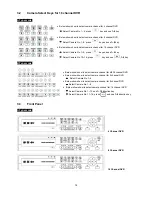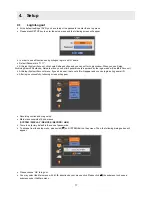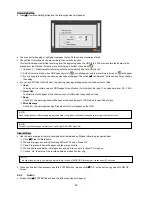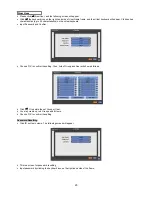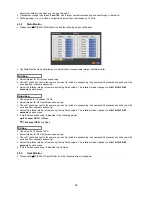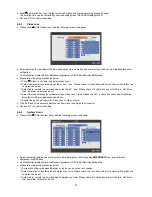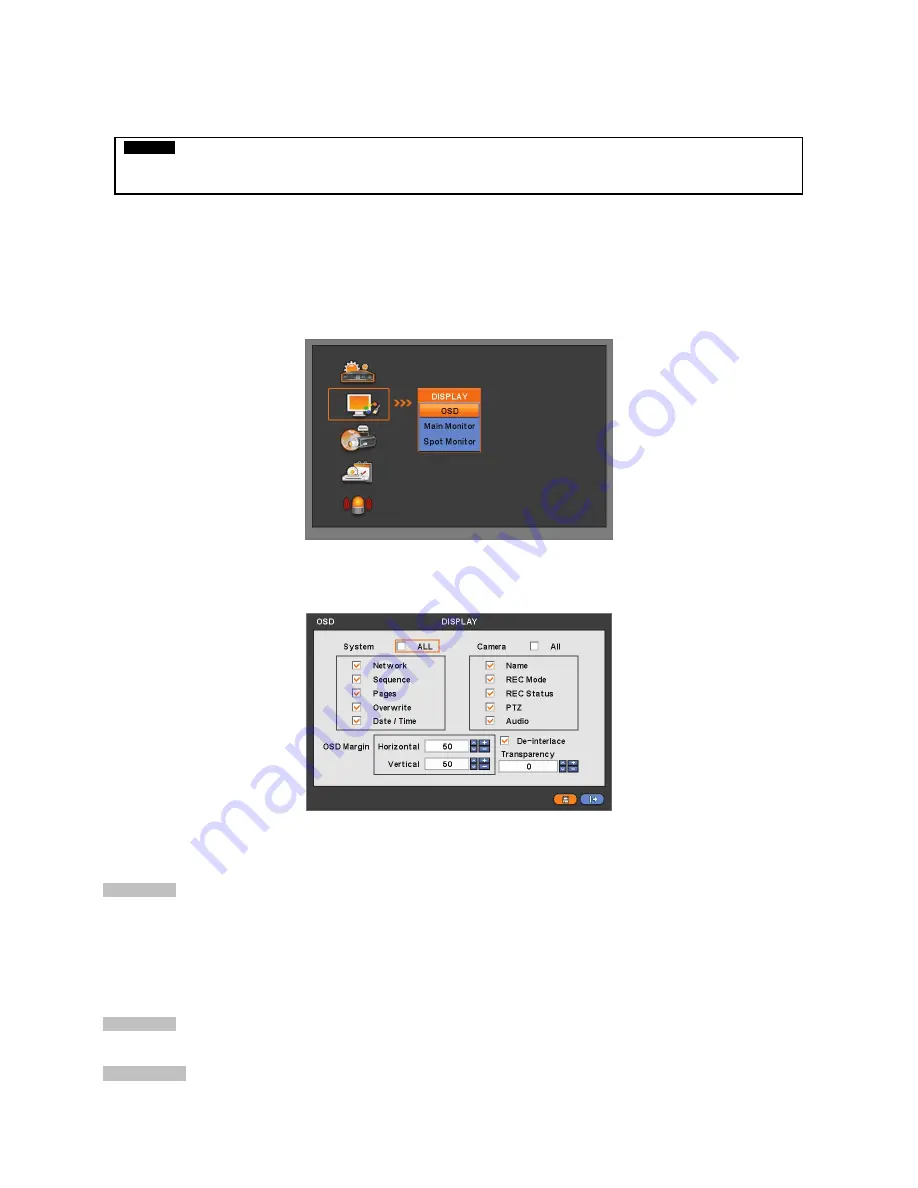
27
4.2.6 Shutdown
y
Shutdown is a function to help you safely turn off DVR. Please use the proper shut down procedure to avoid damaging to
our DVR system. Do not remove the power during shut down.
y
Click (
) SYSTEM>Shutdown, and then choose ‘OK’ on the dialogue box to confirm.
y
When you select Shutdown menu, the OSD menu on the screen disappears.
y
Reboot the DVR after Shutdown. Turn off the DVR and wait for 5 seconds before restart.
4.3 DISPLAY
y
Please click (
) DISPLAY, and the following screen will appear.
4.3.1 OSD
y
Please click (
) DISPLAY>OSD, and the following screen will appear.
y
The OSD menu will allow you to configure full features (i.e., on/off every letter and icon) displayed on the screen.
y
Letters and icons are divided under System and Camera categories. If you click (
) ‘All’, all items are on/off at once.
OSD Margin
y
The OSD Margin menu will allow you to adjust the position of OSD (letters) on the monitor. Use it when some of letters are
dropped out and invisible on the monitor.
y
Adjust Horizontal to change margin between both ends of the monitor on horizontal side and OSD. Margin range is between
0 and 50
, with a larger number representing greater margin.
y
Adjust Vertical to change margin between both ends of the monitor on vert 130
y
Vertical side and OSD Margin range is between
0 and 50
, with a larger number representing greater margin.
y
While pressing (+) or (-) button, a target value increases or decreases by 10 units.
De-Interlace
y
This function changes playback display into Progressive Scan or Interlace Scan. Check (
5
) De-Interlace, then frame will
display as the Progressive Scan and shows the better picture quality.
Transparency
y
The Transparency menu will allow you to alpha-blending of OSD menu on the monitor. Transparency is the quality that an
CAUTION
DO NOT TURN DVR OFF WITHOUT USING THE PROPER SHUT DOWN PROCEDURE. OTHERWISE, IT MAY CAUSE DAMAGE
TO YOUR DVR. ALWAYS REMOVE THE POWER AFTER SHUT DOWN.