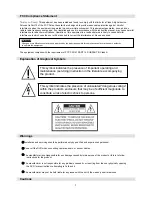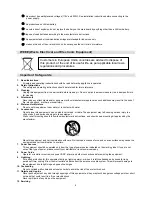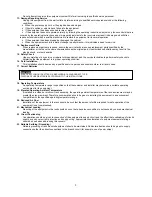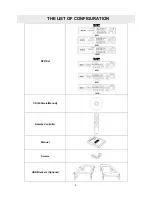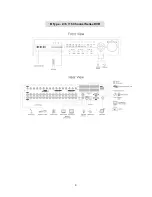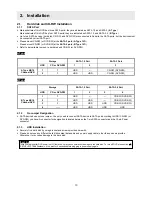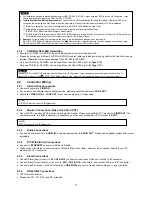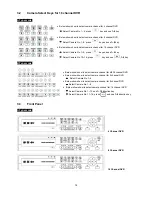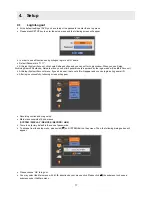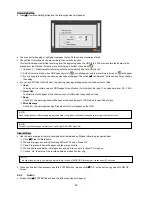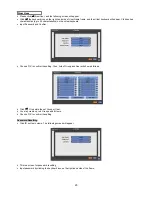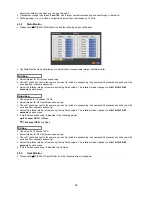15
B Type model
3.4
Using a Remote Controller
y
Usage of a remote controller is same as the front panel keys.
y
Follow the procedure below when you use the remote controller for multi DVRs.
①
Check System ID (e.g., between 1 and 999) of the DVR you wish to use
(SETUP>SYSTEM>Information>Status>System ID).
②
Holding up the remote controller to face towards the DVR, and press the System ID numbers one by one, while pressing
ID button on the remote controller. Note that the System ID is a
3-digit number
. Button ‘
10
’ functions the same as ‘0’.
(e.g.: If System ID is 3, you should press
10
>
10
>
3
buttons in sequence while pressing the ID button)
3.5
Using a Mouse
y
Mouse provides an easier access to adjustment. Refer to below for proper use.
y
Left mouse button functions the same as
Enter
(
) key on the front panel of DVR.
y
Right mouse button displays the following “Function keys” on your screen.
y
Click Search menu at “Function Keys” the same as
Search
key on the front panel of DVR. Press the button, then the
Search menu will appear on your screen.
Name of
Key
Function
Name of
Key
Function
Display
Same as panel key
Event
Same as panel key (indicate System Log)
Sequence
Same as panel key
Search
One-touch playback (same function with
(
PLAY/PAUSE
)
Spot
Same as panel key
Setup
Same as panel key
Zoom
Same as panel key
Emergency
Same as panel key
Freeze
Same as panel key
Shutdown
Prestep before Power off
(SETUP>SYSTEM>Shutdown)
PIP
Same as panel key
Cancel
Cancel Function key menu
PTZ
Same as panel key
8 Channel DVR
4 Channel DVR
16 Channel DVR