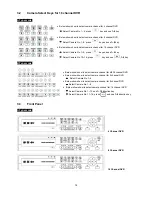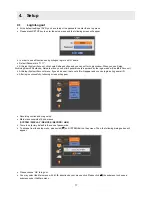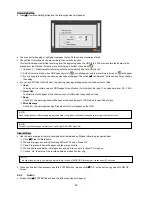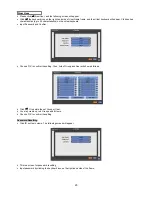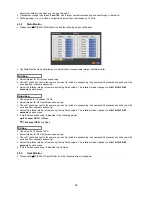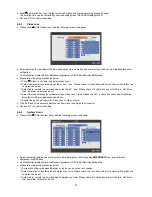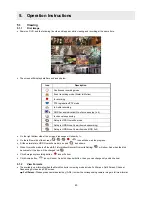28
object or substance has when you can see through it.
y
Transparency range is between
0 and 100
, with a larger number representing can see through it. (default 0)
y
While pressing (+) or (-) button, a target value increases or decreases by 10 units.
4.3.2 Main
Monitor
y
Please click (
) DISPLAY>Main Monitor, and the following screen will appear.
y
The Main Monitor menu will allow you to adjust channel sequencing interval of Main monitor.
y
Adjust interval for ‘Full screen sequencing’.
y
Check
5
check box next to the camera you want to include in sequencing. Any camera with unchecked check box will be
excluded from channel sequencing.
y
Adjust the rotation interval of camera by clicking Dwell column. The rotation interval changes to
3>5>10>15>30>60
seconds
by each press.
y
Use only with 8 / 16 channel DVRs.
y
Adjust interval for ‘X4 Split Screen sequencing’.
y
Check
5
check box next to the camera you want to include in sequencing. Any camera with unchecked check box will be
excluded from channel sequencing.
y
Adjust the rotation interval of camera by clicking Dwell column. The rotation interval changes to
3>5>10>15>30>60
seconds
by each press.
y
‘4 Split Screen sequencing’ is disabled in the following modes.
–
8 channel DVR:
3x3 Mode
–
16 channel DVR:
4x4 Mode
y
Use only with 16 channel DVR.
y
Adjust interval for ‘X9 Split Screen sequencing’.
y
Check
5
check box next to the camera you want to include in sequencing. Any camera with unchecked check box will be
excluded from channel sequencing.
y
Adjust the rotation interval of camera by clicking Dwell column. The rotation interval changes to
3>5>10>15>30>60
seconds
by each press.
y
‘9 Split Screen sequencing’ is disabled in 4X4 Mode.
4.3.3 Spot
Monitor
y
Please click (
) DISPLAY>Spot Monitor, and the following screen will appear.
X9 Seq
Quad Seq
Full Seq