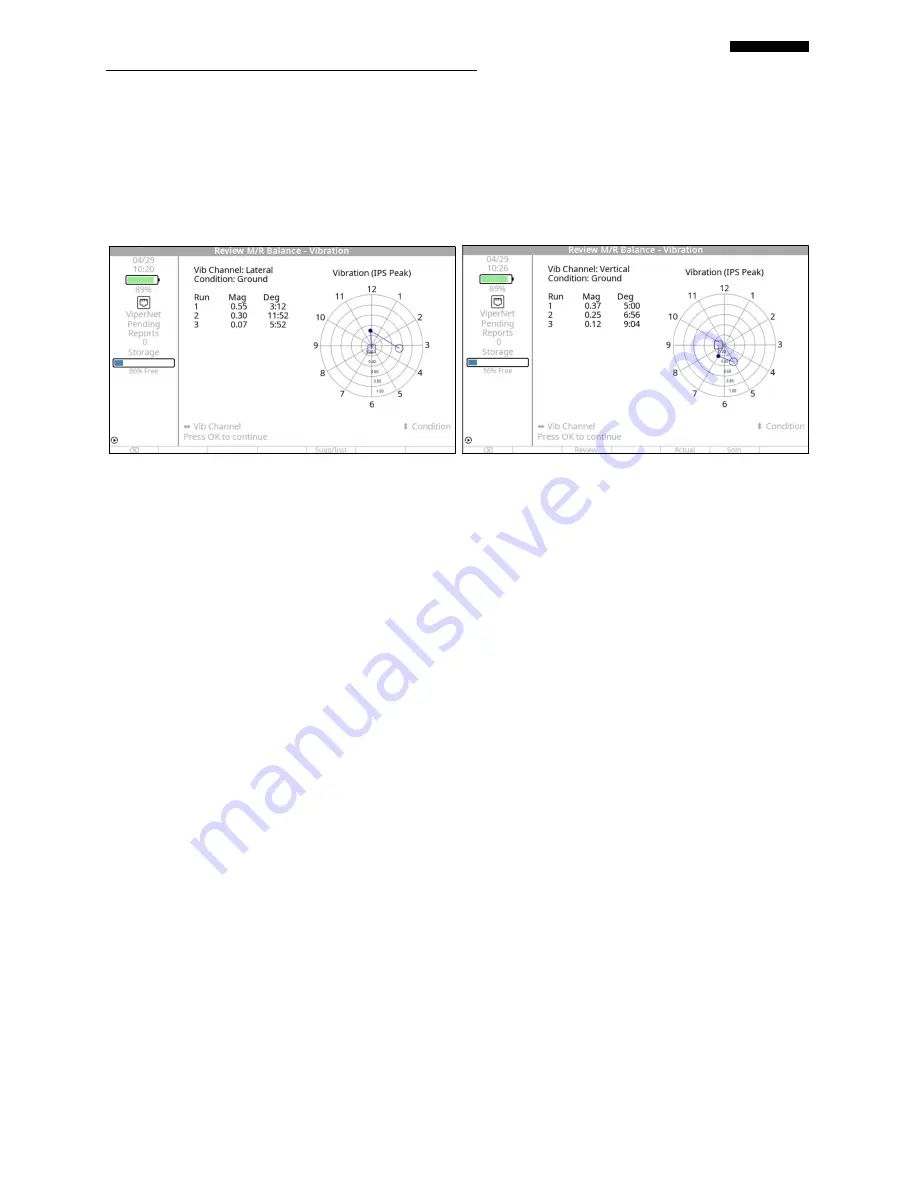
Gen II
User Manual
24-10 – Reading Spectrum and Scales
Chapter 24
Revision 2.10, Apr 2020
After a job has been started, polar charts are available when reviewing job data in the “Manage
Jobs” menu option “Review” (see Chapter 3 “Using The Gen II Analyzer).
The polar charts when reviewing a job are similar to charts shown above but contain additional
options as shown in the screenshot below.
The default view will be “Vibration” as indicated in the banner at the top of the screen. Other views are available
using the additional functions keys.
24.3.10.
–Available Function Keys
The available function keys will vary with each job function. The only standard function key
when reviewing data in a polar chart is the “Review” key. Its location will vary but will always
return you to the default “Review” screen. Other keys available include;
“Actual” – Displays a polar chart indicating the installed or “Actual” weight
placement as entered by the user. “Actual” will be displayed in the banner at the
top of the screen. Once pressed, the PFK menu will change to “Vib” allowing the
user to return to the “Vibration” polar chart. See the image below on the left.
“Soln” – Displays a polar chart indicating the “solution” calculated by the
analyzer. “Solution” will be displayed in the banner at the top of the screen. Once
pressed, the PFK menu will change to “Vib” allowing the user to return to the
“Vibration” polar chart. See the image below on the right.


















