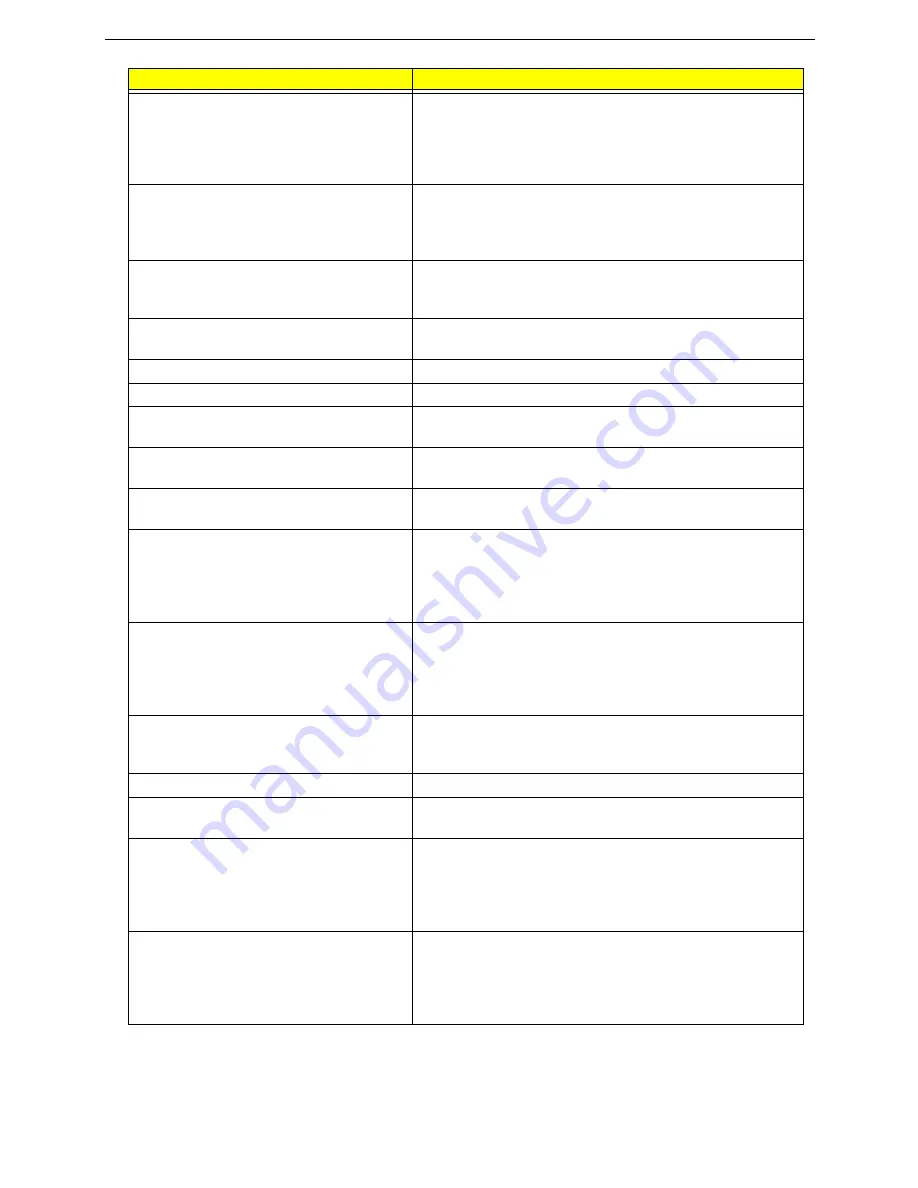
142
Chapter 4: Troubleshooting
Previous boot incomplete - Default
configuration used
• Run “Load Setup Defaults” using the BIOS Setup
Utility, then reboot the notebook.
• Replace the CMOS battery, run the BIOS Setup Utility
to reconfigure system time, then reboot the system.
• Test or replace the system board.
Memory size found by POST differed
from CMOS
• Run “Load Setup Defaults” using the BIOS Setup
Utility, then reboot the notebook.
• Test or replace the SO-DIMM.
• Test or replace the system board.
Diskette drive A error
• Make sure that the drive is defined with the proper
diskette type in the BIOS Setup Utility
• See
“Testing the external diskette drive” on page 137
.
Incorrect Drive A type - run SETUP
Make sure that the drive is defined with the proper
diskette type in the BIOS Setup Utility
System cache error - Cache disabled
Test or replace the system board.
CPU ID:
Test or replace the system board.
DMA Test Failed
• Test or replace the SO-DIMM.
• Test or replace the system board.
Software NMI Failed
• Test or replace the SO-DIMM.
• Test or replace the system board.
Fail-Safe Timer NMI Failed
• Test or replace the SO-DIMM.
• Test or replace the system board.
Device Address Conflict
• Run “Load Setup Defaults” using the BIOS Setup
Utility, then reboot the notebook.
• Replace the CMOS battery, run the BIOS Setup Utility
to reconfigure system time, then reboot the system.
• Test or replace the system board.
Allocation Error for device
• Run “Load Setup Defaults” using the BIOS Setup
Utility, then reboot the notebook.
• Replace the CMOS battery, run the BIOS Setup Utility
to reconfigure system time, then reboot the system.
• Test or replace the system board.
Failing Bits: nnnn
• Test or replace the SO-DIMM.
• Test or replace the BIOS ROM.
• Test or replace the system board.
Fixed Disk n
None
Invalid System Configuration Data
• Test or replace the BIOS ROM.
• Test or replace the system board.
I/O device IRQ conflict
• Run “Load Setup Defaults” using the BIOS Setup
Utility, then reboot the notebook.
• Replace the CMOS battery, run the BIOS Setup Utility
to reconfigure system time, then reboot the system.
• Test or replace the system board.
Operating system not found
• Run the BIOS Setup Utility and see if fixed disk and
drive A: are properly identified.
• Test or replace the diskette drive
• Test or replace the hard disk drive
• Test or replace the system board
Error Messages
FRU/Action Sequence
Summary of Contents for TRAVELMATE 7730
Page 1: ...TravelMate 7730 7730A Service Guide ...
Page 4: ...IV ...
Page 8: ...VIII Contents ...
Page 13: ...Chapter 1 System specifications 5 System block diagram ...
Page 42: ...34 Chapter 1 System specifications ...
Page 58: ...50 Chapter 2 System utilities ...
Page 67: ...Chapter 3 Replacing notebook components 59 5 Pull the memory module out of the slot ...
Page 104: ......
Page 105: ......
Page 144: ...134 Chapter 3 Replacing notebook components ...
Page 164: ...154 Chapter 4 Troubleshooting ...
Page 170: ...160 Chapter 5 Jumper and connector locations ...
Page 183: ...173 Model definition and configuration Appendix A TravelMate 7730 7730G ...
Page 248: ...238 Appendix B Test compatible components ...
Page 250: ...240 Appendix C Online support information ...
Page 253: ......
Page 254: ...MAN MONSERRAT SVC GDE R0 06 08 ...






























