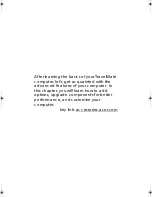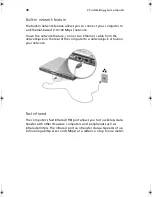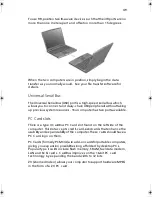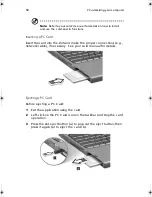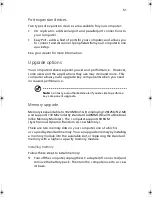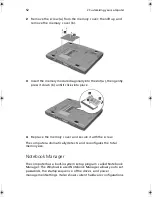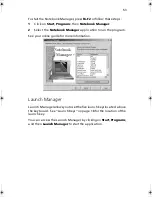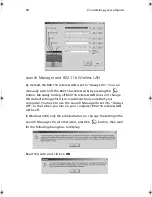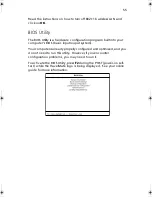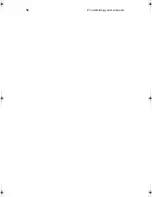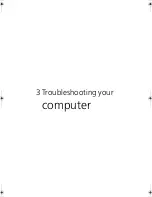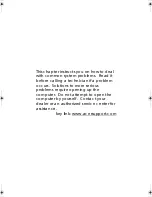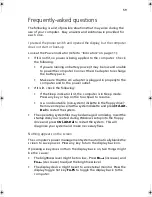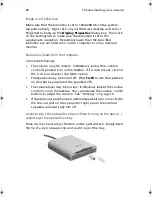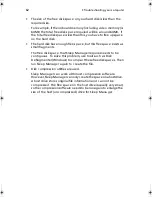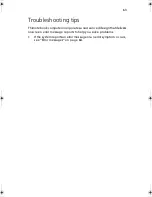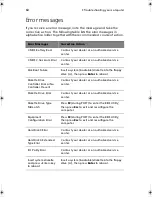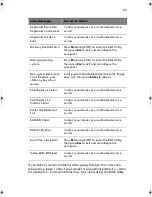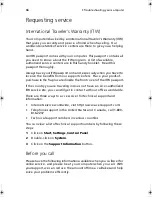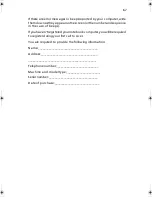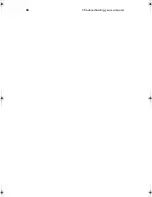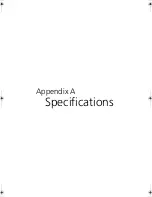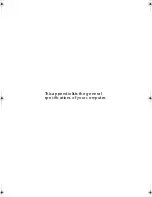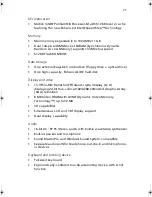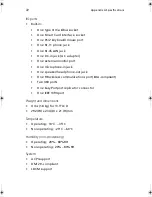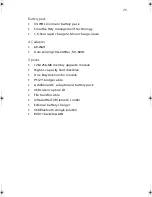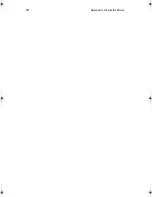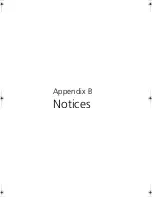3 Trouble shooting your c omputer
60
Image is not full-screen.
Ma ke sure tha t the resolution is set to 1024x768 whic h the system
supports na tively. Right-c lic k on your Windows desktop a nd selec t
Properties to bring up the
Display Properties
dia log box. Then c lic k
on the Settings ta b to ma ke sure the resolution is set to the
a ppropria te resolution. Resolutions lower tha n the spec ified
resolution a re not full-sc reen on the c omputer or on a n externa l
monitor.
No audio is heard from the computer.
C hec k the following:
•
The volume ma y be muted. In Windows, look a t the volume
c ontrol (spea ker) ic on on the ta skba r. If it is c rossed-out, c lic k on
the ic on a nd deselec t the Mute option.
•
The spea kers ma y be turned off. Press
Fn-F8
to turn the spea kers
on (this hot key a lso turns the spea kers off).
•
The volume level ma y be too low. In Windows, look a t the volume
c ontrol ic on on the ta skba r. You c a n a lso use the volume c ontrol
buttons to a djust the volume. See “Hot keys” on pa ge 15.
•
If hea dphones, ea rphones or externa l spea kers a re c onnec ted to
the line-out port on the c omputer’s right pa nel, the interna l
spea kers a utoma tic a lly turn off.
I want to eject the optical drive tray without turning on the power. I
cannot eject the optical drive tray.
There is a mec ha nic a l ejec t button on the optic a l drive. Simply insert
the tip of a pen or pa perc lip a nd push to ejec t the tra y.
TM360.book Page 60 Friday, September 21, 2001 5:39 PM
Summary of Contents for TravelMate 360
Page 1: ...TravelMate 360 series User s guide ...
Page 9: ...1 Getting to know your TravelMate ...
Page 52: ...1 G etting to know your TravelMate 44 ...
Page 53: ...2 Customizing your computer ...
Page 64: ...2 C ustomizing your c omputer 56 ...
Page 65: ...3 Troubleshooting your computer ...
Page 76: ...3 Troubleshooting your c omputer 68 ...
Page 77: ...Appendix A Specifications ...
Page 78: ...This appendix lists the general spec ific ations of your c omputer ...
Page 82: ...Appendix A Spec ific ations 74 ...
Page 83: ...Appendix B Notices ...
Page 84: ...This appendix lists the general notic es of your c omputer ...