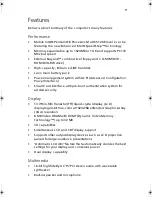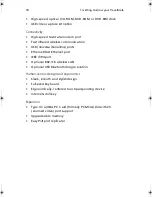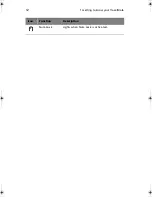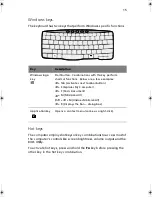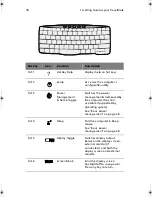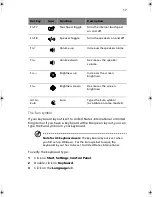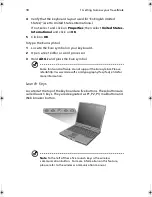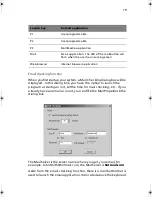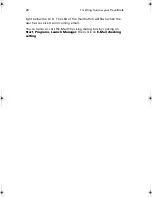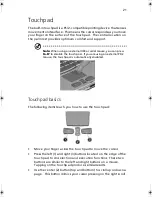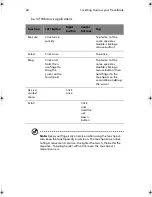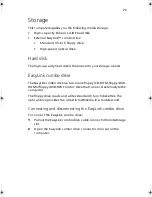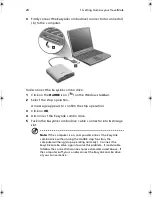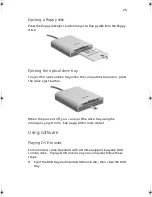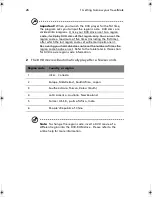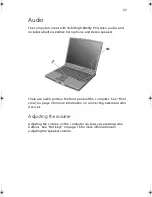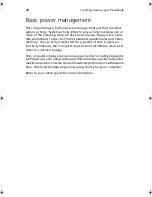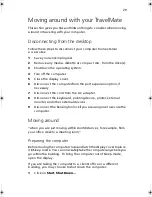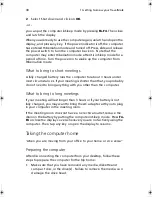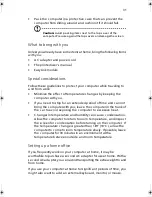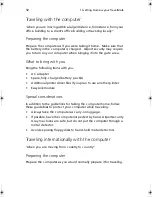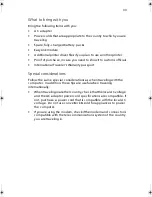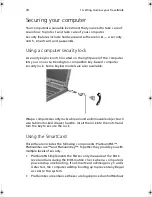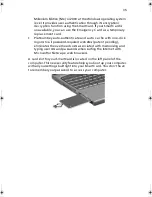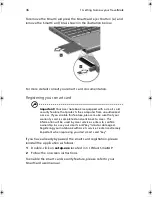21
Touchpad
The built-in touc hpa d is a PS/ 2-c ompa tible pointing devic e tha t senses
movement on its surfa c e. This mea ns the c ursor responds a s you move
your finger on the surfa c e of the touc hpa d. The c entra l loc a tion on
the pa lm rest provides optimum c omfort a nd support.
Note:
Whe n using a n externa l USB or seria l mouse , you c a n press
Fn-F7
to disa ble the touc hpa d. If you a re using a n exte rna l PS/ 2
mouse , the touc hpa d is a utoma tic a lly disa ble d.
Touchpad basics
The following items tea c h you how to use the touc hpa d:
•
Move your finger a c ross the touc hpa d to move the c ursor.
•
Press the left (1) a nd right (3) buttons loc a ted on the edge of the
touc hpa d to do selec tion a nd exec ution func tions. These two
buttons a re simila r to the left a nd right buttons on a mouse.
Ta pping on the touc hpa d produc es simila r results.
•
Use the c enter (2) button (top a nd bottom) to sc roll up or down a
pa ge. This button mimic s your c ursor pressing on the right sc roll
TM360.book Page 21 Friday, September 21, 2001 5:39 PM
Summary of Contents for TravelMate 360
Page 1: ...TravelMate 360 series User s guide ...
Page 9: ...1 Getting to know your TravelMate ...
Page 52: ...1 G etting to know your TravelMate 44 ...
Page 53: ...2 Customizing your computer ...
Page 64: ...2 C ustomizing your c omputer 56 ...
Page 65: ...3 Troubleshooting your computer ...
Page 76: ...3 Troubleshooting your c omputer 68 ...
Page 77: ...Appendix A Specifications ...
Page 78: ...This appendix lists the general spec ific ations of your c omputer ...
Page 82: ...Appendix A Spec ific ations 74 ...
Page 83: ...Appendix B Notices ...
Page 84: ...This appendix lists the general notic es of your c omputer ...