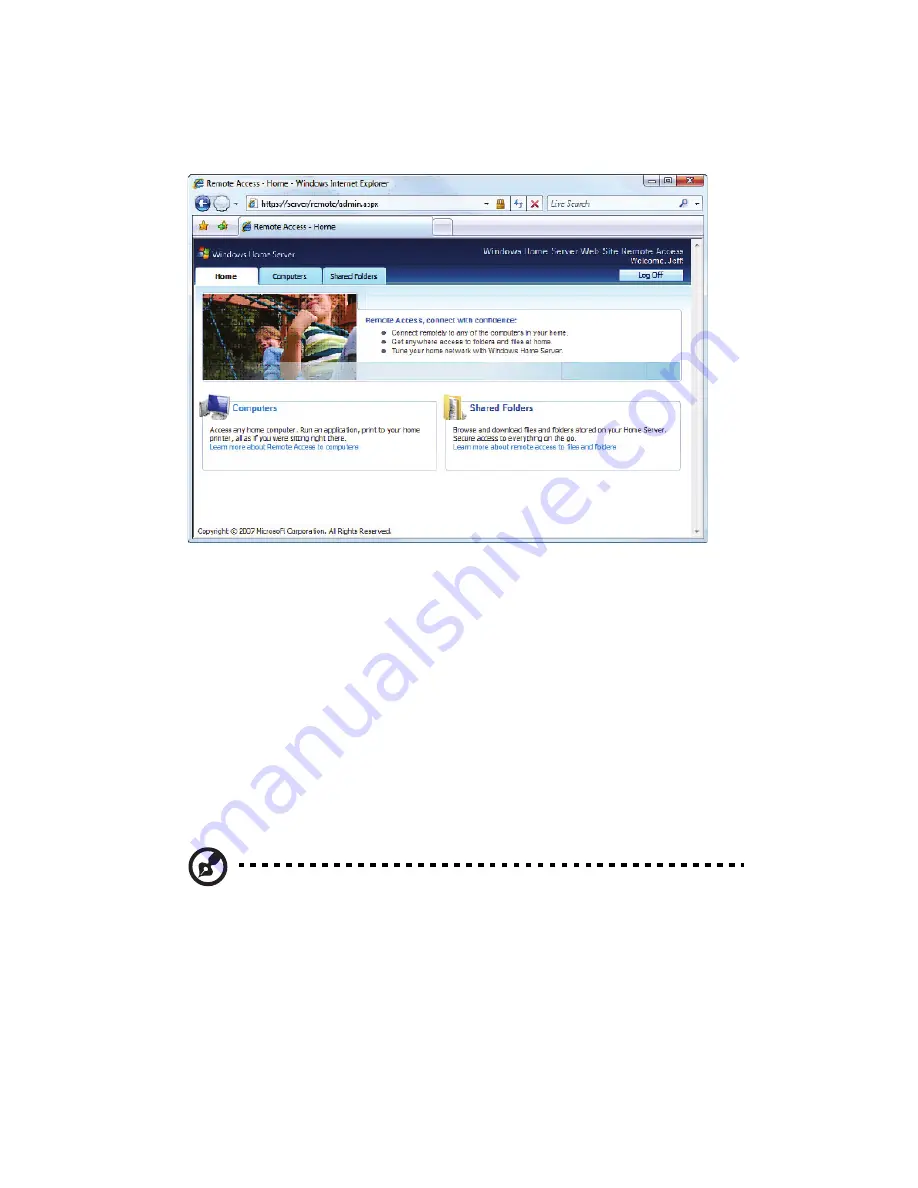
4 Managing the server
80
5
Enter your home server user name and password.
6
Click Log On.
The home page include three tabs:
•
Home - This page appears every time you log on to the Web
page.
•
Computers - Allows you to perform remote administration on
the home server and the home computers.
To access your home server, click Connect to your Home Server
on the Computers tab and enter the administrator password.
The Windows Home Server Console interface opens.
To access your home computers, click the name of the home
computer under the Remote Access to Computers field on the
Computers tab.
Note: Make sure that the home computer is configured to allow
remote access. For detailed instructions about how to complete
this configuration, see “Can’t connect to some computers on the
Aspire easyStore Series Remote Access page” on page 133.
•
Shared Folders - Allows you to access the shared folders you
have access privileges over the Internet.
Summary of Contents for Aspire EasyStore Series
Page 1: ...Aspire easyStore Series User Guide ...
Page 12: ...xii ...
Page 24: ...1 Introduction 10 ...
Page 50: ...2 Setting up the system 36 ...
Page 76: ...3 Windows Home Server Console 62 ...
Page 108: ...4 Managing the server 94 3 Select a language 4 Click OK The Welcome window appears ...
Page 109: ...95 5 Click Next 6 Click Finish ...
Page 120: ...4 Managing the server 106 ...
Page 130: ...5 Configuring the hard disk drive 116 ...
Page 141: ...127 2 Click Software Update The Welcome window displays 3 Click Next ...






























