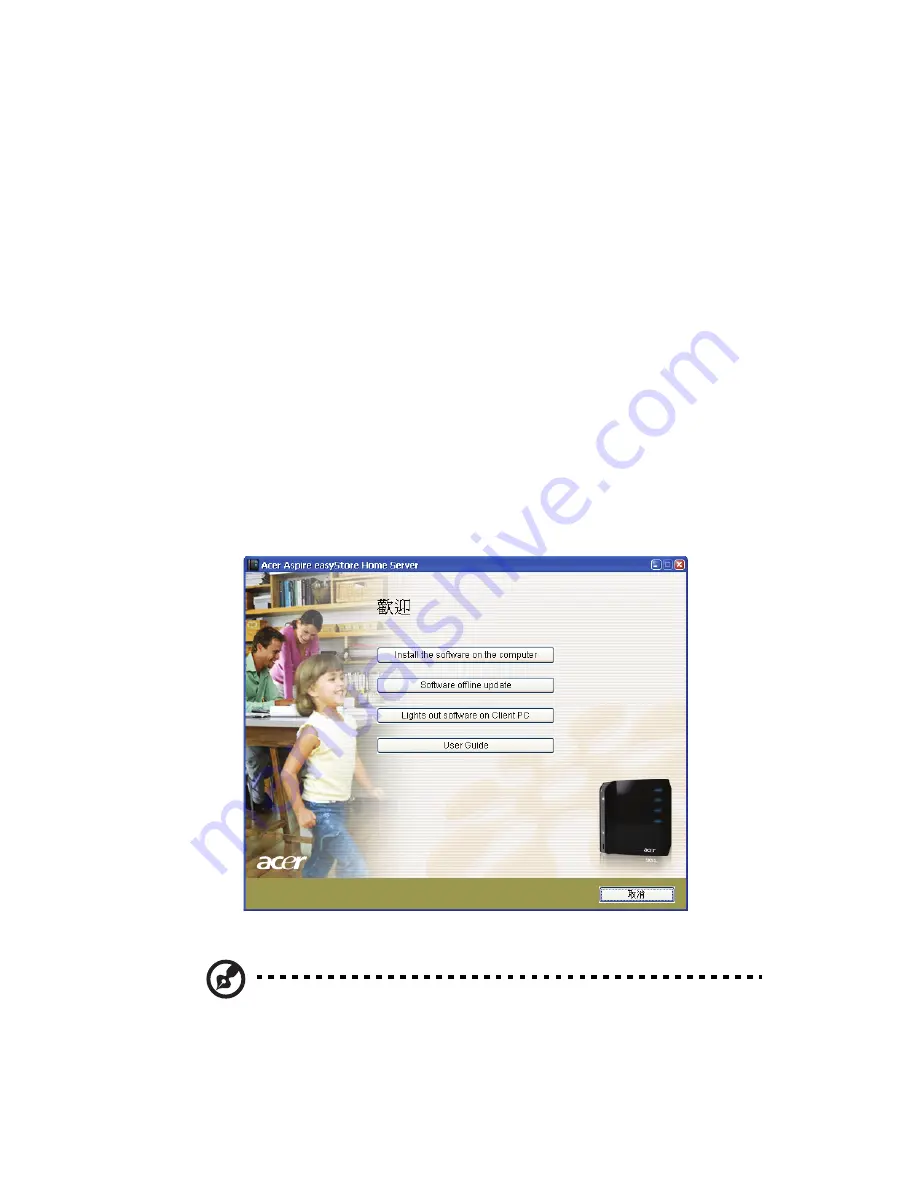
93
Set up Wake On LAN on the home
server
The home server includes a Lights Out client software that allows the
home computer to control the power state of the home server and
wake up the home server from stand by. The Lights Out Client Service
runs in the background. The utility does not have any user interface.
You don’t have to configure any address. Every time the client
computer (that has the Windows Home Server Connector software
installed) is started or comes out of standby, a WOL (Wake On LAN)
magic packet is sent to the server.
To set up Wake On LAN on the home server:
1
Place the Aspire easyStore Series Software Installation Disc in the
optical drive of the home computer. The installation wizard starts.
Or, double-click on the Client Installation.exe file to begin
installation. The Welcome window appears.
2
Click Lights out.
Note: The Lights Out Client installer checks if the home computer
has the Windows Home Server Connector. If no connector is
found, the installation is aborted.
Summary of Contents for Aspire EasyStore Series
Page 1: ...Aspire easyStore Series User Guide ...
Page 12: ...xii ...
Page 24: ...1 Introduction 10 ...
Page 50: ...2 Setting up the system 36 ...
Page 76: ...3 Windows Home Server Console 62 ...
Page 108: ...4 Managing the server 94 3 Select a language 4 Click OK The Welcome window appears ...
Page 109: ...95 5 Click Next 6 Click Finish ...
Page 120: ...4 Managing the server 106 ...
Page 130: ...5 Configuring the hard disk drive 116 ...
Page 141: ...127 2 Click Software Update The Welcome window displays 3 Click Next ...






























