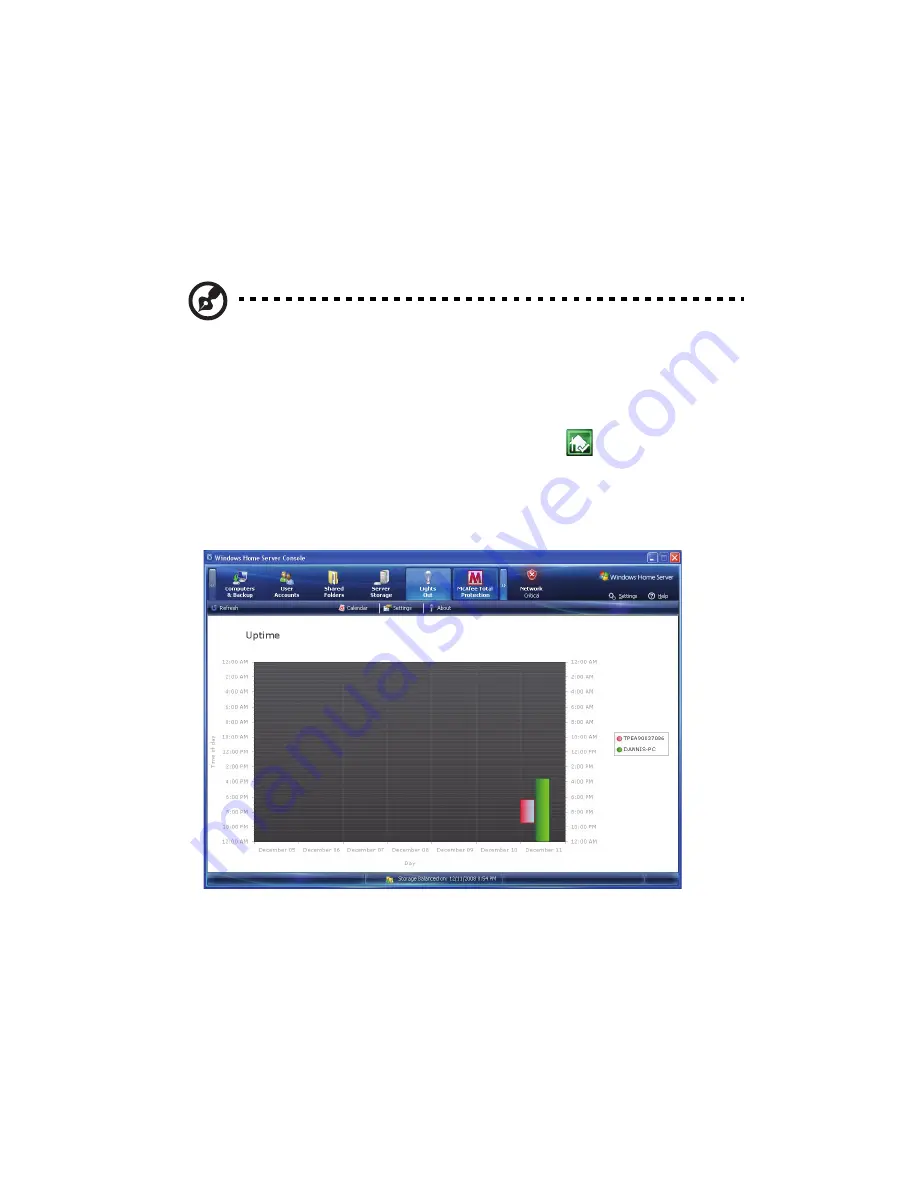
4 Managing the server
96
Set the home server uptime and
down time
You can define times when the home server has to be up and running
or define services where the server is never put into sleep mode during
an active backup operation to reduce the risk of data loss.
Note: When creating an uptime you must enter a start and end
time. The uptime end action can be created as a standalone action
or in combination with an uptime.
To set the home server uptime and downtime:
1
Double-click the Windows Home Server icon
in the system
tray.
2
Log on to the Windows Home Server Console.
3
Click the Lights Out tab.
Home computers are indicated by color blocks in the diagram.
When you have more then 6 computers, the colors will be
duplicated. The diagrams are created from left to right in the same
order as the legend from top to bottom.
Summary of Contents for Aspire EasyStore Series
Page 1: ...Aspire easyStore Series User Guide ...
Page 12: ...xii ...
Page 24: ...1 Introduction 10 ...
Page 50: ...2 Setting up the system 36 ...
Page 76: ...3 Windows Home Server Console 62 ...
Page 108: ...4 Managing the server 94 3 Select a language 4 Click OK The Welcome window appears ...
Page 109: ...95 5 Click Next 6 Click Finish ...
Page 120: ...4 Managing the server 106 ...
Page 130: ...5 Configuring the hard disk drive 116 ...
Page 141: ...127 2 Click Software Update The Welcome window displays 3 Click Next ...






























