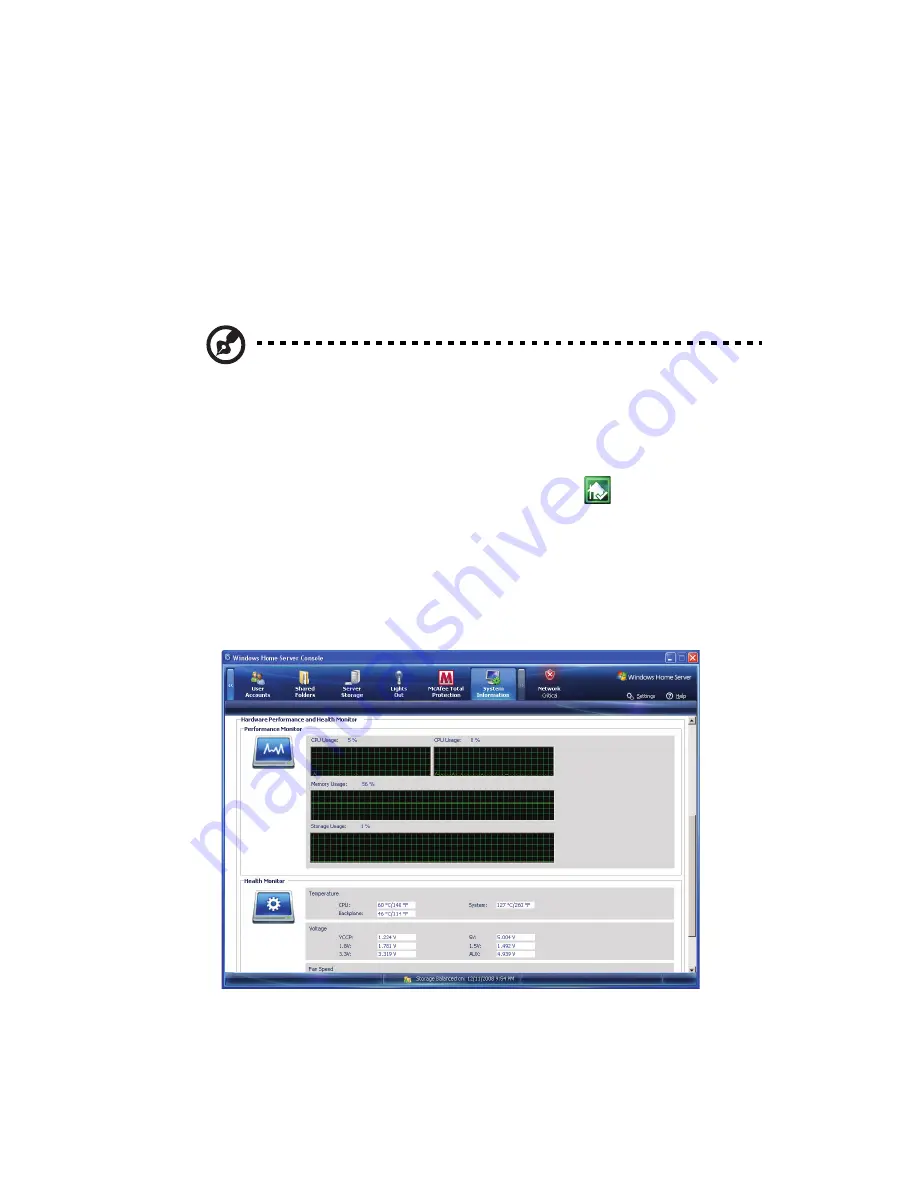
99
Monitor server health and
performance
Your system includes a Hardware Health and Performance Monitor
feature to help you keep a close eye on the system health of the home
server. You can view graphical representations of a performance
counter for CPU usage, memory usage, and storage usage and view the
status of the home server’s fans, voltage, and temperature.
Note: To start the monitoring service successfully, it is required
that you have administrator privileges on the home server.
To monitor the hardware health and performance data of the
home server:
1
Double-click the Windows Home Server icon
in the system
tray.
2
Log on to the Windows Home Server Console.
3
Click the System Information tab.
4
Scroll down to the Hardware Performance and Health Monitor
field.
Summary of Contents for Aspire EasyStore Series
Page 1: ...Aspire easyStore Series User Guide ...
Page 12: ...xii ...
Page 24: ...1 Introduction 10 ...
Page 50: ...2 Setting up the system 36 ...
Page 76: ...3 Windows Home Server Console 62 ...
Page 108: ...4 Managing the server 94 3 Select a language 4 Click OK The Welcome window appears ...
Page 109: ...95 5 Click Next 6 Click Finish ...
Page 120: ...4 Managing the server 106 ...
Page 130: ...5 Configuring the hard disk drive 116 ...
Page 141: ...127 2 Click Software Update The Welcome window displays 3 Click Next ...






























