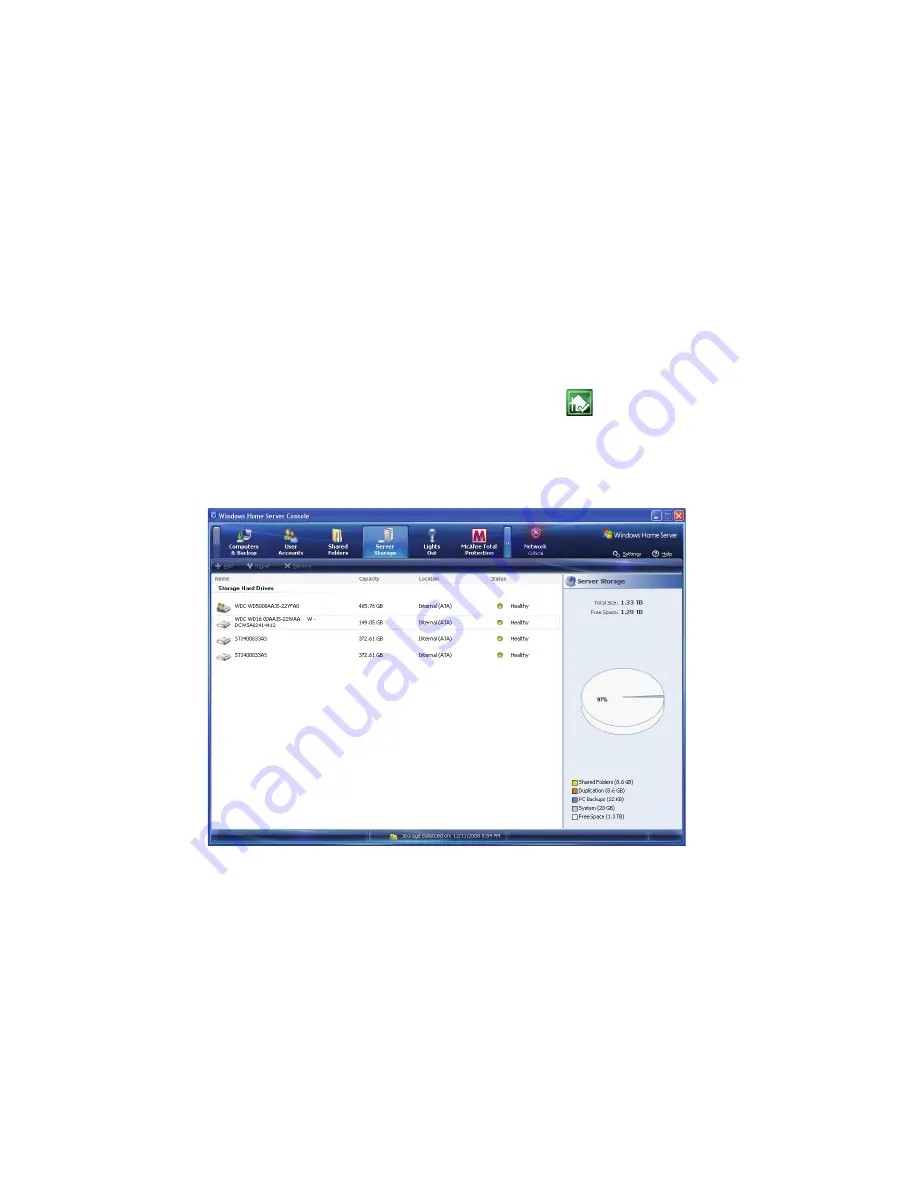
4 Managing the server
72
Back up the home server
You can back up your home server to ensure that you have backup
copies of important files that are located in your Windows Home
Server shared folders and application folders. You can add hard drives
to your home server to use for server backups by using the Server
Storage tab.
To back up the home server:
1
Install a new hard drive to the home server. See step 1 of “Adding
a hard disk drive” on page 107.
2
Double-click the Windows Home Server icon
in the system
tray.
3
Log on to the Windows Home Server Console.
4
Click the Server Storage tab.
5
Select the newly installed hard drive (either internal or external),
then click Add to run the Add a Hard Drive Wizard.
Summary of Contents for Aspire EasyStore Series
Page 1: ...Aspire easyStore Series User Guide ...
Page 12: ...xii ...
Page 24: ...1 Introduction 10 ...
Page 50: ...2 Setting up the system 36 ...
Page 76: ...3 Windows Home Server Console 62 ...
Page 108: ...4 Managing the server 94 3 Select a language 4 Click OK The Welcome window appears ...
Page 109: ...95 5 Click Next 6 Click Finish ...
Page 120: ...4 Managing the server 106 ...
Page 130: ...5 Configuring the hard disk drive 116 ...
Page 141: ...127 2 Click Software Update The Welcome window displays 3 Click Next ...






























