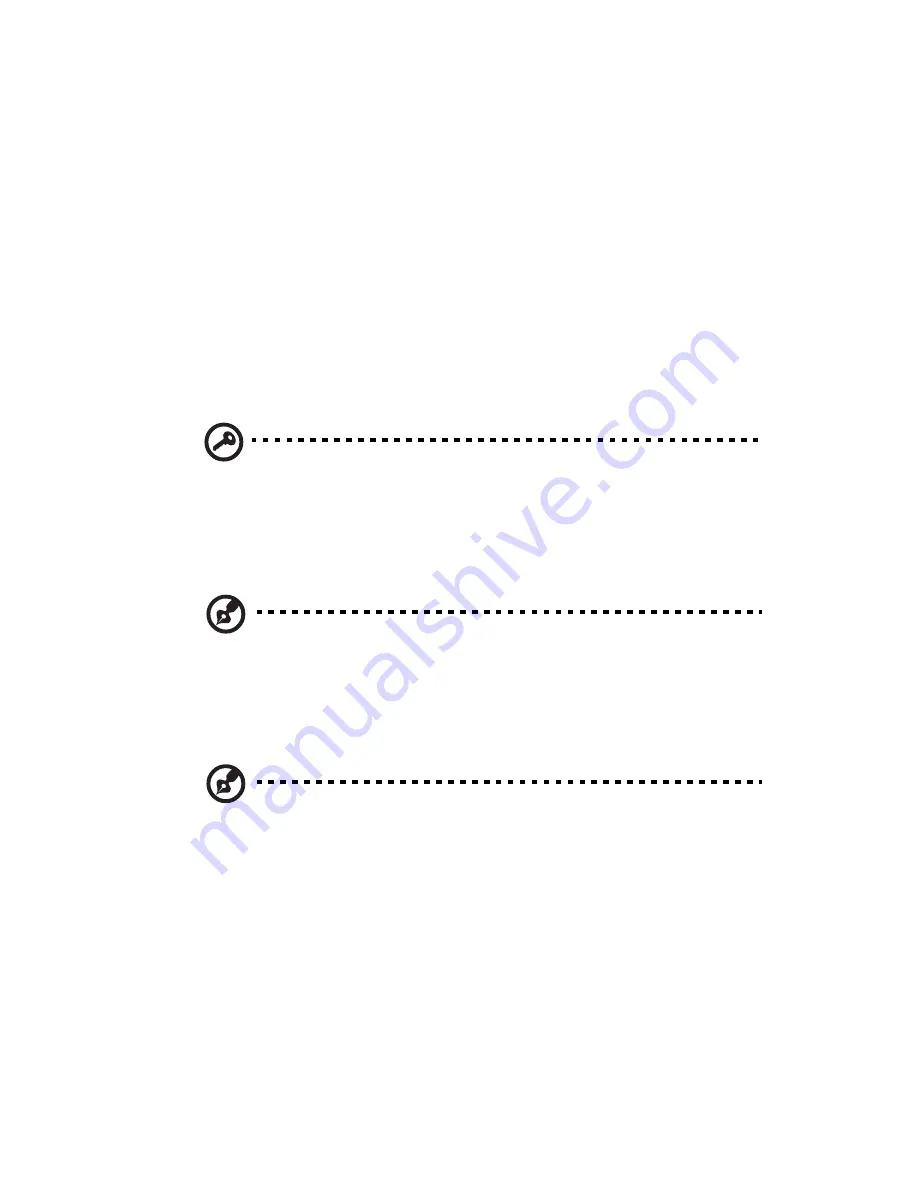
79
Access the Aspire easyStore Series
home page
After you configure a user account for remote access, you can use a
Web browser on a computer that is outside your home to remotely
access your home server and home computer.
On the Aspire easyStore Series home page, you can perform the
following:
•
Remotely access the Windows Home Server Console.
•
Remotely access your home computers.
•
Remotely download or upload files to shared folders.
Important: Use Internet Explorer to access and remotely
administer your home server over the Web. Some features, such as
accessing the home computers or the Windows Home Server
Console, are not available when you use other Web browsers.
To access the Aspire easyStore Series home page:
Note: You cannot use the guest or administrator account to access
the home page. You must log on with a personal user account
that is enabled for Remote Access.
1
Make sure the home server is configured for remote access. See
“Configure the home server for remote access” on page 76.
Note: You may need to add services from your broadband
provider to use the remote access features in Windows Home
Server. For more information, refer to the Windows Home Server
Console Help.
2
Open the Internet Explorer Web browser.
3
Enter the Internet domain name assigned to you during the
remote access setup procedures. For example https://
SmithFamily.HomeServer.com., where SmithFamily.HomeServer is
the domain name that is assigned to the home server.
4
Click Log On on the upper right hand corner.
Summary of Contents for Aspire EasyStore Series
Page 1: ...Aspire easyStore Series User Guide ...
Page 12: ...xii ...
Page 24: ...1 Introduction 10 ...
Page 50: ...2 Setting up the system 36 ...
Page 76: ...3 Windows Home Server Console 62 ...
Page 108: ...4 Managing the server 94 3 Select a language 4 Click OK The Welcome window appears ...
Page 109: ...95 5 Click Next 6 Click Finish ...
Page 120: ...4 Managing the server 106 ...
Page 130: ...5 Configuring the hard disk drive 116 ...
Page 141: ...127 2 Click Software Update The Welcome window displays 3 Click Next ...






























