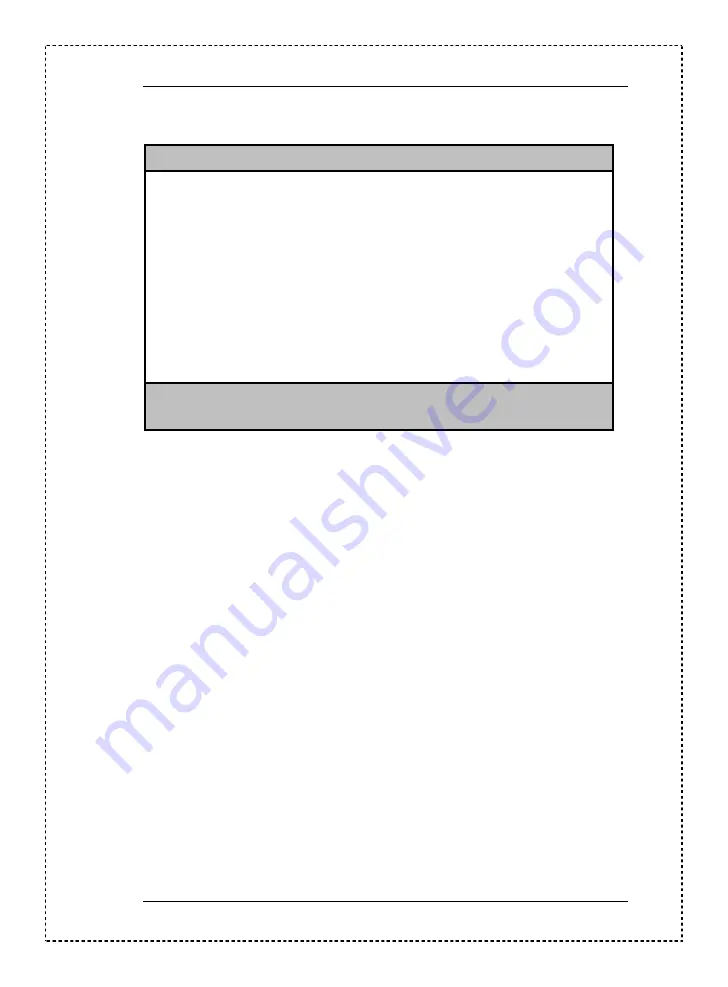
Chapter 2
41
3. Highlight the Setup Password parameter and press
]
or
[
. The following
screen appears:
Setup Password
Enter your new Password twice. Password
may be up to 7 characters long.
Enter Password ............. [XXXXXXX]
Enter Password again ....... [XXXXXXX]
Set or Change Password
↑↓
= Move Highlight Bar
F1 = Help
Esc = Exit
→
←
= Change Setting,
4. Type a password. The password may consist of up to seven characters.
Then press
H
.
CAUTION Be very careful when typing your password because the characters
do not appear on the screen.
5. Retype the password then press
H
.
6. After setting the password, highlight the Set or Change Password option.
7. Press
A
to return to the System Security screen.
8. Press
A
to return to the main menu.
9. Press
A
to exit the BIOS utility. A dialog box appears asking if you want
to save the CMOS data.
10. Select
Yes
to save the changes and reboot the system.
11. After rebooting, turn off the system then open the housing.
12. Set switch 5 of SW1 to
Off
to enable the password function.
The next time you want to enter the BIOS utility, you must key-in your Setup
password.
Summary of Contents for Aspire 3300
Page 70: ...62 Removal and Replacement 3 Remove the CPU ...
Page 72: ...64 Removal and Replacement ...
Page 78: ...70 Troubleshooting ...
Page 79: ...Chapter 5 Chapter 5 71 Jumper and Connector Information ...
Page 92: ...84 FRU Field Replaceable Unit List ...
Page 94: ...86 Model Number and Configurations ...
Page 104: ...96 Test Compatible Components List ...
Page 106: ...98 Online Support Information ...






























