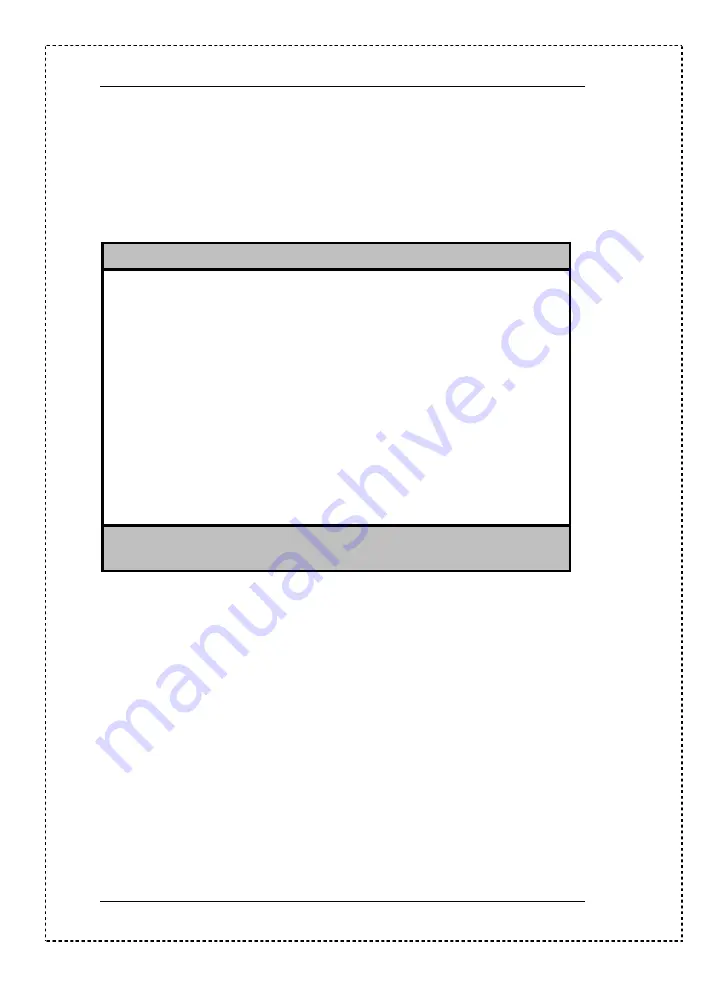
22
System Utilities
Entering Setup
To enter Setup, press the key combination
EDA
.
IMPORTANT You must press
EDA
simultaneously while the system
is booting.
The Setup Utility main menu then appears:
Setup Utility
System Information
Product Information
Disk Drives
Onboard Peripherals
Power Management
Boot Options
Date and Time
System Security
Load Default Settings
Abort Settings Change
↑↓
= Move highlight bar
↵
= Select
Esc = Exit
The system supports two BIOS Utility levels: Basic and Advanced. The above
screen is the BIOS Utility Basic Level screen. This allows you to view and
change only the basic configuration of your system.
If you are an advanced user, you may want to check the detailed configuration
of your system. Detailed system configurations are contained in the Basic Level
2 and Advanced Level. To view the Basic Level 2, press
V
. To view the
Advanced Level, press
D
+
R
. The following screen shows the Setup Utility
Advanced Level main menu.
Summary of Contents for Aspire 3300
Page 70: ...62 Removal and Replacement 3 Remove the CPU ...
Page 72: ...64 Removal and Replacement ...
Page 78: ...70 Troubleshooting ...
Page 79: ...Chapter 5 Chapter 5 71 Jumper and Connector Information ...
Page 92: ...84 FRU Field Replaceable Unit List ...
Page 94: ...86 Model Number and Configurations ...
Page 104: ...96 Test Compatible Components List ...
Page 106: ...98 Online Support Information ...






























