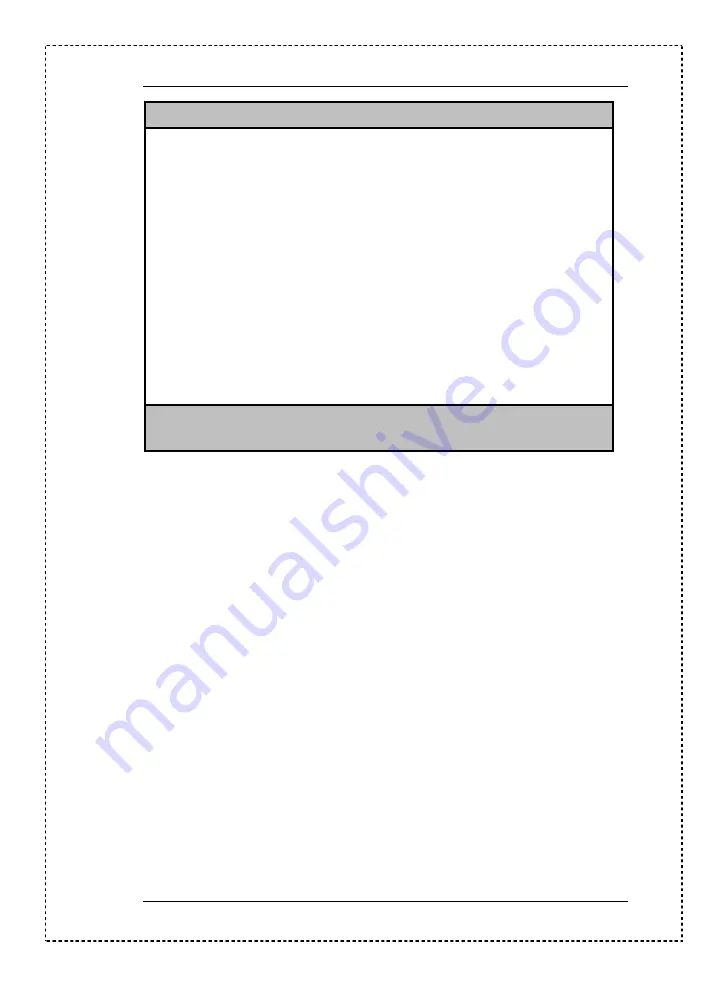
Chapter 2
23
Setup Utility
System Information
Product Information
Disk Drives
Onboard Peripherals
Power Management
Boot Options
Date and Time
System Security
**
Advanced Options
Load Default Settings
Abort Settings Change
↑↓
= Move highlight bar
↵
= Select
Esc = Exit
NOTE **: Can only be seen when press
D
+
R
NOTE The
D
+
R
key works only when you are in the main menu. This
means that you can activate the Advanced Level only when you are in
the main menu.
The command line at the bottom of the menu tells you how to move within a
screen and from one screen to another.
❑
To select an option, move the highlight bar by pressing
Z
or
\
then press
H
.
❑
Press
`
to move to the next page or
^
to return to the previous
page.
❑
To change a parameter setting, press
]
or
[
until the desired setting is
found.
❑
Press
_
to return to the main menu. If you are already in the main menu,
press
_
again to exit Setup.
The parameters on the screens show default values. These values may not be
the same as those in your system.
The grayed items on the screens have fixed settings and are not user-
configurable.
Summary of Contents for Aspire 3300
Page 70: ...62 Removal and Replacement 3 Remove the CPU ...
Page 72: ...64 Removal and Replacement ...
Page 78: ...70 Troubleshooting ...
Page 79: ...Chapter 5 Chapter 5 71 Jumper and Connector Information ...
Page 92: ...84 FRU Field Replaceable Unit List ...
Page 94: ...86 Model Number and Configurations ...
Page 104: ...96 Test Compatible Components List ...
Page 106: ...98 Online Support Information ...






























