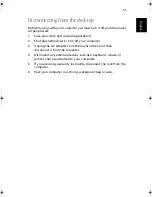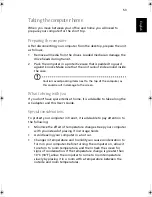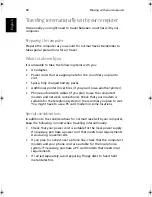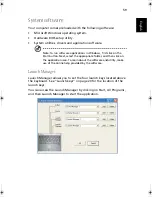Peripherals and options
46
English
Key component upgrades
Your computer is designed to deliver solid performance. However, in
time, you might find that your applications demand even more
computing power. For this reason, you are able to upgrade key
components.
Note: contact your authorized dealer if you decide to perform a
key component upgrade.
Memory upgrade
Memory is expandable to 2GB, employing 256/512 MB or 1 GB industry
standard soDIMMs (Small Outline Dual Inline Memory Modules). The
computer supports DDR(Double Data Rate) RAM.
There are two memory slots on your computer, one of which is occu-
pied by standard memory. You can upgrade memory by installing a
memory module into the other available slot, or replacing the standard
memory with a higher-capacity memory module.
Installing memory:
1
Turn off the computer. Make sure that the AC adapter is
disconnected, and then remove the battery pack.
2
Turn the computer over to access the memory compartment on the
bottom of the unit. Remove the screw from the memory
compartment door, and then lift the door off.
As1310_E.book Page 46 Monday, March 17, 2003 3:07 PM
Summary of Contents for Aspire 1312
Page 1: ...Acer Aspire 1310 series User s guide ...
Page 6: ...vi English ...
Page 10: ...x English ...
Page 11: ...Getting familiar with your computer ...
Page 37: ...Operating on battery power ...
Page 44: ...Operating on battery power 34 English ...
Page 45: ...Peripherals and options ...
Page 58: ...Peripherals and options 48 English ...
Page 59: ...Moving with your computer ...
Page 67: ...Software ...
Page 75: ...Troubleshooting ...
Page 80: ...Troubleshooting 70 English ...
Page 81: ...Appendix A Spectifications ...
Page 82: ...Appendix A Spectifications 72 English ...
Page 83: ...This appendix lists the general specifications of your computer ...
Page 87: ...Appendix B Notices ...
Page 88: ...This appendix lists the general notices for your computer ...
Page 96: ...Appendix B Notices 86 English ...
Page 100: ...90 ...