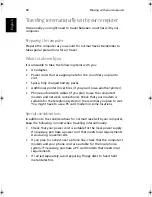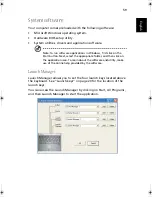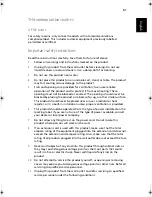Troubleshooting
68
English
up the Display Properties dialog box. Alternatively, click on the
Display icon in Control Panel.
•
Click on the Settings tab to check the resolution setting.
Resolutions lower than the specified resolution result in a display
that is less than full-screen.
There is no audio coming from my computer.
Check the following:
•
The volume may be muted. In Windows, look at the volume
control icon on the taskbar. If it is crossed-out, click on the icon
and deselect the Mute option.
•
The volume level may be too low. In Windows, click on the volume
control icon on the taskbar, and then use the slider control to
increase the volume level.
•
If headphones are connected to the headphone jack on the
computer, your computer's built-in speakers will be turned off.
My external microphone does not work.
Check the following:
•
Make sure that the external microphone is properly plugged into
the microphone-in jack on the computer.
•
Make sure that the volume is not muted or set too low.
I can't eject the optical drive tray with my computer turned off.
The computer needs to be turned on for the optical drive eject button
to function. If you need to eject the optical drive tray when the
computer is turned off, push a straightened paper clip into the optical
drive emergency eject hole. See “Emergency ejection of the optical
drive tray” on page 22 for more information.
The keyboard does not respond.
Try attaching an external USB keyboard to one of your computer's USB
ports. If it works, the internal keyboard might have become
disconnected. Contact your dealer or an authorized service center.
The floppy disk drive cannot read a diskette.
Check the following:
•
Make sure that the diskette is properly inserted in the floppy disk
drive.
•
Make sure that the diskette is formatted.
As1310_E.book Page 68 Monday, March 17, 2003 3:07 PM
Summary of Contents for Aspire 1312
Page 1: ...Acer Aspire 1310 series User s guide ...
Page 6: ...vi English ...
Page 10: ...x English ...
Page 11: ...Getting familiar with your computer ...
Page 37: ...Operating on battery power ...
Page 44: ...Operating on battery power 34 English ...
Page 45: ...Peripherals and options ...
Page 58: ...Peripherals and options 48 English ...
Page 59: ...Moving with your computer ...
Page 67: ...Software ...
Page 75: ...Troubleshooting ...
Page 80: ...Troubleshooting 70 English ...
Page 81: ...Appendix A Spectifications ...
Page 82: ...Appendix A Spectifications 72 English ...
Page 83: ...This appendix lists the general specifications of your computer ...
Page 87: ...Appendix B Notices ...
Page 88: ...This appendix lists the general notices for your computer ...
Page 96: ...Appendix B Notices 86 English ...
Page 100: ...90 ...