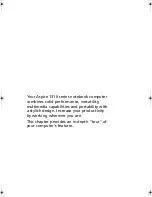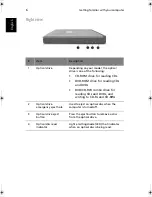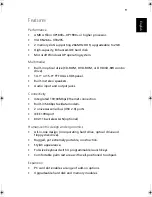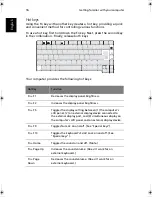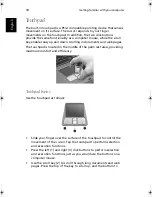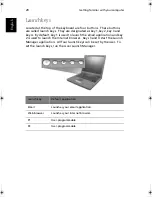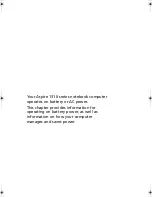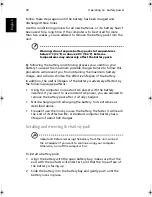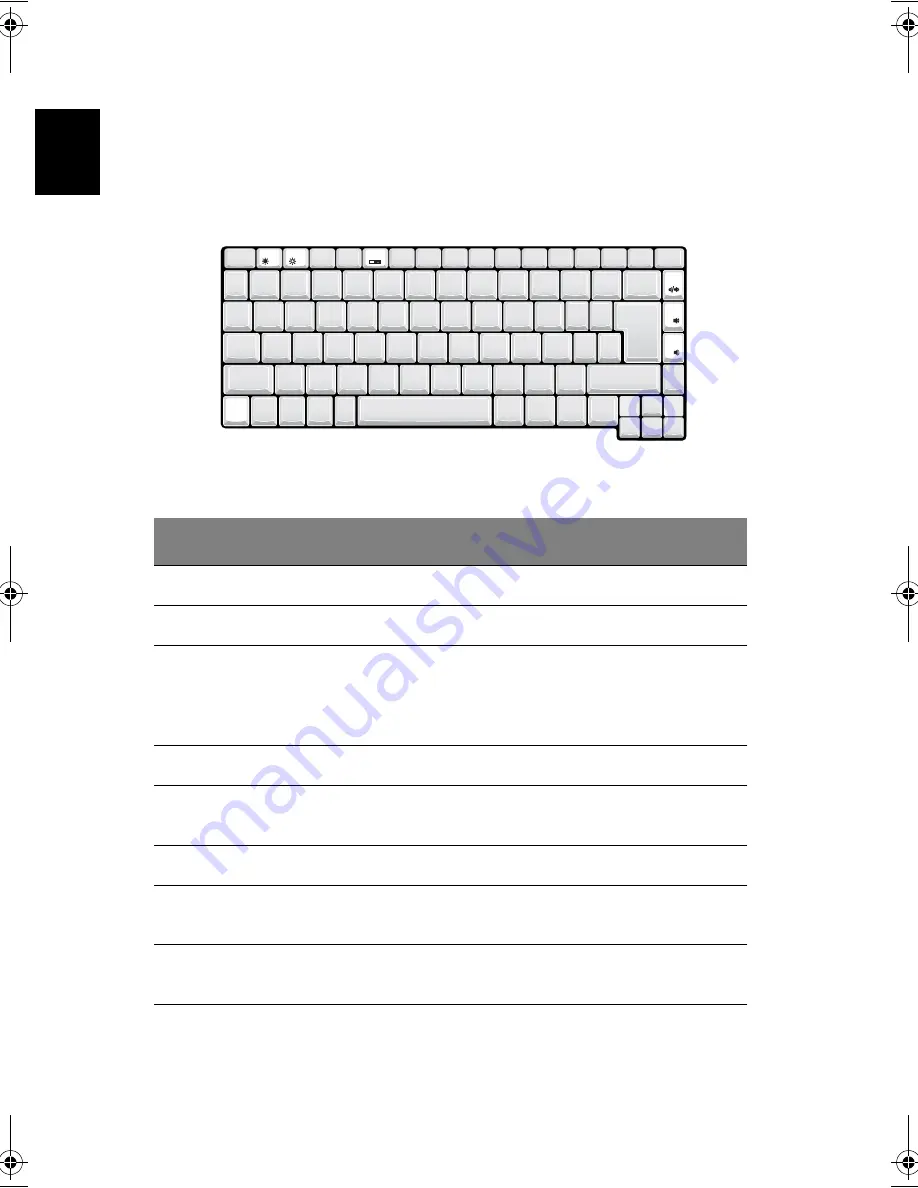
Getting familiar with your computer
16
English
Hotkeys
Using the Fn key with another key creates a hot key, providing a quick
and convenient method for controlling various functions.
To use a hot key, first hold down the Fn key. Next, press the second key
in the combination. Finally, release both keys.
Your computer provides the following hot keys:
HotKey
Function
Fn + F1
Decreases the display panel brightness.
Fn + F2
Increases the display panel brightness.
Fn + F5
Toggles the display setting between (1) the computer's
LCD panel, (2) an external display device connected to
the external display port, and (3) simultaneous display on
the computer's LCD panel and an external display device.
Fn + F9
Toggles Num Lk on and off. (See "Special keys").
Fn + F10
Toggles the keyboard's Scroll Lock on and off. (See
"Special keys").
Fn + Home
Toggles the sound on and off. (Mute.)
Fn + Page Up
Increases the sound volume. (Doesn't work for an
external keyboard.)
Fn + Page
Down
Decreases the sound volume. (Doesn't work for an
external keyboard.)
Fn
As1310_E.book Page 16 Monday, March 17, 2003 3:07 PM
Summary of Contents for Aspire 1312
Page 1: ...Acer Aspire 1310 series User s guide ...
Page 6: ...vi English ...
Page 10: ...x English ...
Page 11: ...Getting familiar with your computer ...
Page 37: ...Operating on battery power ...
Page 44: ...Operating on battery power 34 English ...
Page 45: ...Peripherals and options ...
Page 58: ...Peripherals and options 48 English ...
Page 59: ...Moving with your computer ...
Page 67: ...Software ...
Page 75: ...Troubleshooting ...
Page 80: ...Troubleshooting 70 English ...
Page 81: ...Appendix A Spectifications ...
Page 82: ...Appendix A Spectifications 72 English ...
Page 83: ...This appendix lists the general specifications of your computer ...
Page 87: ...Appendix B Notices ...
Page 88: ...This appendix lists the general notices for your computer ...
Page 96: ...Appendix B Notices 86 English ...
Page 100: ...90 ...