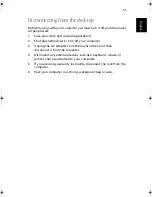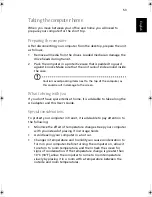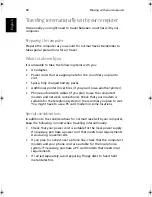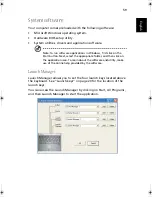Software
62
English
Boot Device
This menu item allows you to set the order of the boot devices. After
reading the BIOS at startup, your computer will search the boot devices
for system files. Usually, you will want the computer to boot from the
hard disk, as your system files and the Windows operating system are
stored there.
If your system files or operating system become corrupted, however,
you will need to boot from a floppy disk or CD.
•
Turn on your computer, and then press the F2 key to enter the
BIOS setup utility.
•
Select the startup menu, and then select Boot Device.
•
Use the cursor control keys to change the order of the boot
devices. The drive in which you will load a bootable diskette or CD
should be set as the first boot device.
•
Press the Enter key to accept the new settings. Select Cancel or
press the Esc key to keep the original settings.
•
Next, load the disk in the appropriate drive, and then exit the BIOS
setup utility (see "Save and Reboot" below).
•
Your computer will restart and boot from the startup disk.
As1310_E.book Page 62 Monday, March 17, 2003 3:07 PM
Summary of Contents for Aspire 1312
Page 1: ...Acer Aspire 1310 series User s guide ...
Page 6: ...vi English ...
Page 10: ...x English ...
Page 11: ...Getting familiar with your computer ...
Page 37: ...Operating on battery power ...
Page 44: ...Operating on battery power 34 English ...
Page 45: ...Peripherals and options ...
Page 58: ...Peripherals and options 48 English ...
Page 59: ...Moving with your computer ...
Page 67: ...Software ...
Page 75: ...Troubleshooting ...
Page 80: ...Troubleshooting 70 English ...
Page 81: ...Appendix A Spectifications ...
Page 82: ...Appendix A Spectifications 72 English ...
Page 83: ...This appendix lists the general specifications of your computer ...
Page 87: ...Appendix B Notices ...
Page 88: ...This appendix lists the general notices for your computer ...
Page 96: ...Appendix B Notices 86 English ...
Page 100: ...90 ...