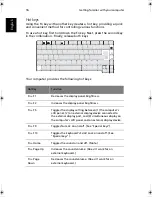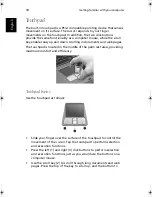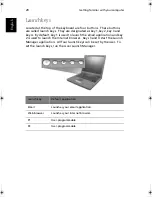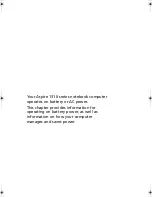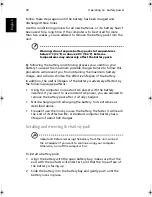29
English
Englis
h
Battery pack
Your computer uses a re-chargeable Ni-Mh or Li-Ion battery pack.
Battery pack characteristics
The battery pack has the following characteristics:
•
Employs current battery technology standards.
•
Delivers a battery-low warning.
To prolong the life of your Ni-Mh battery pack, fully deplete the
battery before recharging. A Li-Ion battery, however, can be recharged
at any time.
The battery is recharged whenever you connect the computer to the
mains power supply. Your computer supports charge-in-use, enabling
you to recharge the battery while you continue to operate the
computer. However, recharging with the computer turned off results in
a significantly faster charge time.
The battery will come in handy when you travel or during a power
failure. It is advisable to have an extra fully charged battery pack
available as backup. Contact your dealer for details on ordering a spare
battery pack.
Maximizing the battery's life
Like all other batteries, your computer's battery will degrade over
time. This means that the battery's performance will diminish with
time and use. To maximize your battery's life, you are advised to
adhere to the recommendations set out below.
Conditioning a new battery pack
Before you use a battery pack for the first time, there is a
"conditioning" process that you should follow:
1
Insert the new battery in the computer. Do not turn the computer
on.
2
Connect the AC adapter and fully charge the battery.
3
Disconnect the AC adapter.
4
Turn on the computer and operate using battery power.
5
Fully deplete the battery until the battery-low warning appears.
6
Reconnect the AC adapter and fully charge the battery again.
As1310_E.book Page 29 Monday, March 17, 2003 3:07 PM
Summary of Contents for Aspire 1312
Page 1: ...Acer Aspire 1310 series User s guide ...
Page 6: ...vi English ...
Page 10: ...x English ...
Page 11: ...Getting familiar with your computer ...
Page 37: ...Operating on battery power ...
Page 44: ...Operating on battery power 34 English ...
Page 45: ...Peripherals and options ...
Page 58: ...Peripherals and options 48 English ...
Page 59: ...Moving with your computer ...
Page 67: ...Software ...
Page 75: ...Troubleshooting ...
Page 80: ...Troubleshooting 70 English ...
Page 81: ...Appendix A Spectifications ...
Page 82: ...Appendix A Spectifications 72 English ...
Page 83: ...This appendix lists the general specifications of your computer ...
Page 87: ...Appendix B Notices ...
Page 88: ...This appendix lists the general notices for your computer ...
Page 96: ...Appendix B Notices 86 English ...
Page 100: ...90 ...