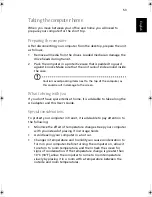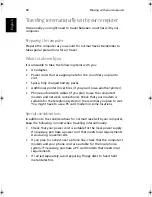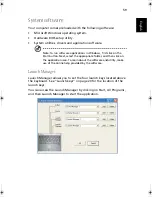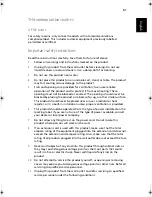67
English
Englis
h
Frequently asked questions
This section suggests solutions to commonly encountered problems.
I press the power switch, but my computer does not start or boot-up.
Look at the Power status indicator:
•
If it is not lit, no power is being delivered to the computer. Check
the following:
-
If you are running on battery power, the battery may be low
and unable to power the computer. Connect the AC adapter
to recharge the battery pack.
-
If you are running on mains power, make sure that the AC
adapter is properly plugged in to the computer and to the
power outlet.
•
If it is lit, check the following:
-
Make sure that there is not a non-bootable (non-system)
diskette in the floppy disk drive. If so, remove the diskette or
replace it with a system diskette, and then press Ctrl-Alt-Del to
restart the system.
-
The operating system files may be damaged or missing. Insert
the Windows startup disk, and then press Ctrl-Alt-Del to
restart the system. Windows will diagnose your system and
make necessary fixes.
Nothing appears on the screen.
The computer's power management system automatically blanks the
screen to save power. Press any key to turn the display back on.
If pressing a key does not turn the display back on, check the
following:
•
The brightness level might be too low. Press Fn + F2 hot key to
increase the screen brightness level.
•
The display device might be set to an external monitor. Press the
Fn + F5 hot key to toggle the display setting.
•
The system may be in standby mode. Try pressing the power switch
to resume.
The image is not full-screen.
Make sure that the resolution is set to a resolution your system
supports:
•
Right click on your Windows desktop and select Properties to bring
As1310_E.book Page 67 Monday, March 17, 2003 3:07 PM
Summary of Contents for Aspire 1312
Page 1: ...Acer Aspire 1310 series User s guide ...
Page 6: ...vi English ...
Page 10: ...x English ...
Page 11: ...Getting familiar with your computer ...
Page 37: ...Operating on battery power ...
Page 44: ...Operating on battery power 34 English ...
Page 45: ...Peripherals and options ...
Page 58: ...Peripherals and options 48 English ...
Page 59: ...Moving with your computer ...
Page 67: ...Software ...
Page 75: ...Troubleshooting ...
Page 80: ...Troubleshooting 70 English ...
Page 81: ...Appendix A Spectifications ...
Page 82: ...Appendix A Spectifications 72 English ...
Page 83: ...This appendix lists the general specifications of your computer ...
Page 87: ...Appendix B Notices ...
Page 88: ...This appendix lists the general notices for your computer ...
Page 96: ...Appendix B Notices 86 English ...
Page 100: ...90 ...