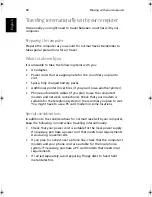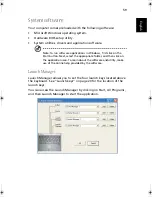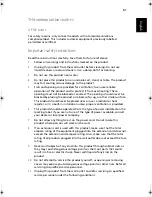69
English
Englis
h
•
Try to read a second diskette. If this works, then the first diskette
might have a problem.
•
If the diskette is not the cause of the problem, then the drive head
might be dirty. Clean it using a drive head cleaning kit.
The optical drive cannot read a disc.
Check the following:
•
Make sure that the disc is supported by the drive. If your computer
has a CD-ROM drive, it can read CDs but cannot read DVDs. If your
computer has a DVD drive, it can read CDs and DVDs.
•
When placing a disc in the drive tray, make sure that it is secure on
the spindle of the drive tray.
•
Make sure that the disc is free from scratches or smudges. If the
disc is dirty, clean it using a disc cleaning kit.
•
If the disc is OK, the drive head might be dirty. Clean it using a
drive head cleaning kit.
The printer does not work.
Check the following:
•
Make sure that the printer is connected to a power outlet and it is
turned on.
•
Check that the cable is properly connected to the appropriate
ports on both the computer and the printer.
•
If you are using a printer connected to your computer's parallel
port, restart the computer. Windows needs to find the new
hardware and install the necessary drivers.
I want to set up my location to use the internal modem.
Follow these steps:
•
Click on Start, and then click on Control Panel.
•
Double-click on Phone and Modem Options.
•
In the Dialing Rules tab, begin setting up your location.
Refer to Windows Help for more information.
When the battery is 95-99% full, it won't charge to 100% capacity.
To preserve the life of the battery, the system only lets you charge the
battery when its capacity falls below 95%. It is recommended that you
run down the battery, and then fully recharge it.
As1310_E.book Page 69 Monday, March 17, 2003 3:07 PM
Summary of Contents for Aspire 1312
Page 1: ...Acer Aspire 1310 series User s guide ...
Page 6: ...vi English ...
Page 10: ...x English ...
Page 11: ...Getting familiar with your computer ...
Page 37: ...Operating on battery power ...
Page 44: ...Operating on battery power 34 English ...
Page 45: ...Peripherals and options ...
Page 58: ...Peripherals and options 48 English ...
Page 59: ...Moving with your computer ...
Page 67: ...Software ...
Page 75: ...Troubleshooting ...
Page 80: ...Troubleshooting 70 English ...
Page 81: ...Appendix A Spectifications ...
Page 82: ...Appendix A Spectifications 72 English ...
Page 83: ...This appendix lists the general specifications of your computer ...
Page 87: ...Appendix B Notices ...
Page 88: ...This appendix lists the general notices for your computer ...
Page 96: ...Appendix B Notices 86 English ...
Page 100: ...90 ...