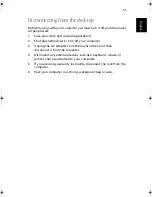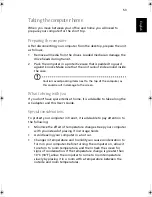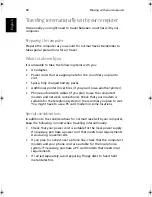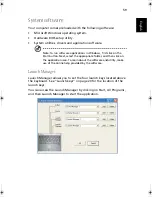Software
64
English
•
Select Exit (No Save) on the Exit menu.
•
Press the Enter key to close the BIOS setup utility without saving
any changes.
•
Alternatively, you can select Cancel or press the Esc key to keep the
BIOS setup utility open.
Retype the password in the Confirm new password field.
Default Settings
This menu item allows you to restore the default BIOS settings, before
closing the BIOS setup utility and rebooting the computer. The default
settings are the configuration that was set in the factory.
•
Select Default Settings on the Exit menu.:
•
Press the Enter key to load the default settings. The BIOS setup
utility will close, and the computer will reboot with the default
BIOS settings.
•
Alternatively, you can select Cancel or press the Esc key to keep the
original settings. In this case, the BIOS setup utility will remain
open.
As1310_E.book Page 64 Monday, March 17, 2003 3:07 PM
Summary of Contents for Aspire 1312
Page 1: ...Acer Aspire 1310 series User s guide ...
Page 6: ...vi English ...
Page 10: ...x English ...
Page 11: ...Getting familiar with your computer ...
Page 37: ...Operating on battery power ...
Page 44: ...Operating on battery power 34 English ...
Page 45: ...Peripherals and options ...
Page 58: ...Peripherals and options 48 English ...
Page 59: ...Moving with your computer ...
Page 67: ...Software ...
Page 75: ...Troubleshooting ...
Page 80: ...Troubleshooting 70 English ...
Page 81: ...Appendix A Spectifications ...
Page 82: ...Appendix A Spectifications 72 English ...
Page 83: ...This appendix lists the general specifications of your computer ...
Page 87: ...Appendix B Notices ...
Page 88: ...This appendix lists the general notices for your computer ...
Page 96: ...Appendix B Notices 86 English ...
Page 100: ...90 ...