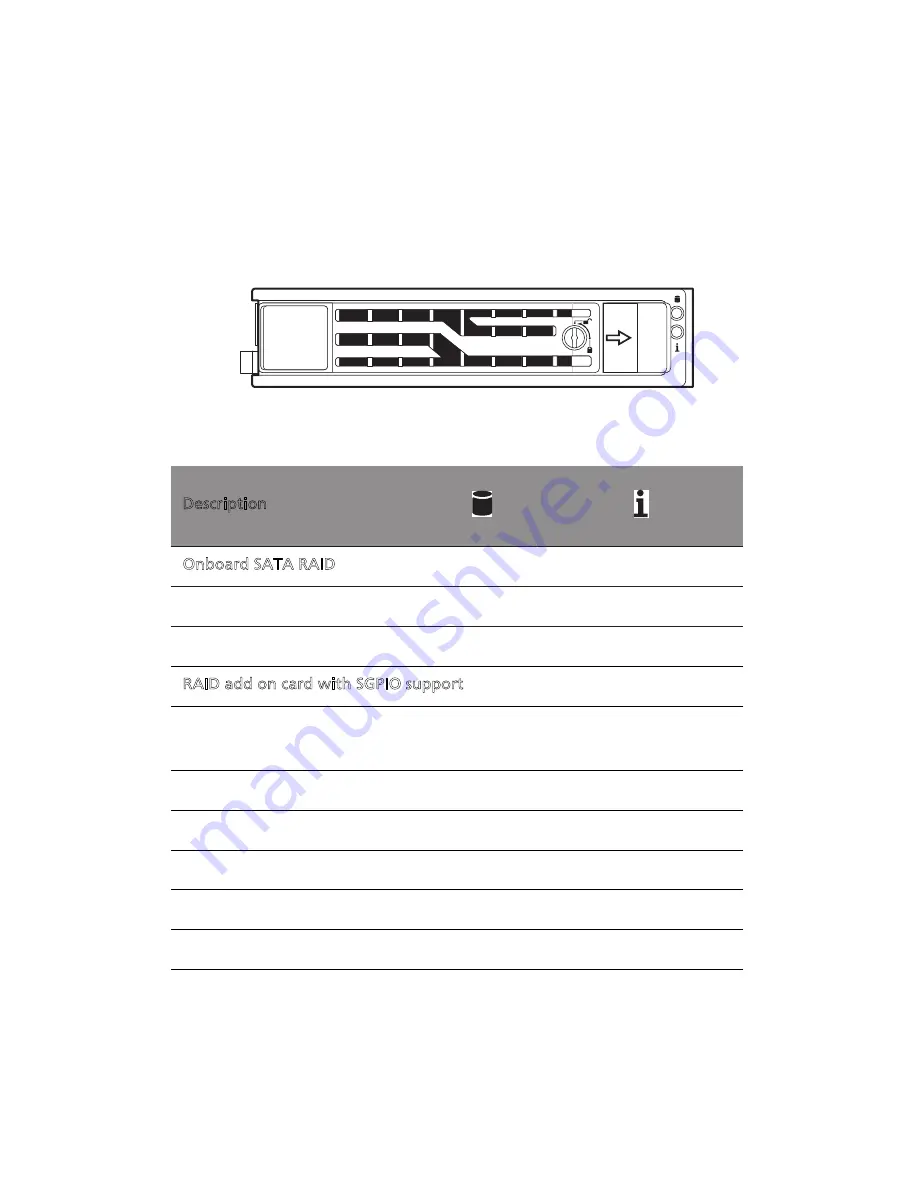
29
Determining drive status
Each HDD carrier features two status LED indicators (see page 3) to
display the hard drive status. If you are replacing a failed HDD,
determine which drive has failed by checking the hot-plug HDD status
indicators.
3.5” HDD
Description
Onboard SATA RAID
HDD present no access
Off
Off
Red
HDD access
Blink
Blue
Off
RAID add on card with SGPIO support
HDD present no access
SAS: On
SATA: Off
HDD access
Blink
HDD failure
On
HDD removal
Off
Off
HDD insertion and rebuilding
Blink 1Hz
HDD locate
Blink 4Hz
Summary of Contents for AR180 F1 Series
Page 1: ...AR180 F1 Series User Guide ...
Page 6: ...vi manufacturer Dispose of used batteries according to the manufacturer s instructions ...
Page 18: ...xviii ...
Page 19: ...1 System tour ...
Page 33: ...2 System setup ...
Page 40: ...2 System setup 22 ...
Page 41: ...3 System upgrades ...
Page 49: ...31 3 Lock the HDD carrier 4 Observe the post installation instructions described on page 25 ...
Page 74: ...3 System upgrades 56 ...
Page 75: ...4 System BIOS ...
Page 111: ...93 are designed for maximum system stability but not for maximum performance ...
Page 112: ...4 System BIOS 94 ...
Page 113: ...5 System troubleshooting ...
Page 123: ...Appendix A Server management tools ...
Page 135: ...Appendix B Rack mount configuration ...
Page 146: ...Appendix B Rack mount configuration 128 ...
Page 147: ...Appendix C Acer Smart Console ...
Page 176: ...Appendix C Acer Smart Console 158 ...






























