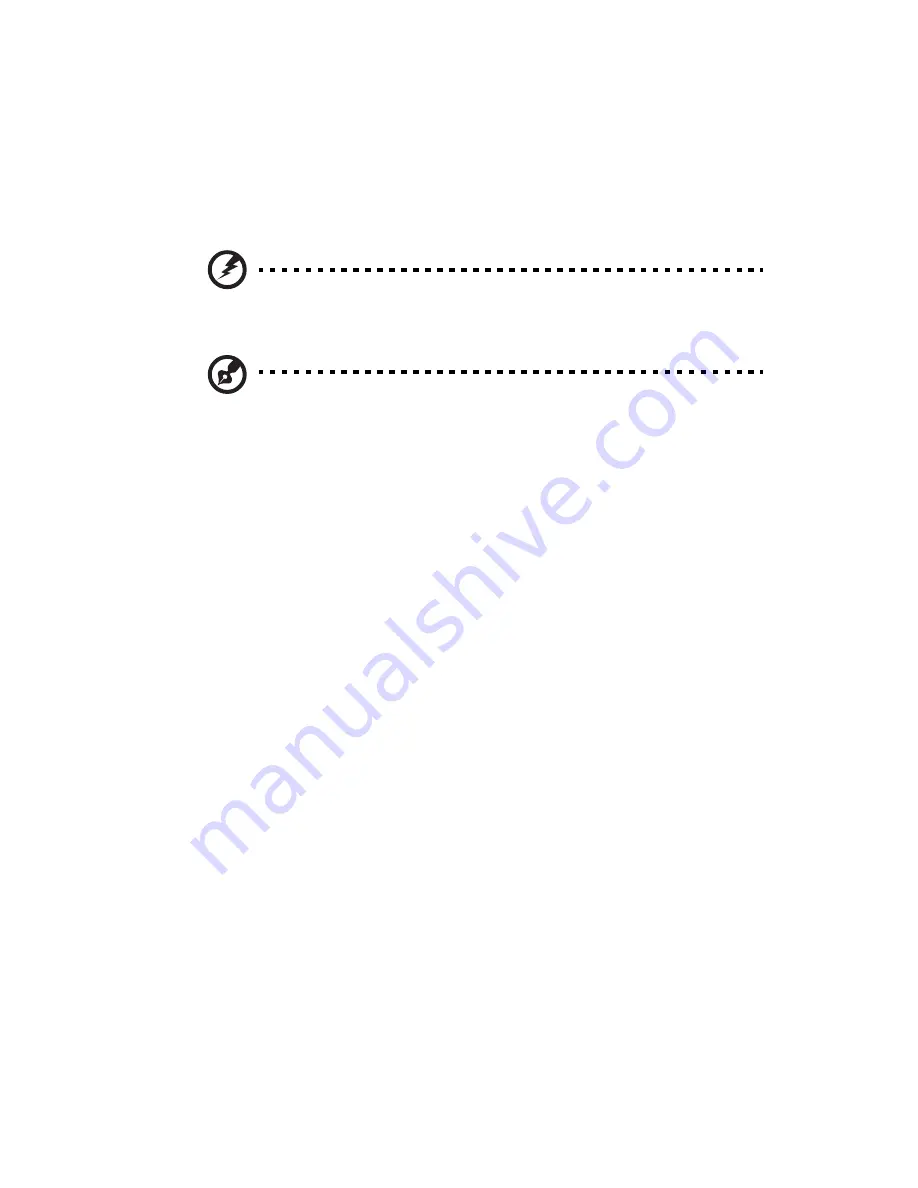
19
Have an electrician check your power outlet.
•
Loose or improperly connected internal power cables.
Check the internal cable connections. If you are not confident to
perform this step, ask a qualified technician to assist you.
Warning! Make sure all power cords are disconnected from the
electrical outlet before performing this task.
Note: If you have gone through the preceding actions and the
system still fails to boot, ask your dealer or a qualified technician
for assistance.
Summary of Contents for AR180 F1 Series
Page 1: ...AR180 F1 Series User Guide ...
Page 6: ...vi manufacturer Dispose of used batteries according to the manufacturer s instructions ...
Page 18: ...xviii ...
Page 19: ...1 System tour ...
Page 33: ...2 System setup ...
Page 40: ...2 System setup 22 ...
Page 41: ...3 System upgrades ...
Page 49: ...31 3 Lock the HDD carrier 4 Observe the post installation instructions described on page 25 ...
Page 74: ...3 System upgrades 56 ...
Page 75: ...4 System BIOS ...
Page 111: ...93 are designed for maximum system stability but not for maximum performance ...
Page 112: ...4 System BIOS 94 ...
Page 113: ...5 System troubleshooting ...
Page 123: ...Appendix A Server management tools ...
Page 135: ...Appendix B Rack mount configuration ...
Page 146: ...Appendix B Rack mount configuration 128 ...
Page 147: ...Appendix C Acer Smart Console ...
Page 176: ...Appendix C Acer Smart Console 158 ...






























