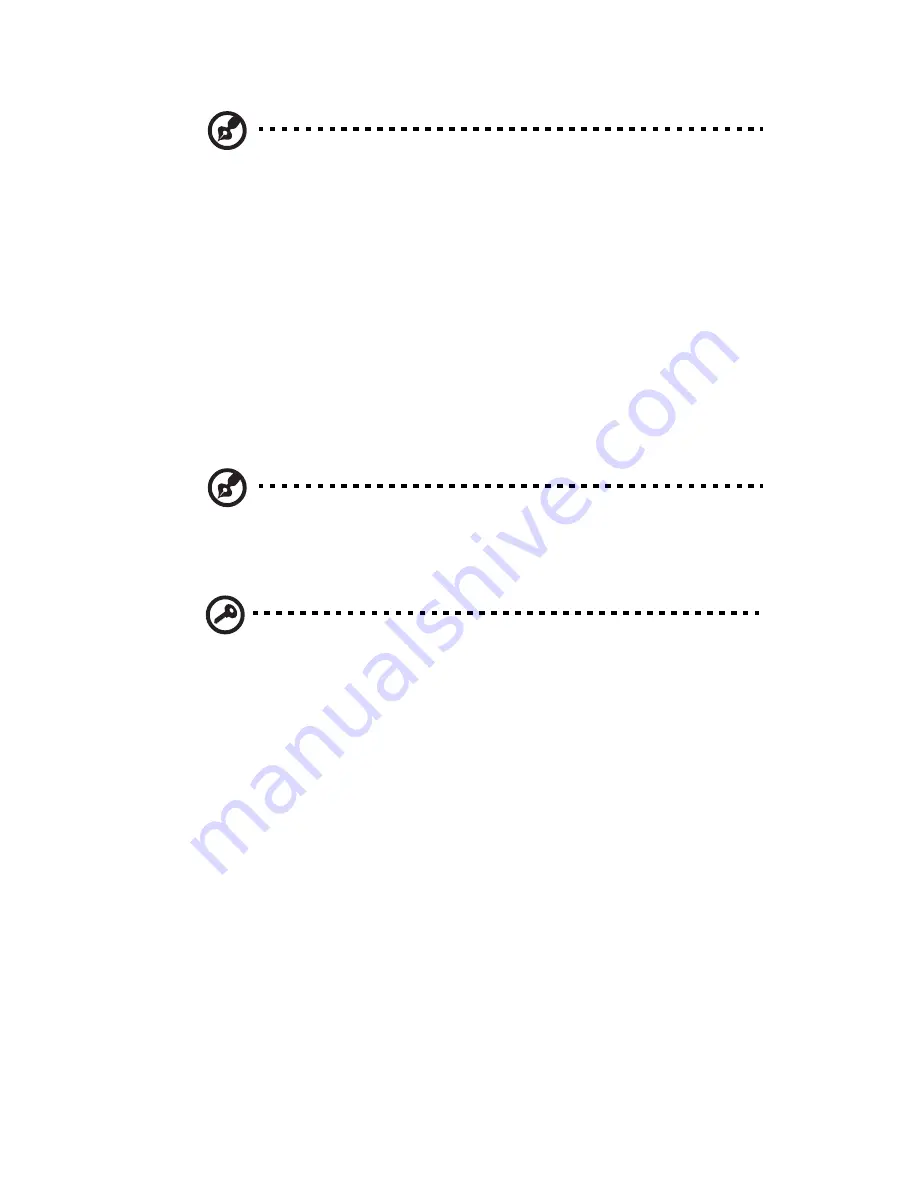
131
Note: KVM Remote Console Redirection needs to run in a JAVA
environment. Ensure the JAVA Runtime Environment Tool is
installed.
Accessing Acer Smart Console
1
Open your web browser and enter the system’s IP address. You will
be prompted to enter a username and password.
2
Enter the root username and password in the login screen.
•
Username: root
•
Password: superuser
3
Click Login. The Acer Smart Console page appears.
Note: The default username is root and the default password is
superuser. Both the username and password are case sensitive and
should be entered in lower case each time.
Important: Logging into the console allows you full administrative
rights. Once logged in, you should you change your password.
Summary of Contents for AR180 F1 Series
Page 1: ...AR180 F1 Series User Guide ...
Page 6: ...vi manufacturer Dispose of used batteries according to the manufacturer s instructions ...
Page 18: ...xviii ...
Page 19: ...1 System tour ...
Page 33: ...2 System setup ...
Page 40: ...2 System setup 22 ...
Page 41: ...3 System upgrades ...
Page 49: ...31 3 Lock the HDD carrier 4 Observe the post installation instructions described on page 25 ...
Page 74: ...3 System upgrades 56 ...
Page 75: ...4 System BIOS ...
Page 111: ...93 are designed for maximum system stability but not for maximum performance ...
Page 112: ...4 System BIOS 94 ...
Page 113: ...5 System troubleshooting ...
Page 123: ...Appendix A Server management tools ...
Page 135: ...Appendix B Rack mount configuration ...
Page 146: ...Appendix B Rack mount configuration 128 ...
Page 147: ...Appendix C Acer Smart Console ...
Page 176: ...Appendix C Acer Smart Console 158 ...






























