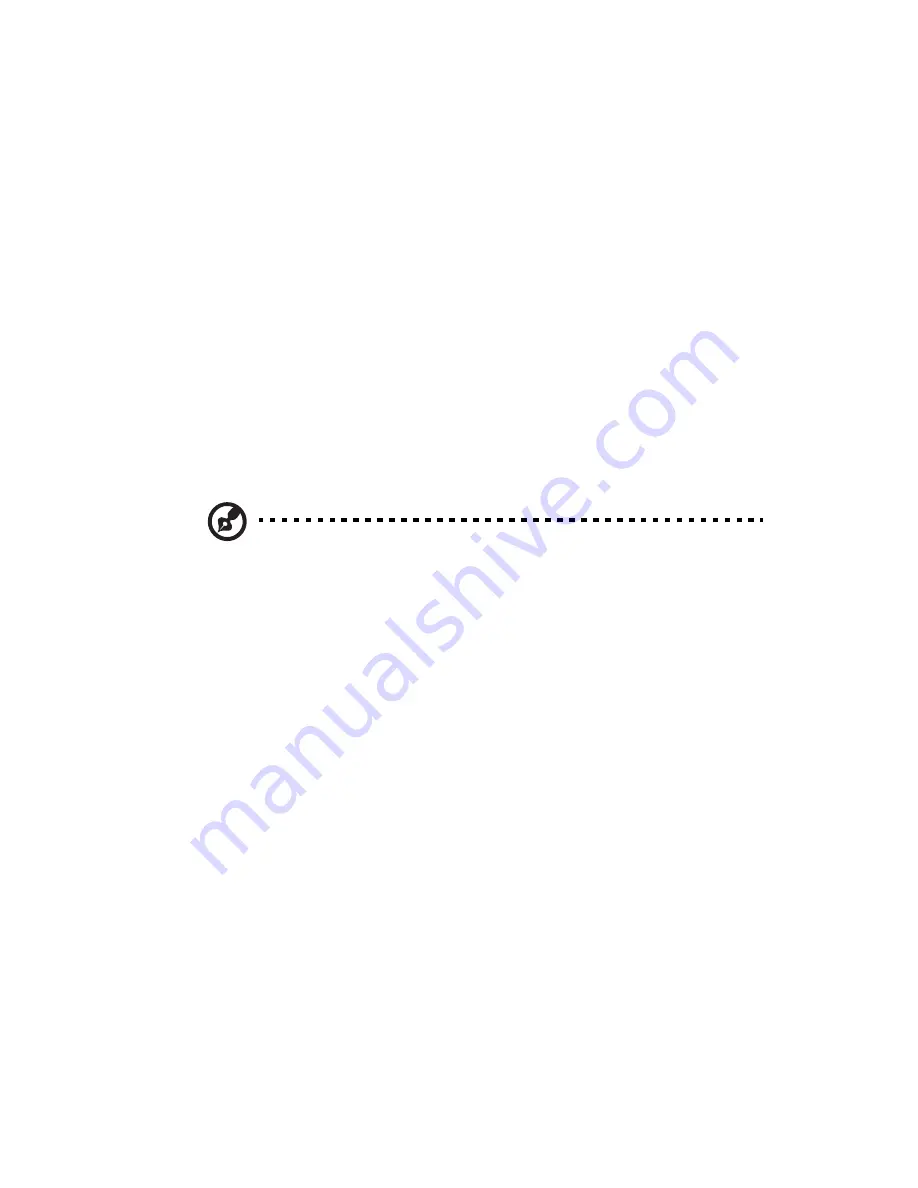
85
•
NIC2 Mac Address
•
IPMI Firmware Revision
IP Address Source: Select how an IP address is assigned to a client
computer or network device. Select DHCP (Dynamic Host Configuration
Protocol) to allow a client (computer or device) to obtain an IP address
from a DHCP server that manages a pool of IP addresses and network
information on a request and grant basis. Select Static (Static
Allocation) to allow the host server to allocate an IP address based on a
table containing MAC Address/IP Address pairs that are manually
entered (such as by a network administrator). Only clients with a MAC
address listed in the MAC/ IP Address Table will be assigned an IP
address.
IP Address: The BIOS will automatically display the IP address of the
machine. This should be in decimal and in dotted quad form (i.e.,
192.168.10.253). The value of each three-digit number separated by
dots should not exceed 255.
Note: This feature can be changed by the user when the IP Source
is set to Static.
Subnet Mask: This item displays the current subnet mask setting for
your IPMI connection. This should be in decimal and in dotted quad
form (e.g., 192.168.10.253). The value of each three-digit number
separated by dots should not exceed 255.
Acer Address: The BIOS will automatically display the Acer address of
this machine. This should be in decimal and in dotted quad form (i.e.,
192.168.10.253). The value of each three-digit number separated by
dots should not exceed 255.
Mac Address: The BIOS will automatically enter the Mac address of this
machine. Mac addresses are 6 two-digit hexadecimal numbers (Based
16, 0 to 9, A, B, C, D, E, F) separated by dots. (e.g., 00.30.48.D0.D4.60).
Summary of Contents for AR180 F1 Series
Page 1: ...AR180 F1 Series User Guide ...
Page 6: ...vi manufacturer Dispose of used batteries according to the manufacturer s instructions ...
Page 18: ...xviii ...
Page 19: ...1 System tour ...
Page 33: ...2 System setup ...
Page 40: ...2 System setup 22 ...
Page 41: ...3 System upgrades ...
Page 49: ...31 3 Lock the HDD carrier 4 Observe the post installation instructions described on page 25 ...
Page 74: ...3 System upgrades 56 ...
Page 75: ...4 System BIOS ...
Page 111: ...93 are designed for maximum system stability but not for maximum performance ...
Page 112: ...4 System BIOS 94 ...
Page 113: ...5 System troubleshooting ...
Page 123: ...Appendix A Server management tools ...
Page 135: ...Appendix B Rack mount configuration ...
Page 146: ...Appendix B Rack mount configuration 128 ...
Page 147: ...Appendix C Acer Smart Console ...
Page 176: ...Appendix C Acer Smart Console 158 ...






























