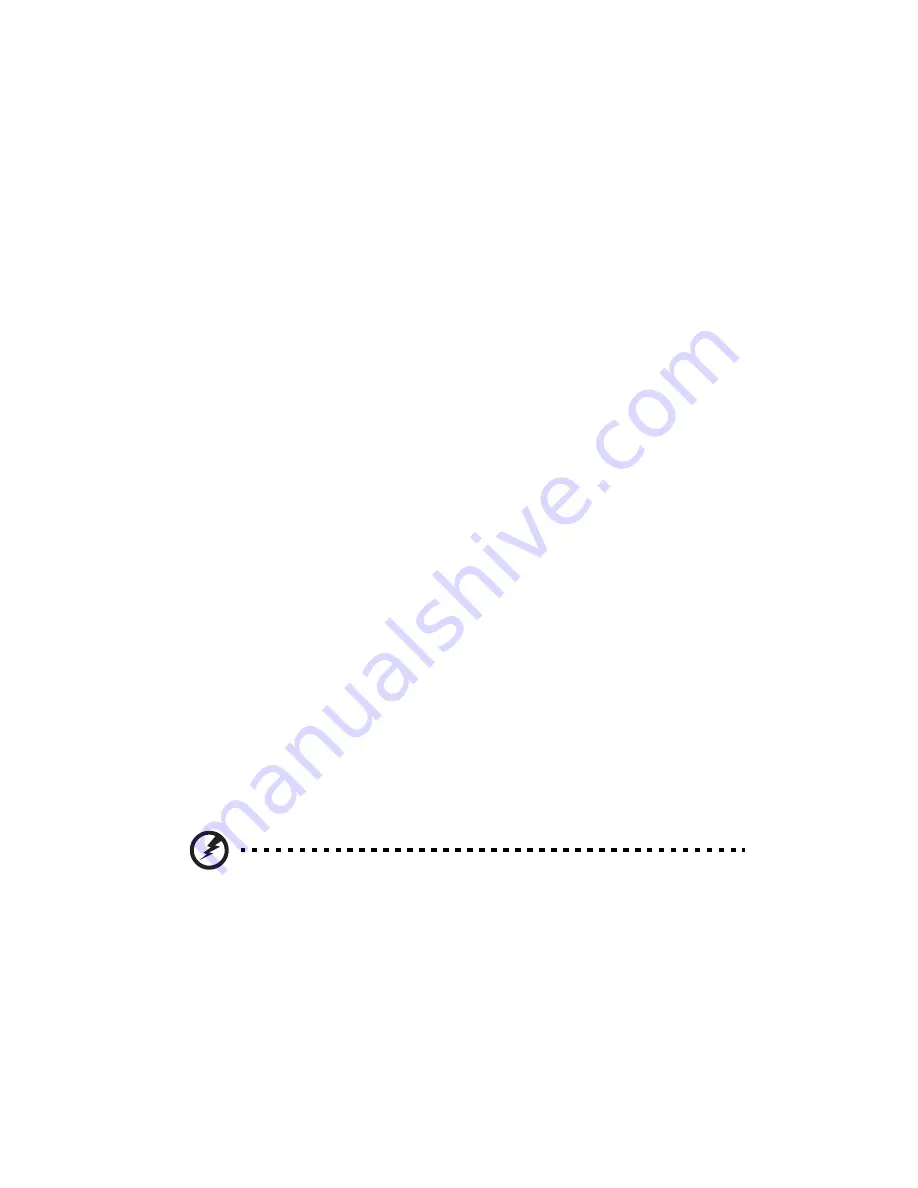
3 System upgrades
24
Installation precautions
Before you install any server component, we recommend that you read
the following sections. These sections contain important ESD
precautions along with pre-installation and post-installation
instructions.
ESD precautions
Electrostatic discharge (ESD) can damage the processor, disk drives,
expansion boards, mainboard, memory modules and other server
components. Always observe the following precautions before you
install a server component:
•
Do not remove a component from its protective packaging until
you are ready to install it.
•
Do not touch the component pins, leads, or circuitry.
•
Components with a Printed Circuit Board (PCB) assembly should
always be laid with the assembly-side down.
•
Wear a wrist grounding strap and attach it to a metal part of the
server before handling components. If a wrist strap is not
available, maintain contact with the server throughout any
procedure requiring ESD protection.
•
Keep the work area free of nonconductive materials, such as
ordinary plastic assembly aids and foam packing.
Pre-installation instructions
Perform the steps below before you open the server or before you
remove or replace any component:
Warning! Failure to properly turn off the server before you start
installing components may cause serious damage. Do not attempt
the procedures described in the following sections unless you are
a qualified service technician.
1
Turn off the system and all the peripherals connected to it.
2
Unplug all cables from the power outlets.
3
Disconnect all telecommunication cables from their ports.
Summary of Contents for AR180 F1 Series
Page 1: ...AR180 F1 Series User Guide ...
Page 6: ...vi manufacturer Dispose of used batteries according to the manufacturer s instructions ...
Page 18: ...xviii ...
Page 19: ...1 System tour ...
Page 33: ...2 System setup ...
Page 40: ...2 System setup 22 ...
Page 41: ...3 System upgrades ...
Page 49: ...31 3 Lock the HDD carrier 4 Observe the post installation instructions described on page 25 ...
Page 74: ...3 System upgrades 56 ...
Page 75: ...4 System BIOS ...
Page 111: ...93 are designed for maximum system stability but not for maximum performance ...
Page 112: ...4 System BIOS 94 ...
Page 113: ...5 System troubleshooting ...
Page 123: ...Appendix A Server management tools ...
Page 135: ...Appendix B Rack mount configuration ...
Page 146: ...Appendix B Rack mount configuration 128 ...
Page 147: ...Appendix C Acer Smart Console ...
Page 176: ...Appendix C Acer Smart Console 158 ...






























