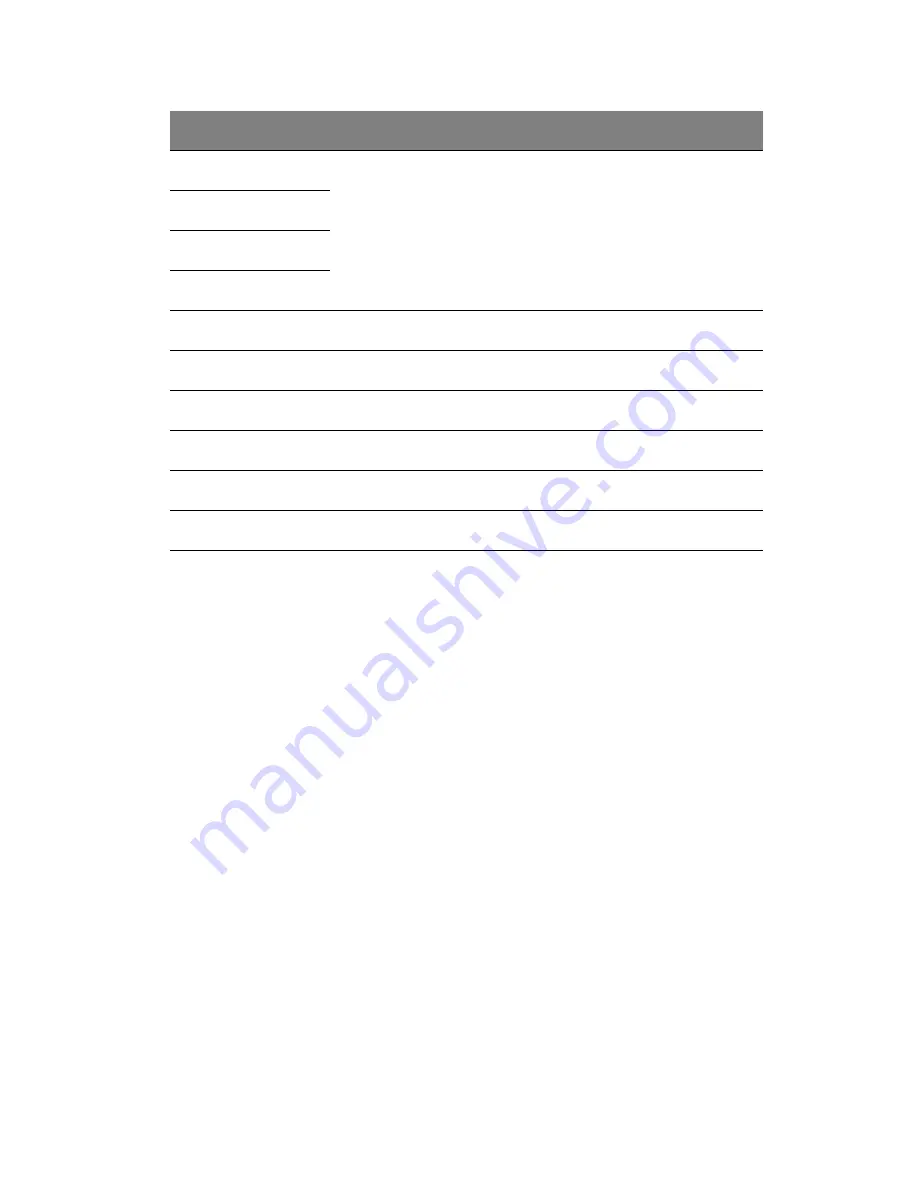
23
3
J28
Backplane address setting:
Jumper Backplane 1 Backplane 2
J28 Close 2-3 Close 1-2
J29 Close 1-2 Close 2-3
J30 Close 2-3 Close 1-2
J31 Close 2-3 Close 1-2
4
J29
5
J30
6
J31
7
CN2/X1
Power connector (4-pin)
8
J3
SMBUS connector for backplane cascade
9
CN1/X1
Power connector (4-pin)
10
J1
SMBUS connector to RAID card
11
SAS/CON1
SAS 8484 32-pin connector (port 0 ~ 3)
12
SAS/CON2
SAS 8484 32-pin connector (port 4 ~ 7)
No.
Code
Description
Summary of Contents for Altos G540 M2 Series
Page 1: ...Acer Altos G540 M2 Series User s Guide ...
Page 10: ...x ...
Page 11: ...1 System tour ...
Page 30: ...1 System tour 20 60 CPU2 Processor 2 Socket No Code Description ...
Page 38: ...1 System tour 28 ...
Page 39: ...2 System setup ...
Page 49: ...3 System upgrade ...
Page 69: ...59 2 Detach the plastic frame from the HDD carrier ...
Page 77: ...67 2 Connect the power and SATA cables to the new 5 25 inch drive ...
Page 105: ...4 System BIOS ...
Page 112: ...4 System BIOS 104 Processor Configuration ...
Page 122: ...4 System BIOS 114 Intel VT for Directed I O VT d ...
Page 143: ...5 System troubleshooting ...
Page 154: ...5 System troubleshooting 146 ...
Page 155: ...Appendix A Server management tools ...
Page 165: ...Appendix B Rack mount configuration ...
Page 166: ...This appendix shows you how to set up the Altos G540 M2 server in a rack mount configuration ...
Page 174: ...Appendix B Rack mount configuration 166 6 Fully extend the mounting rails on the rack ...
Page 177: ...169 7 Route all cables through the cable clips ...
Page 178: ...Appendix B Rack mount configuration 170 ...
Page 179: ...Appendix C Altos eXpress Console ...
Page 180: ...This appendix familiarize you to a standard web browser with a nice graphical user interface ...






























