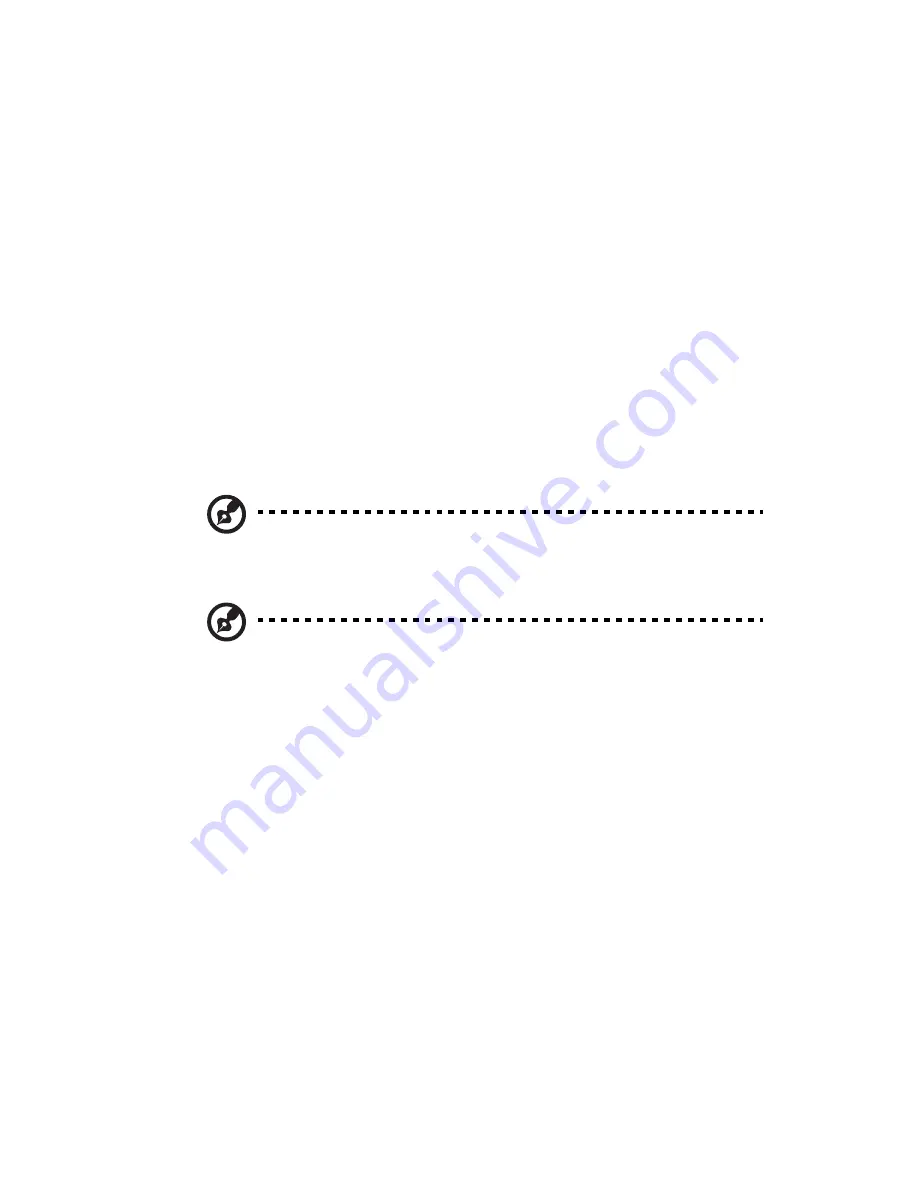
101
BIOS setup navigation keys
Use the following keys to move around the Setup utility.
•
Left
and
Right
arrow keys – Move between selections on the
menu bar.
•
Up
and
Down
arrow keys – Move the cursor to the field you
want.
•
PgUp
and
PgDn keys
– Move the cursor to the previous and next
page of a multiple page menu.
•
Home
– Move the cursor to the first page of a multiple page
menu.
•
End
– Move the cursor to the last page of a multiple page menu.
•
+
and
-
keys – Select a value for the currently selected field (only if
it is user-configurable). Press these keys repeatedly to display each
possible entry, or the
Enter
key to choose from a pop-up menu.
Note:
Grayed-out fields are not user-configurable.
•
Enter
key – Display a submenu screen.
Note:
Availability of submenu screen is indicated by a (>).
•
Esc
– If you press this key:
•
On one of the primary menu screens, the Exit menu displays.
•
On a submenu screen, the previous screen displays.
•
When you are making selections from a pop-up menu, closes
the pop-up without making a selection.
•
F1
– Display the BIOS setup General Help panel.
•
F9
– Press to load default system values.
•
F10
– Save changes made the Setup and close the utility.
Summary of Contents for Altos G540 M2 Series
Page 1: ...Acer Altos G540 M2 Series User s Guide ...
Page 10: ...x ...
Page 11: ...1 System tour ...
Page 30: ...1 System tour 20 60 CPU2 Processor 2 Socket No Code Description ...
Page 38: ...1 System tour 28 ...
Page 39: ...2 System setup ...
Page 49: ...3 System upgrade ...
Page 69: ...59 2 Detach the plastic frame from the HDD carrier ...
Page 77: ...67 2 Connect the power and SATA cables to the new 5 25 inch drive ...
Page 105: ...4 System BIOS ...
Page 112: ...4 System BIOS 104 Processor Configuration ...
Page 122: ...4 System BIOS 114 Intel VT for Directed I O VT d ...
Page 143: ...5 System troubleshooting ...
Page 154: ...5 System troubleshooting 146 ...
Page 155: ...Appendix A Server management tools ...
Page 165: ...Appendix B Rack mount configuration ...
Page 166: ...This appendix shows you how to set up the Altos G540 M2 server in a rack mount configuration ...
Page 174: ...Appendix B Rack mount configuration 166 6 Fully extend the mounting rails on the rack ...
Page 177: ...169 7 Route all cables through the cable clips ...
Page 178: ...Appendix B Rack mount configuration 170 ...
Page 179: ...Appendix C Altos eXpress Console ...
Page 180: ...This appendix familiarize you to a standard web browser with a nice graphical user interface ...






























