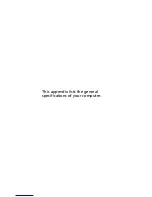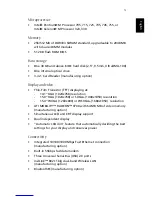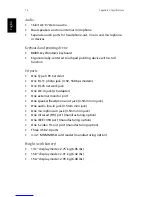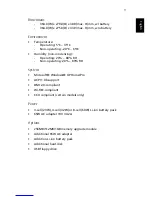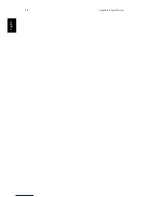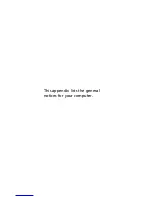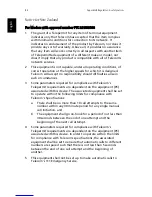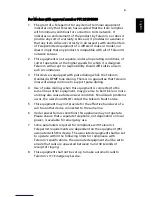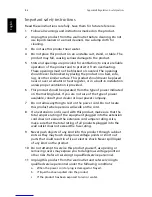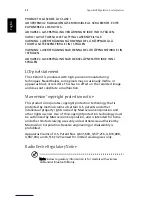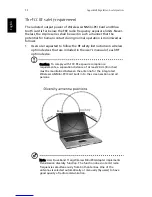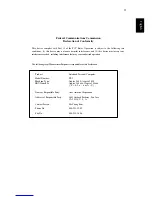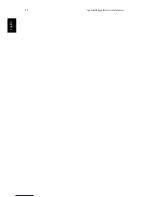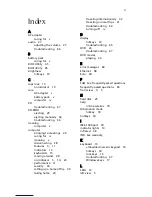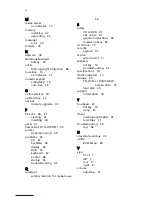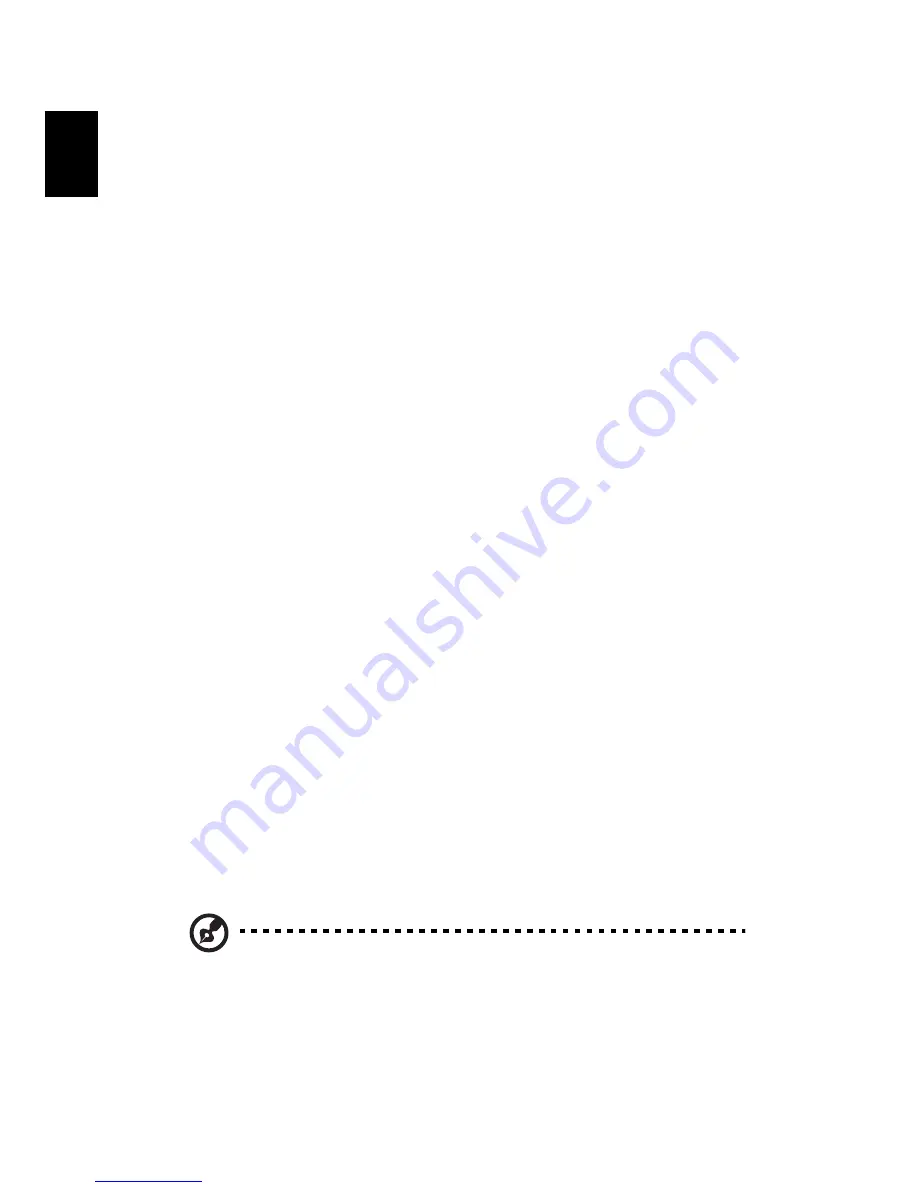
Appendix B Regulation & safety notices
88
English
PRODUCTO LÁSER DE LA CLASE I
ADVERTENCIA: RADIACIÓN LÁSER INVISIBLE AL SER ABIERTO. EVITE
EXPONERSE A LOS RAYOS.
ADVARSEL: LASERSTRÅLING VEDÅBNING SE IKKE IND I STRÅLEN.
VARO! LAVATTAESSA OLET ALTTINA LASERSÅTEILYLLE.
VARNING: LASERSTRÅLNING NÅR DENNA DEL ÅR ÖPPNAD ÅLÅ
TUIJOTA SÅTEESEENSTIRRA EJ IN I STRÅLEN
VARNING: LASERSTRÅLNING NAR DENNA DEL ÅR ÖPPNADSTIRRA EJ IN
I STRÅLEN
ADVARSEL: LASERSTRÅLING NAR DEKSEL ÅPNESSTIRR IKKE INN I
STRÅLEN
LCD pixel statement
The LCD unit is produced with high-precision manufacturing
techniques. Nevertheless, some pixels may occasionally misfire or
appear as black or red dots. This has no effect on the recorded image
and does not constitute a malfunction.
Macrovision® copyright protection notice
This product incorporates copyright protection technology that is
protected by method claims of certain U.S. patents and other
intellectual property rights owned by Macrovision Corporation and
other rights owners. Use of this copyright protection technology must
be authorized by Macrovision Corporation, and is intended for home
and other limited viewing uses only unless otherwise authorized by
Macrovision Corporation. Reverse engineering or disassembly is
prohibited.
Apparatus Claims of U.S. Patent Nos. 4,631,603, 4,577,216, 4,819,098,
4,907,093, and 6,516,132 licensed for limited viewing uses only.
Radio Device Regulatory Notice
Note: Below regulatory information is for models with wireless
LAN and/or Bluetooth® only.
Summary of Contents for 301905
Page 1: ...Aspire 1410 1680 Series User s Guide ...
Page 9: ...1 Getting to know your Aspire ...
Page 42: ...1 Getting to know your Aspire 34 English ...
Page 43: ...2 Customizing my computer ...
Page 70: ...2 Customizing my computer 62 English ...
Page 71: ...3 Troubleshooting my computer ...
Page 80: ...3 Troubleshooting my computer 72 English ...
Page 81: ...Appendix A Specifications ...
Page 82: ...This appendix lists the general specifications of your computer ...
Page 86: ...Appendix A Specifications 78 English ...
Page 87: ...Appendix B Regulation safety notices ...
Page 88: ...This appendix lists the general notices for your computer ...
Page 102: ...Appendix B Regulation safety notices 94 English ...
Page 105: ...97 W warranty International Traveler s Warranty 70 Windows 49 Windows keys 17 ...