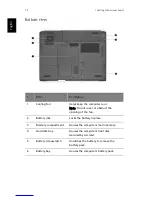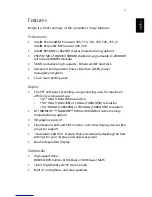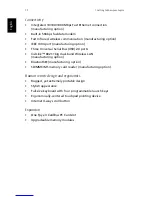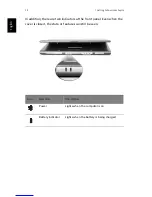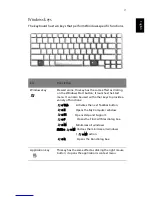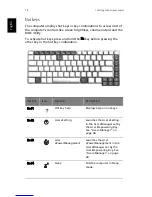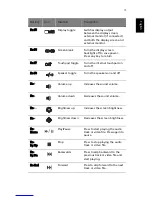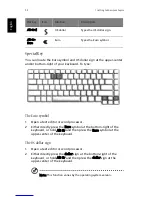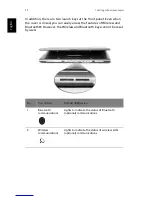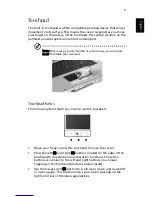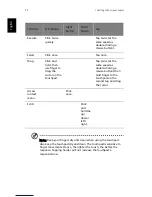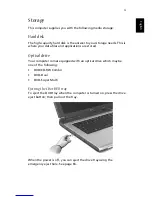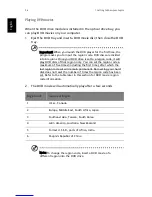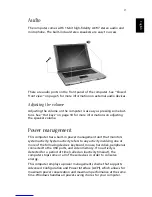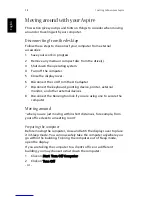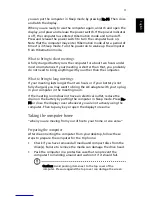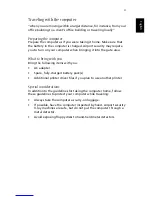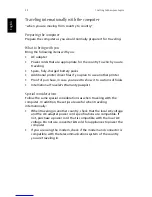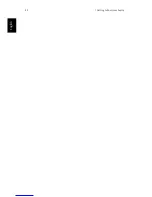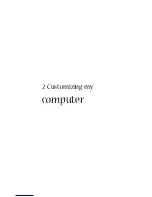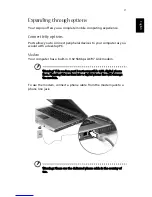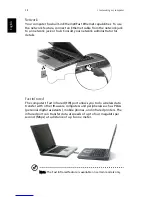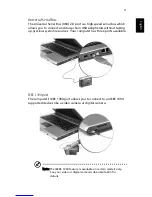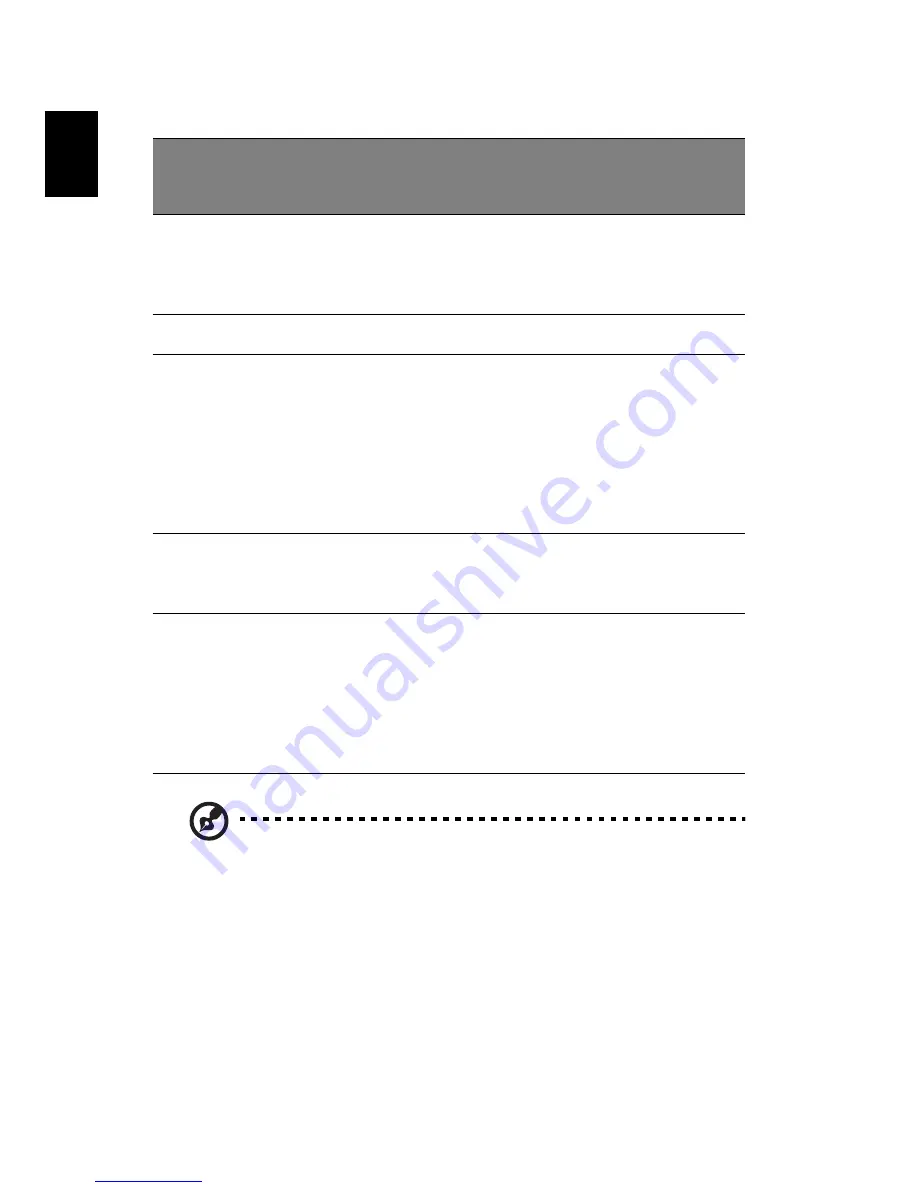
1 Getting to know your Aspire
24
English
Note: Keep your fingers dry and clean when using the touchpad.
Also keep the touchpad dry and clean. The touchpad is sensitive to
finger movements. Hence, the lighter the touch, the better the
response. Tapping harder will not increase the touchpad’s
responsiveness.
Function
Left Button
Right
Button
Center
Button
Tap
Execute
Click twice
quickly.
Tap twice (at the
same speed as
double-clicking a
mouse button).
Select
Click once.
Tap once.
Drag
Click and
hold, then
use finger to
drag the
cursor on the
touchpad.
Tap twice (at the
same speed as
double-clicking a
mouse button) then
hold finger to the
touchpad on the
second tap and drag
the cursor.
Access
context
menu
Click
once.
Scroll
Click
and
hold the
up/
down/
left/
right.
Summary of Contents for 301905
Page 1: ...Aspire 1410 1680 Series User s Guide ...
Page 9: ...1 Getting to know your Aspire ...
Page 42: ...1 Getting to know your Aspire 34 English ...
Page 43: ...2 Customizing my computer ...
Page 70: ...2 Customizing my computer 62 English ...
Page 71: ...3 Troubleshooting my computer ...
Page 80: ...3 Troubleshooting my computer 72 English ...
Page 81: ...Appendix A Specifications ...
Page 82: ...This appendix lists the general specifications of your computer ...
Page 86: ...Appendix A Specifications 78 English ...
Page 87: ...Appendix B Regulation safety notices ...
Page 88: ...This appendix lists the general notices for your computer ...
Page 102: ...Appendix B Regulation safety notices 94 English ...
Page 105: ...97 W warranty International Traveler s Warranty 70 Windows 49 Windows keys 17 ...