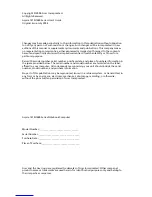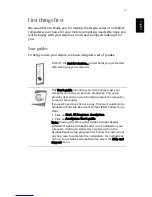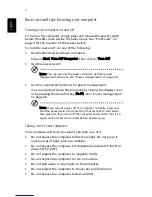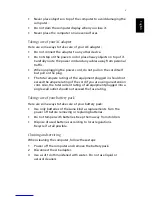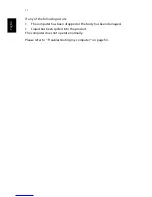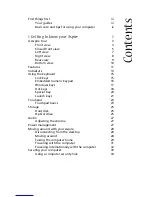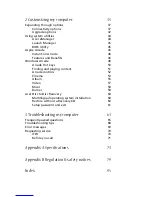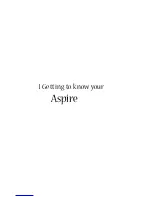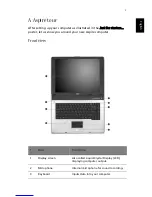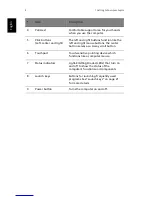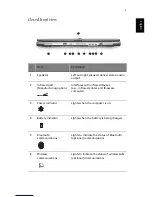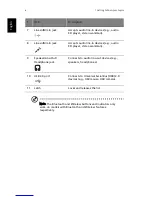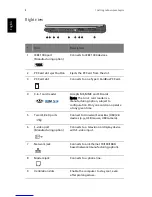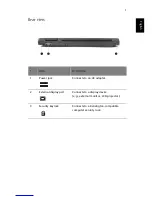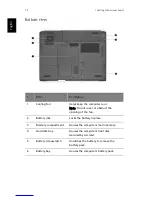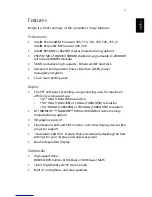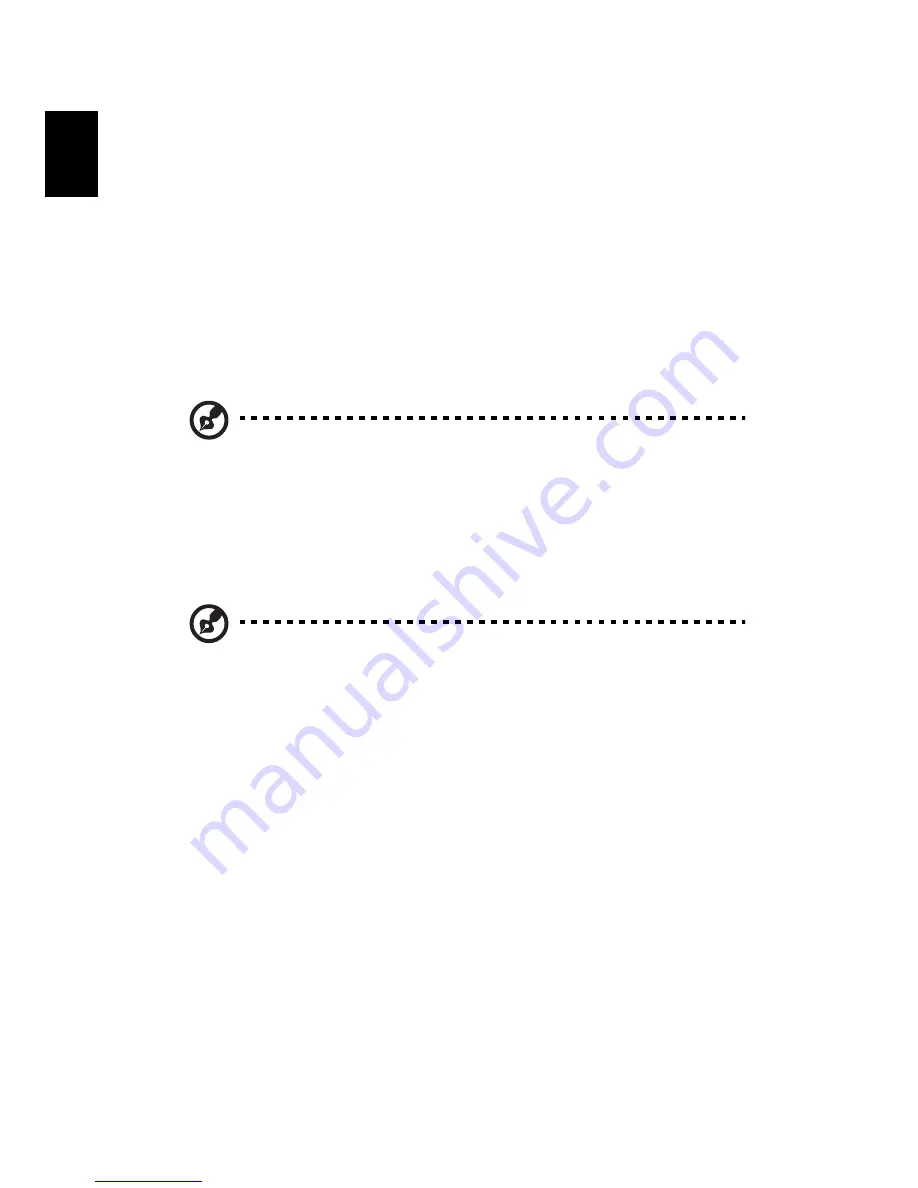
iv
En
gl
is
h
Basic care and tips for using your computer
Turning your computer on and off
To turn on the computer, simply press and release the power switch
below the LCD screen beside the launch keys. See “Front view” on
page 3 for the location of the power switch.
To turn the power off, do any of the following:
•
Use the Windows shutdown command
Click on Start, Turn Off Computer; then click on Turn Off.
•
Use the power switch
Note: You can also use the power switch to perform power
management functions. See “Power management” on page 28.
•
Use the customized functions for power management
You can also shut down the computer by closing the display cover,
or by pressing the sleep hot key (Fn-F4). See “Power management”
on page 28.
Note: If you cannot power off the computer normally, press and
hold the power switch for more than four seconds to shut down
the computer. If you turn off the computer and want to turn it on
again, wait at least two seconds before powering up.
Taking care of your computer
Your computer will serve you well if you take care of it.
•
Do not expose the computer to direct sunlight. Do not place it
near sources of heat, such as a radiator.
•
Do not expose the computer to temperatures below 0
º
C (32
º
F) or
above 50
º
C (122
º
F).
•
Do not subject the computer to magnetic fields.
•
Do not expose the computer to rain or moisture.
•
Do not spill water or any liquid on the computer.
•
Do not subject the computer to heavy shock and vibration.
•
Do not expose the computer to dust and dirt.
Summary of Contents for 301905
Page 1: ...Aspire 1410 1680 Series User s Guide ...
Page 9: ...1 Getting to know your Aspire ...
Page 42: ...1 Getting to know your Aspire 34 English ...
Page 43: ...2 Customizing my computer ...
Page 70: ...2 Customizing my computer 62 English ...
Page 71: ...3 Troubleshooting my computer ...
Page 80: ...3 Troubleshooting my computer 72 English ...
Page 81: ...Appendix A Specifications ...
Page 82: ...This appendix lists the general specifications of your computer ...
Page 86: ...Appendix A Specifications 78 English ...
Page 87: ...Appendix B Regulation safety notices ...
Page 88: ...This appendix lists the general notices for your computer ...
Page 102: ...Appendix B Regulation safety notices 94 English ...
Page 105: ...97 W warranty International Traveler s Warranty 70 Windows 49 Windows keys 17 ...