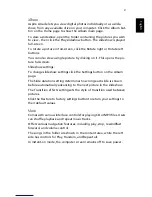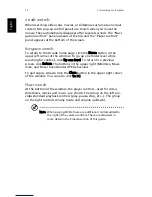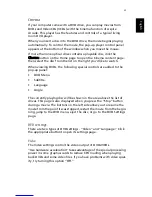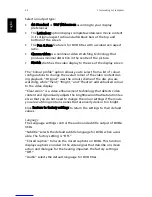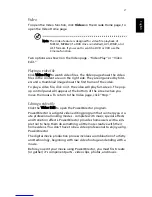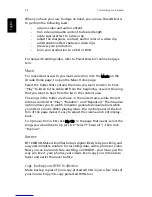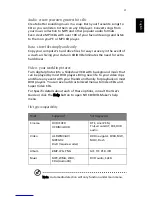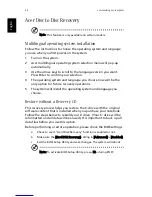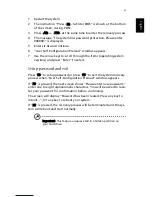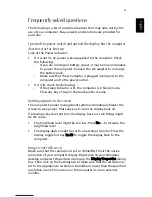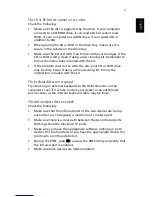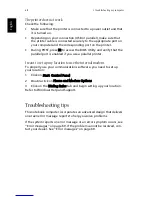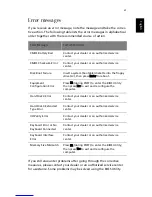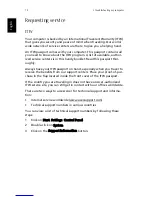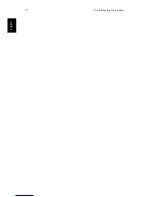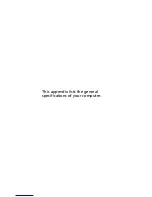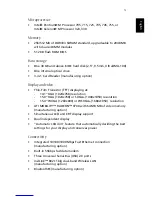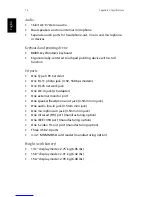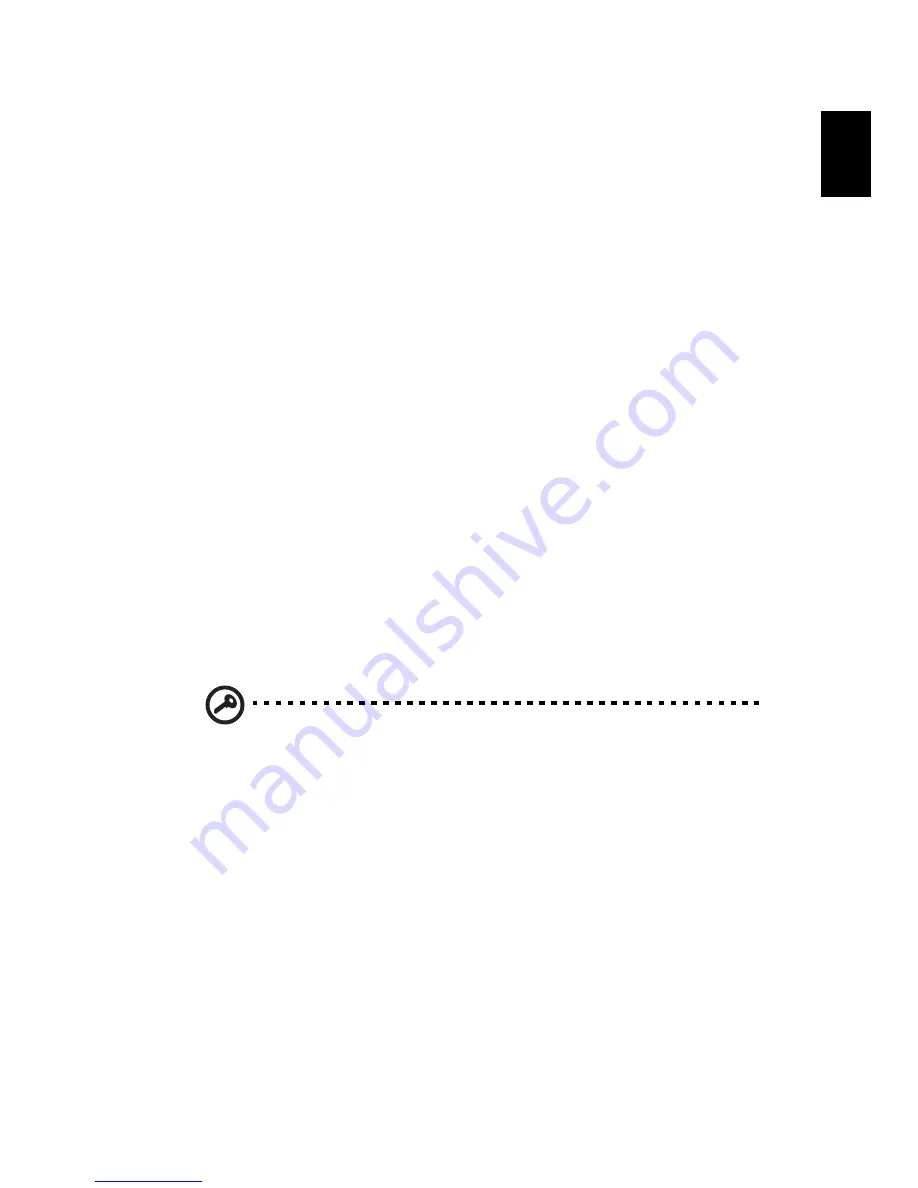
61
Eng
lish
English
1
Restart the system.
2
The instruction "Press <F2> to Enter BIOS" is shown at the bottom
of the screen, during POST.
3
Press <Alt> + <F10> at the same time to enter the recovery process.
4
The message "The system has password protection. Please enter
000000:" is displayed.
5
Enter six 0s and continue.
6
"Acer Self-Configuration Preload" window appears.
7
Use the arrow keys to scroll through the items (operating system
versions) and press "Enter" to select.
Setup password and exit
Press "F3" to setup password or press "F5" to exit the system recovery
process when "Acer Self-Configuration Preload" window appears.
If "F3" is pressed, the next screen shows "Please enter new password:"
enter one to eight alphanumeric characters. You will be asked to reen-
ter your password for confirmation before continuing.
The screen will display "Password has been created. Press any key to
reboot...", hit any key to reboot your system.
If "F5" is pressed, the recovery process will be terminated and the sys-
tem will reboot and start normally.
Important: This feature occupies 2 GB in a hidden partition on
your hard drive.
Summary of Contents for 301905
Page 1: ...Aspire 1410 1680 Series User s Guide ...
Page 9: ...1 Getting to know your Aspire ...
Page 42: ...1 Getting to know your Aspire 34 English ...
Page 43: ...2 Customizing my computer ...
Page 70: ...2 Customizing my computer 62 English ...
Page 71: ...3 Troubleshooting my computer ...
Page 80: ...3 Troubleshooting my computer 72 English ...
Page 81: ...Appendix A Specifications ...
Page 82: ...This appendix lists the general specifications of your computer ...
Page 86: ...Appendix A Specifications 78 English ...
Page 87: ...Appendix B Regulation safety notices ...
Page 88: ...This appendix lists the general notices for your computer ...
Page 102: ...Appendix B Regulation safety notices 94 English ...
Page 105: ...97 W warranty International Traveler s Warranty 70 Windows 49 Windows keys 17 ...