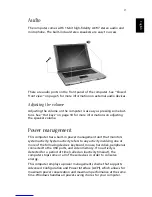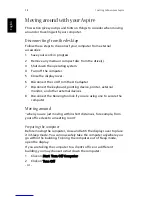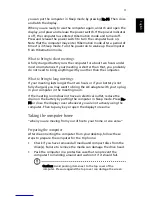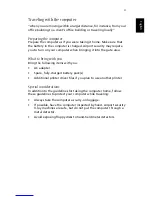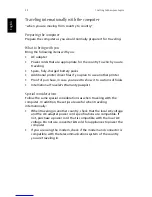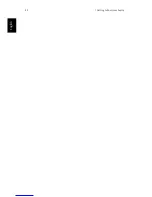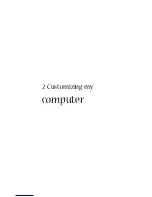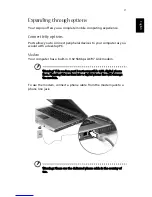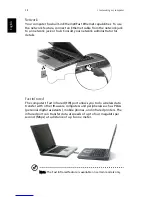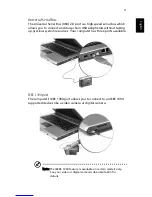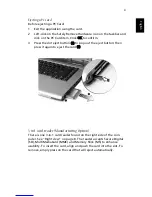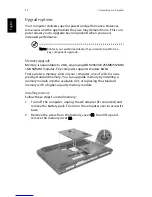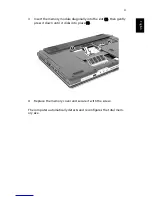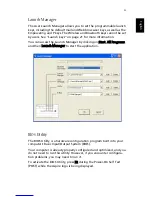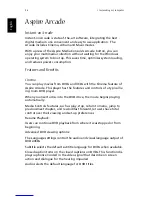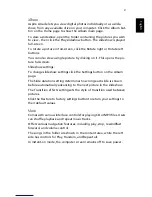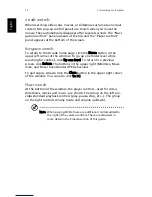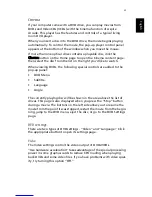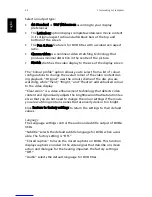41
Eng
lish
English
Ejecting a PC Card
Before ejecting a PC Card:
1
Exit the application using the card.
2
Left-click on the Safely Remove Hardware icon on the taskbar and
click on the PC Card item. Click OK to confirm.
3
Press the slot eject button (1) to pop out the eject button; then
press it again to eject the card (2).
3-in-1 card reader (Manufacturing Option)
There is one 3-in-1 card reader found on the right side of the com-
puter. See “Right view” on page 8. The reader accepts Secure Digital
(SD), MultiMediaCard (MMC) and Memory Stick (MS) to enhance
usability. To insert the card, align and push the card into the slot. To
remove, simply press on the card that will eject automatically.
Summary of Contents for 301905
Page 1: ...Aspire 1410 1680 Series User s Guide ...
Page 9: ...1 Getting to know your Aspire ...
Page 42: ...1 Getting to know your Aspire 34 English ...
Page 43: ...2 Customizing my computer ...
Page 70: ...2 Customizing my computer 62 English ...
Page 71: ...3 Troubleshooting my computer ...
Page 80: ...3 Troubleshooting my computer 72 English ...
Page 81: ...Appendix A Specifications ...
Page 82: ...This appendix lists the general specifications of your computer ...
Page 86: ...Appendix A Specifications 78 English ...
Page 87: ...Appendix B Regulation safety notices ...
Page 88: ...This appendix lists the general notices for your computer ...
Page 102: ...Appendix B Regulation safety notices 94 English ...
Page 105: ...97 W warranty International Traveler s Warranty 70 Windows 49 Windows keys 17 ...