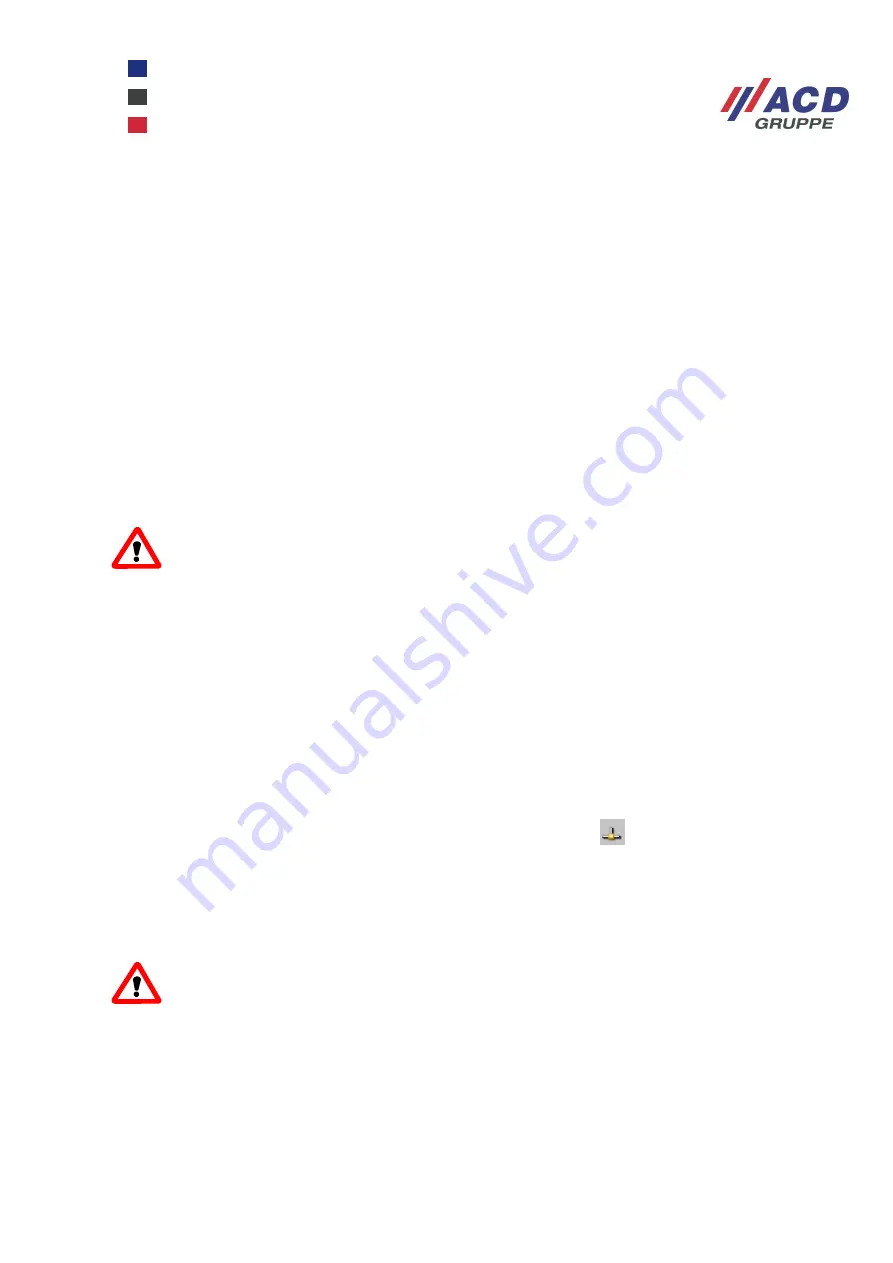
WinCEGeräte_Handbuch_Administration_v2 00_en
53 / 84
2.6.9 RNDIS
The RNDIS network protocol (Remote Network Driver Interface Specification) is used to set up a network
connection to a Windows PC with a USB device on all devices with an external USB ActiveSync interface.
The only hardware you require to do this is the docking station and a USB A-B cable. In terms of software, a
driver must be installed on the PC. The files required for Windows XP are available from ACD. They are
preinstalled under Windows 7 (keyword Microsoft Windows Mobile Remote Adapter).
RNDIS must also be activated on the mobile device:
•
Use the stylus to double-tap the My Device (Desktop) icon to start Explorer.
•
Go to the \Flashdisk\system\reg\_inactive folder.
•
Activate RNDIS by double-tapping the pin on the rndis-on.reg file.
•
Persistently save the registry:
Start / Programs / SysTools / Save Registry.
•
Boot the device. RNDIS is now activated.
If you require ActiveSync again, follow the same procedure but use the rndis-off.reg file instead.
ActiveSync will be deactivated when RNDIS is activated
Activate the RNDIS network connection by inserting the device into the docking station. The additional
RNDISFN1 profile appears in the Network Connections and will disappear when removed.
If RNDIS has not been installed on the PC, the hardware assistant will open on the PC the first time you
insert the device into the docking station. The addressed RNDIS driver (only under Windows XP) must also
be installed (see also Chapter 3.1.2).
Now configure the profile on the device with TCP/IP parameters.
DHCP sets the IP address of the device by default. This means that Auto IP addresses are negotiated
between the mobile device and the PC Auto IP addresses. The PC's addresses can be accessed from the
IPConfig program.
Double-tap the stylus on the network icon in the taskbar to access the
device's IP address
Only a network connection exists between the mobile device and PC but it is possible for them both to
communicate over FTP, for example.
Each time auto IP addresses are negotiated, new addresses are assigned which is why it is recommended
to configure permanent IP addresses at both ends (mobile device and PC).
Note, the following feature only functions up to Windows XP:
With a little more effort, it was possible to completely integrate the mobile device into LAN. The
PC's RNDIS interface was connected as a bridge with the Ethernet adapter:
•
On the mobile device, leave the DHCP to assign the IP address.
•
Create a network bridge on the PC. This feature will be covered in Chapter 3.1.3. The PC is
assigned with a new IT address if its network is configured via DHCP. The mobile device
inserted in the docking station is also supplied by the network DHCP server. A regular
connection to LAN is maintained as long as the mobile device is inserted in the docking
station.






























