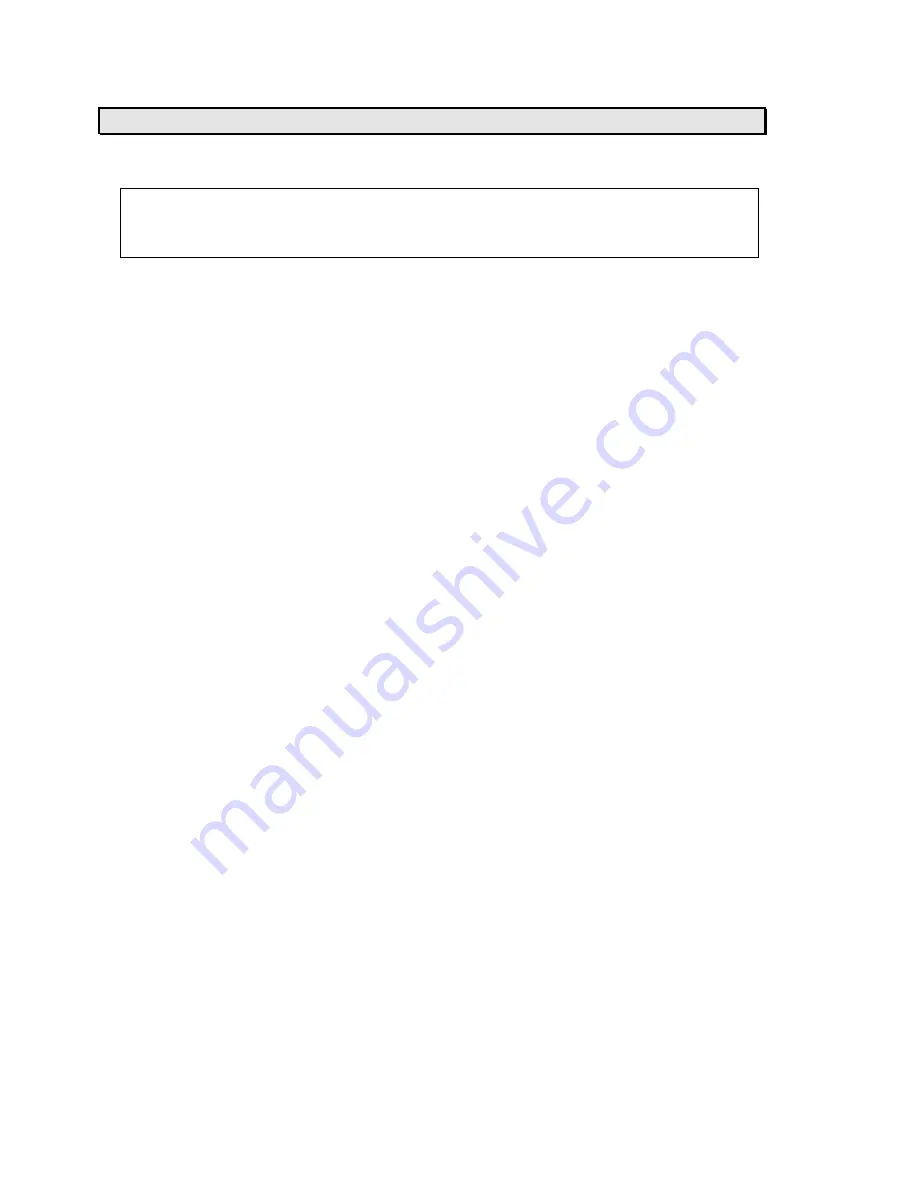
Installation
The Digital Line Guide can be mounted in a variety of ways. Refer to the application drawings and
connection drawings on page 137 for installation information.
Note:
The Digital Line Guide must be mounted 1.00” [25.4mm] above the web surface, and
its sight-point scribe marks must be aligned with the roll center-line as shown in the
application drawing.
Sensor and Controller set-up
Note:
Refer to page 17 for more information about setting controller parameters.
1) Verify that the parameters in the controller are set correctly. The Digital Line Guide can
be configured to use Input A, Input B or Input C:
•
To use Input A (EDGE A), set controller parameter 12 to 2.
•
To use Input B (EDGE B), set controller parameter 13 to 2.
•
To use Input C (LINE), set controller parameter 49 to 2.
2) Press the SERVO-CENTER button on the controller and wait for the guide to move to its
center of travel.
3) Attach the Digital Line Guide test pattern (page 82) to the backup roller. Orient the
pattern with the direction of web travel as shown.
4) Using the UP and DOWN arrows on the switchpad, select the Calibrate parameter.
5) Rotate the backup roller and/or move the sensor laterally until the test pattern is
approximately centered under the sensor.
6) Press the ENTER key then wait until the “Select line/edge” message appears.
7) The test pattern should now appear in the Digital Line Guide’s graphic display. If the test
pattern line is not approximately centered in the display then move the sensor until the
line is centered, or press the DOWN arrow key until the selection window is centered on
the line.
8) Press the ENTER key then wait until the sensor has finished saving the new settings.
9) Press the EDGE A, EDGE B or LINE button on the controller, depending on which input
the sensor is configured for.
10) Press the AUTOMATIC button on the controller.
11) The guide should now steer the test pattern so that it is always in the center of the Digital
Line Guide’s field of view. If the guide moves the test pattern off to one side, then the
controller’s input polarity needs to be changed. Change the setting of controller
parameter 3, 4, or 50.
12) Press the SERVO-CENTER button on the controller and wait for the guide to move to its
center of travel.
13) Remove the test pattern from the backup roller.
AccuBeam 3 Digital Line Guide Sensor
62
Artisan Technology Group - Quality Instrumentation ... Guaranteed | (888) 88-SOURCE | www.artisantg.com
Summary of Contents for MICRO 4000 NET
Page 3: ...Artisan Technology Group Quality Instrumentation Guaranteed 888 88 SOURCE www artisantg com...
Page 141: ...Artisan Technology Group Quality Instrumentation Guaranteed 888 88 SOURCE www artisantg com...
Page 142: ...Artisan Technology Group Quality Instrumentation Guaranteed 888 88 SOURCE www artisantg com...
Page 143: ...Artisan Technology Group Quality Instrumentation Guaranteed 888 88 SOURCE www artisantg com...
Page 144: ...Artisan Technology Group Quality Instrumentation Guaranteed 888 88 SOURCE www artisantg com...
Page 145: ...Artisan Technology Group Quality Instrumentation Guaranteed 888 88 SOURCE www artisantg com...
Page 146: ...Artisan Technology Group Quality Instrumentation Guaranteed 888 88 SOURCE www artisantg com...
Page 147: ...Artisan Technology Group Quality Instrumentation Guaranteed 888 88 SOURCE www artisantg com...
Page 148: ...Artisan Technology Group Quality Instrumentation Guaranteed 888 88 SOURCE www artisantg com...
Page 149: ...Artisan Technology Group Quality Instrumentation Guaranteed 888 88 SOURCE www artisantg com...
Page 150: ...Artisan Technology Group Quality Instrumentation Guaranteed 888 88 SOURCE www artisantg com...
Page 151: ...Artisan Technology Group Quality Instrumentation Guaranteed 888 88 SOURCE www artisantg com...
Page 152: ...Artisan Technology Group Quality Instrumentation Guaranteed 888 88 SOURCE www artisantg com...
Page 153: ...Artisan Technology Group Quality Instrumentation Guaranteed 888 88 SOURCE www artisantg com...
Page 154: ...Artisan Technology Group Quality Instrumentation Guaranteed 888 88 SOURCE www artisantg com...






























