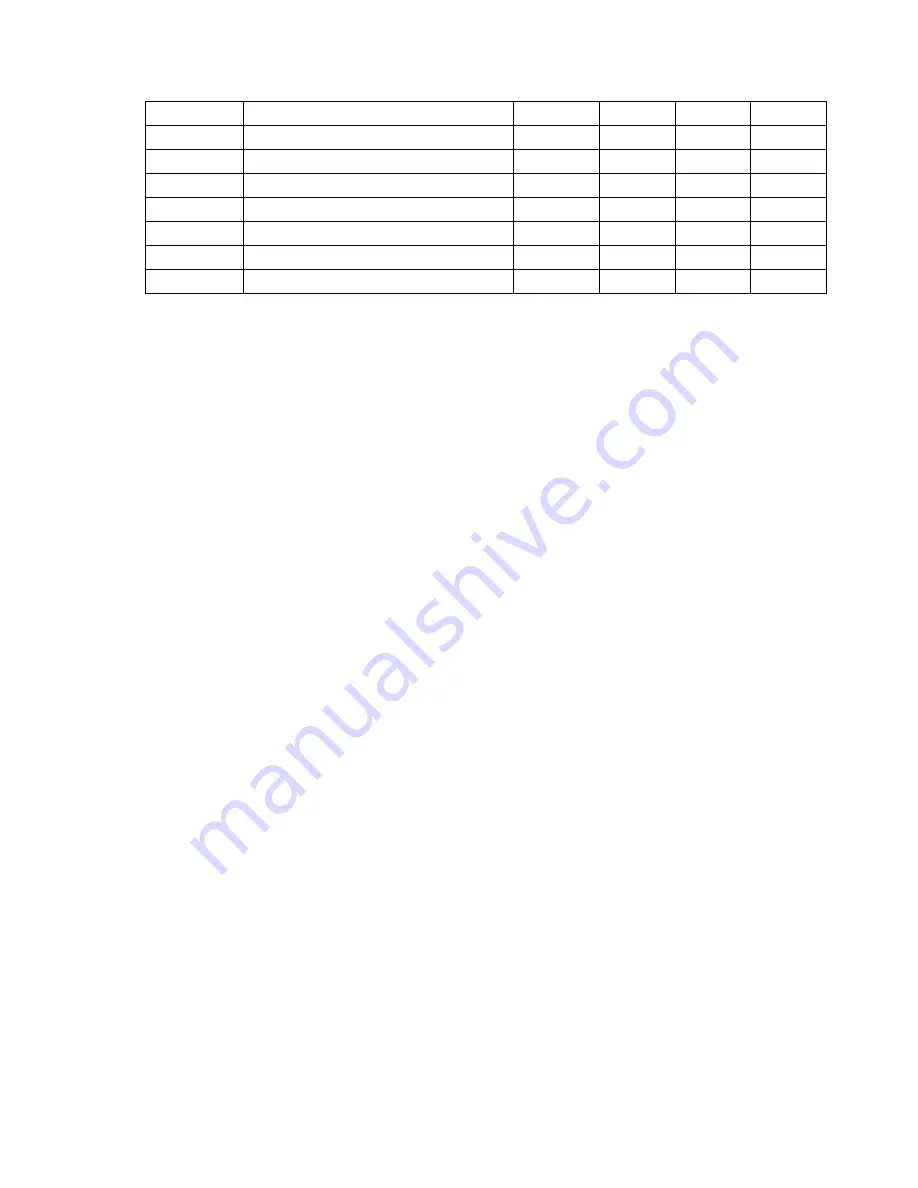
71
Integrator input offset
0-2
0
72
AUXILIARY and INHIBIT input config
0, 1
0
73
Integrator rate multiplier
0-2
0
74
Sensor A transducer orientation
0, 1
0
75
Sensor B transducer orientation
0, 1
0
76
Sensor A reduced length
2-128
2
77
Sensor B reduced length
2-128
2
78
Fieldbus swap bytes
0, 1
0
1
These parameters are used for monitoring system functions and cannot be changed through the
programming keypad.
2
These parameters are used for calibrating the edge detectors.
3
These parameters are primarily used for monitoring system functions, but can be changed
through the programming keypad.
4
These parameters are used for installing optional features such as oscillation, web width
monitoring and integration. Contact AccuWeb for availability.
5
These parameters function only if the oscillation option is installed. Contact AccuWeb for
availability.
6
Option 2 is available only if the integrator option is installed. Contact AccuWeb for availability.
MICRO 4000
®
NET Controller
41
Artisan Technology Group - Quality Instrumentation ... Guaranteed | (888) 88-SOURCE | www.artisantg.com
Summary of Contents for MICRO 4000 NET
Page 3: ...Artisan Technology Group Quality Instrumentation Guaranteed 888 88 SOURCE www artisantg com...
Page 141: ...Artisan Technology Group Quality Instrumentation Guaranteed 888 88 SOURCE www artisantg com...
Page 142: ...Artisan Technology Group Quality Instrumentation Guaranteed 888 88 SOURCE www artisantg com...
Page 143: ...Artisan Technology Group Quality Instrumentation Guaranteed 888 88 SOURCE www artisantg com...
Page 144: ...Artisan Technology Group Quality Instrumentation Guaranteed 888 88 SOURCE www artisantg com...
Page 145: ...Artisan Technology Group Quality Instrumentation Guaranteed 888 88 SOURCE www artisantg com...
Page 146: ...Artisan Technology Group Quality Instrumentation Guaranteed 888 88 SOURCE www artisantg com...
Page 147: ...Artisan Technology Group Quality Instrumentation Guaranteed 888 88 SOURCE www artisantg com...
Page 148: ...Artisan Technology Group Quality Instrumentation Guaranteed 888 88 SOURCE www artisantg com...
Page 149: ...Artisan Technology Group Quality Instrumentation Guaranteed 888 88 SOURCE www artisantg com...
Page 150: ...Artisan Technology Group Quality Instrumentation Guaranteed 888 88 SOURCE www artisantg com...
Page 151: ...Artisan Technology Group Quality Instrumentation Guaranteed 888 88 SOURCE www artisantg com...
Page 152: ...Artisan Technology Group Quality Instrumentation Guaranteed 888 88 SOURCE www artisantg com...
Page 153: ...Artisan Technology Group Quality Instrumentation Guaranteed 888 88 SOURCE www artisantg com...
Page 154: ...Artisan Technology Group Quality Instrumentation Guaranteed 888 88 SOURCE www artisantg com...
















































