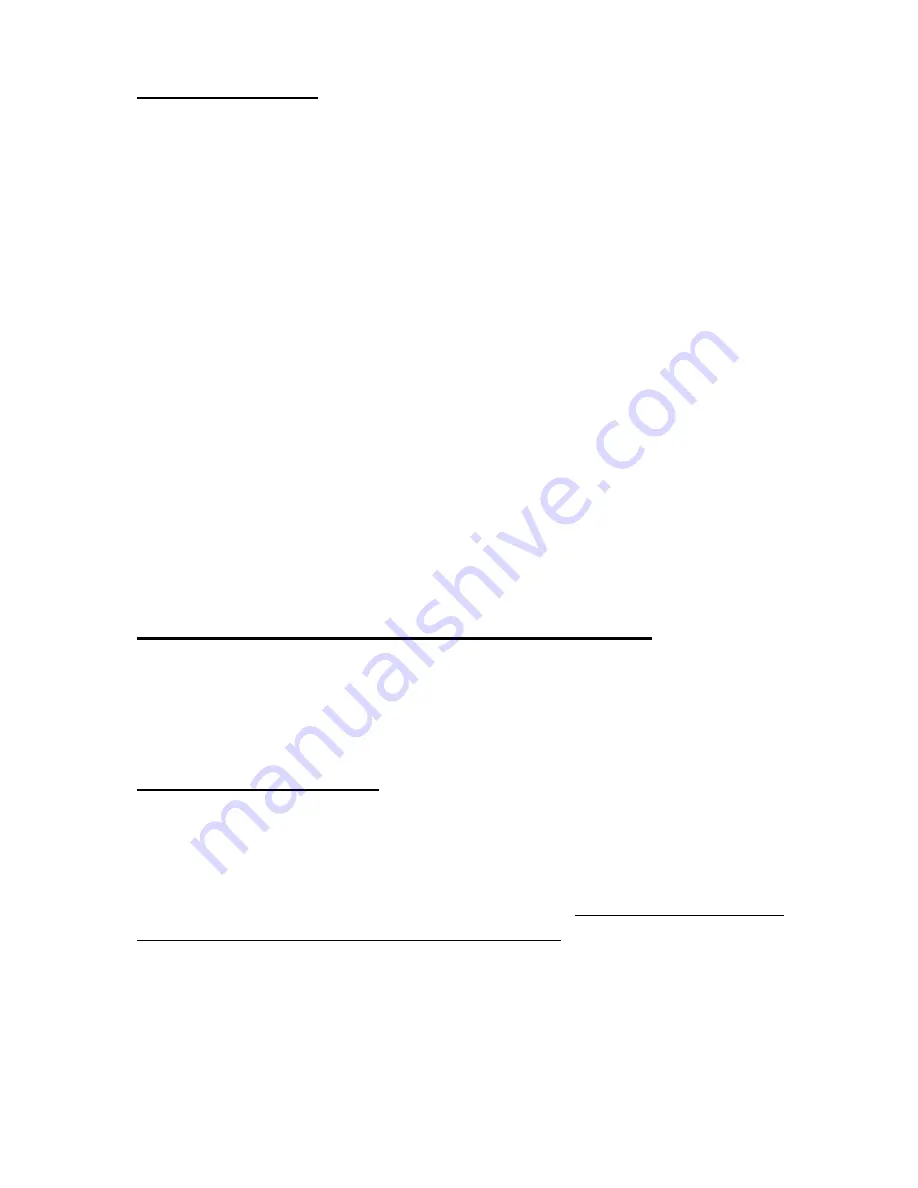
Introduction of BIOS
3-7
Normally, we do not recommend that you use the
“
User Define
”
option to setup
CPU speed and multiplier factor. This option is for setup of future CPUs whose
specifications are still unknown. The specifications of all present CPUs are included in
the default settings. Unless you are very familiar with all CPU parameters, it is very
easy to make mistakes when you define by yourself the external clock and the
multiplier factor.
/
Turbo Frequency:
This item will only be displayed if your CPU external clock supports Turbo
mode.
The Turbo mode allows you to speed up the external clock by
approximately 2.5%. This feature is used to verify the design flexibility. It is
a very important tool for test units to verify CPU stability. Do not use this
feature.
ä
Disable: CPU external clock is operating within the normal
limits.
ä
Enable:
CPU external clock is operating within the limts of
the Turbo mode.
Solution in case of booting problem due to invalid clock setup:
Normally, if the CPU external clock setup is wrong, you will not be able to boot.
In this case, turn the system off than on again. The CPU will automatically use its
standard parameters to boot. You can then enter BIOS Setup again and set up the
external clock.
When you change your CPU:
The SM5/SM5-A mainboards have been designed in such a way that you can
turn the system on after having inserted the CPU in the socket without having to
configure any jumpers or DIP switches. But if you change your CPU, normally, you
just have to turn off the power supply, change the CPU and then, set up the CPU
parameters through CPU
SOFT MENU
™
. However, if the CPU brand and type is
the same, and if the new CPU is slower than the old one, we offer you three methods
to successfully complete the CPU change operation.
Method 1: Setup up the CPU for the lowest speed for its brand. Turn the
power supply off and change the CPU. Then turn the system on
again, and set up the CPU parameters through CPU SOFT MENU.
Summary of Contents for SM5
Page 6: ...1 4 Chapter 1 l Layout diagram Fig 1 1 Layout diagram ...
Page 7: ...Introduction of SM5 SM5 A Features 1 5 Fig 1 2 Layout diagram ...
Page 31: ...Introduction of BIOS 3 3 parameters on your hard disk ...
Page 34: ...3 6 Chapter 3 brands and types available ...
Page 46: ...3 18 Chapter 3 is speeded up ...
Page 50: ...3 22 Chapter 3 Fig 3 5 Power Management Setup Menu ...
Page 66: ...Appendix A A 4 6 Ground ...
Page 70: ......
Page 80: ...Appendix C C 2 ...
Page 82: ...Appendix D D 2 ...
















































