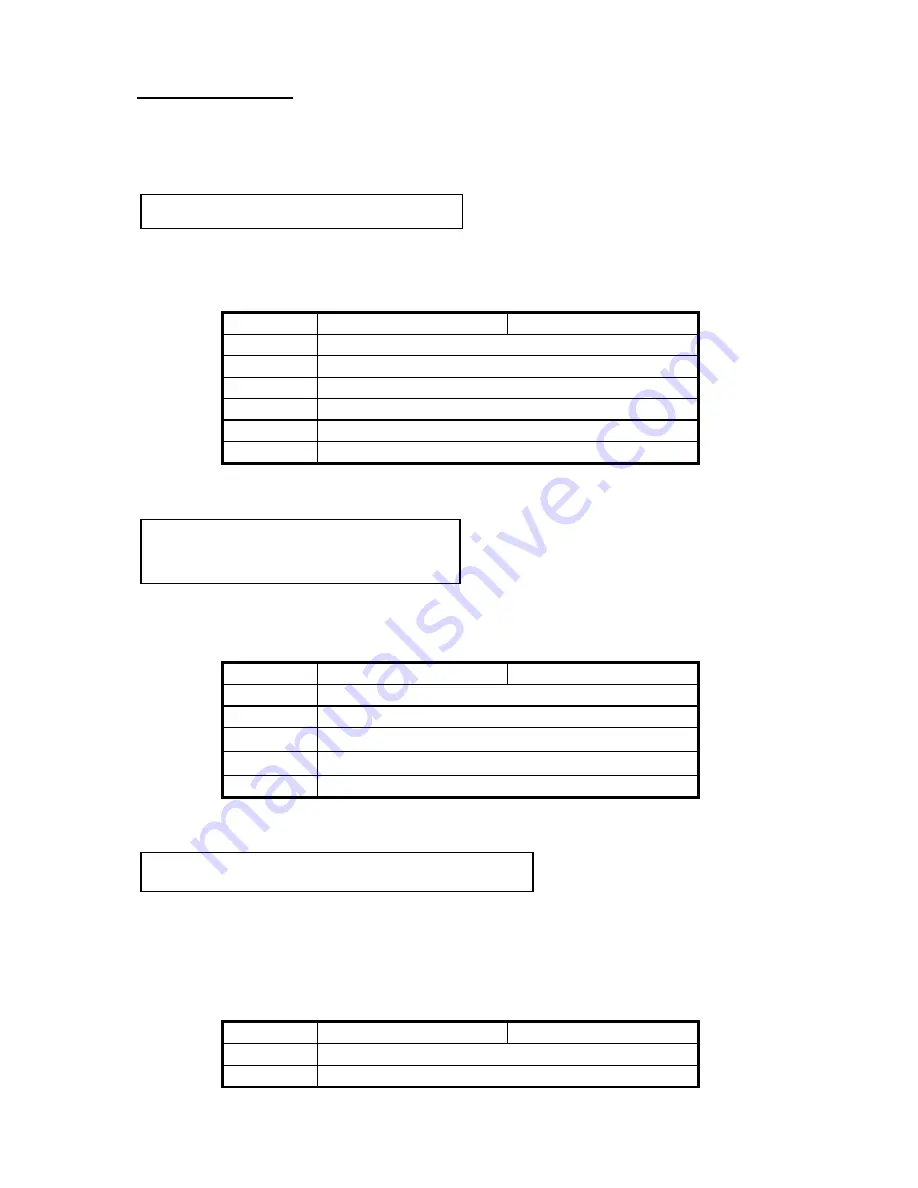
Quick Installation
A-3
Watch the pin position and the
orientation
There is a specific orientation for pin 1 to pin 5. Insert the five-threads keylock cable
into correct pins of connector on the mainboard.
Connector
SM5 (J6)
SM5-A(J5)
Pin number
Name of the signal or signification
1
+5VDC
2
No connection
3
Ground
4
Keyboard inhibit Signal
5
Ground
Watch the pin position and the
orientation
There is a specific orientation for pin 1
and pin 4. Connect the two-threads IDE LED connector to the connector on
mainboard.
Connector
SM5 (J5)
SM5-A(J4)
Pin number
Name of the signal or signification
1
Activity LED Cathode
2
IDE LED signal
【
LED Anode
】
3
IDE LED signal
【
LED Anode
】
4
Activity LED Cathode
Watch the pin position and
the orientation
There is a specific orientation for pins 6 and 7. Connect the two-threads suspend
switch connector of the computer case to correct pins of connector on the mainboard.
You can ignore this connector since most of computer cases do not support this
feature (the mainboard itself supports it).
Connector
SM5 (J6)
SM5-A(J5)
Pin number
Name of the signal or signification
7
Suspend
Installing Keylock connector:
Installing IDE LED
connector:
Installing Suspend switch connector:
Summary of Contents for SM5
Page 6: ...1 4 Chapter 1 l Layout diagram Fig 1 1 Layout diagram ...
Page 7: ...Introduction of SM5 SM5 A Features 1 5 Fig 1 2 Layout diagram ...
Page 31: ...Introduction of BIOS 3 3 parameters on your hard disk ...
Page 34: ...3 6 Chapter 3 brands and types available ...
Page 46: ...3 18 Chapter 3 is speeded up ...
Page 50: ...3 22 Chapter 3 Fig 3 5 Power Management Setup Menu ...
Page 66: ...Appendix A A 4 6 Ground ...
Page 70: ......
Page 80: ...Appendix C C 2 ...
Page 82: ...Appendix D D 2 ...
















































