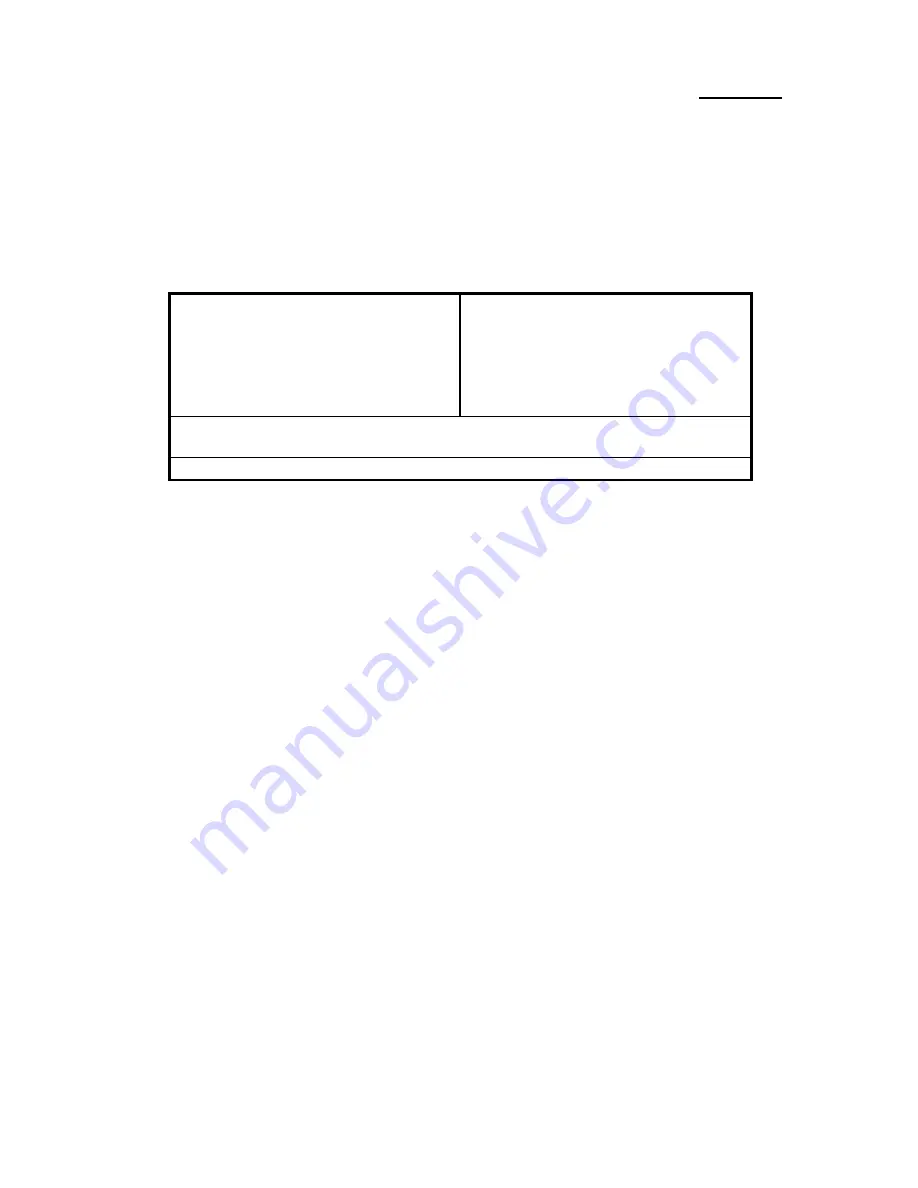
3-2
Chapter 3
Three to five seconds after the message is displayed, if you press the
Del
key, or if
you press simultaneously the
Ctrl Alt Esc
keys, you will access the BIOS Setup
menu. At that moment, the BIOS will display the following message:
ROM PCI/ISA BIOS(XXXXXXXX)
CMOS SETUP UTILITY
AWARD SOFTWARE, INC.
!!
CPU SOFT MENU
!!
LOAD SETUP DEFAULTS
STANDARD CMOS SETUP
LOAD BIOS DEFAULTS
BIOS FEATURES SETUP
PASSWORD SETTING
CHIPSET FEATURES SETUP
IDE HDD AUTO DETECTION
POWER MANAGEMENT SETUP
SAVE & EXIT SETUP
PCI & ONBOARD I/O SETUP
EXIT WITHOUT SAVING
ESC : Quit
↑↓→←
: Select Item
F10: Save & Exit Setup
(Shift)F2: Change color
Description of each function
Fig 3 BIOS Setup main menu
In the BIOS Setup main menu of Figure 3, you can see several options. We will
explain these options step by step in the following pages of this chapter, but let us first
see a short description of the function keys you may use here:
l
Press
Esc
to quit the BIOS Setup.
l
Press
↑↓→←
(up, down, left, right) to choose, in the main menu, the
option you want to confirm or to modify.
l
Press
F10
when you have completed the setup of BIOS parameters to save
these parameters and to exit the BIOS Setup menu.
l
Press Page Up/Page Down or +/- keys when you want to modify the BIOS
parameters for the active option
.
CMOS DATA
Maybe you have heard somebody saying that their CMOS
DATA was lost. What is the CMOS? Is it important? The CMOS
is the memory used to store the BIOS parameters that you have
configured. This memory is passive. You can read its data, and
you can also store data in it. But this memory has to be powered
by a battery, in order to avoid any loss of its data when the
computer is turned off. Since you may have to change the CMOS
battery when it is out of power and indoing so, you will loose all
CMOS data, therefore, we recommend that you write down all the
parameters of your hardware, or to put a label with these
Computer
knowledge
Summary of Contents for SM5
Page 6: ...1 4 Chapter 1 l Layout diagram Fig 1 1 Layout diagram ...
Page 7: ...Introduction of SM5 SM5 A Features 1 5 Fig 1 2 Layout diagram ...
Page 31: ...Introduction of BIOS 3 3 parameters on your hard disk ...
Page 34: ...3 6 Chapter 3 brands and types available ...
Page 46: ...3 18 Chapter 3 is speeded up ...
Page 50: ...3 22 Chapter 3 Fig 3 5 Power Management Setup Menu ...
Page 66: ...Appendix A A 4 6 Ground ...
Page 70: ......
Page 80: ...Appendix C C 2 ...
Page 82: ...Appendix D D 2 ...






























