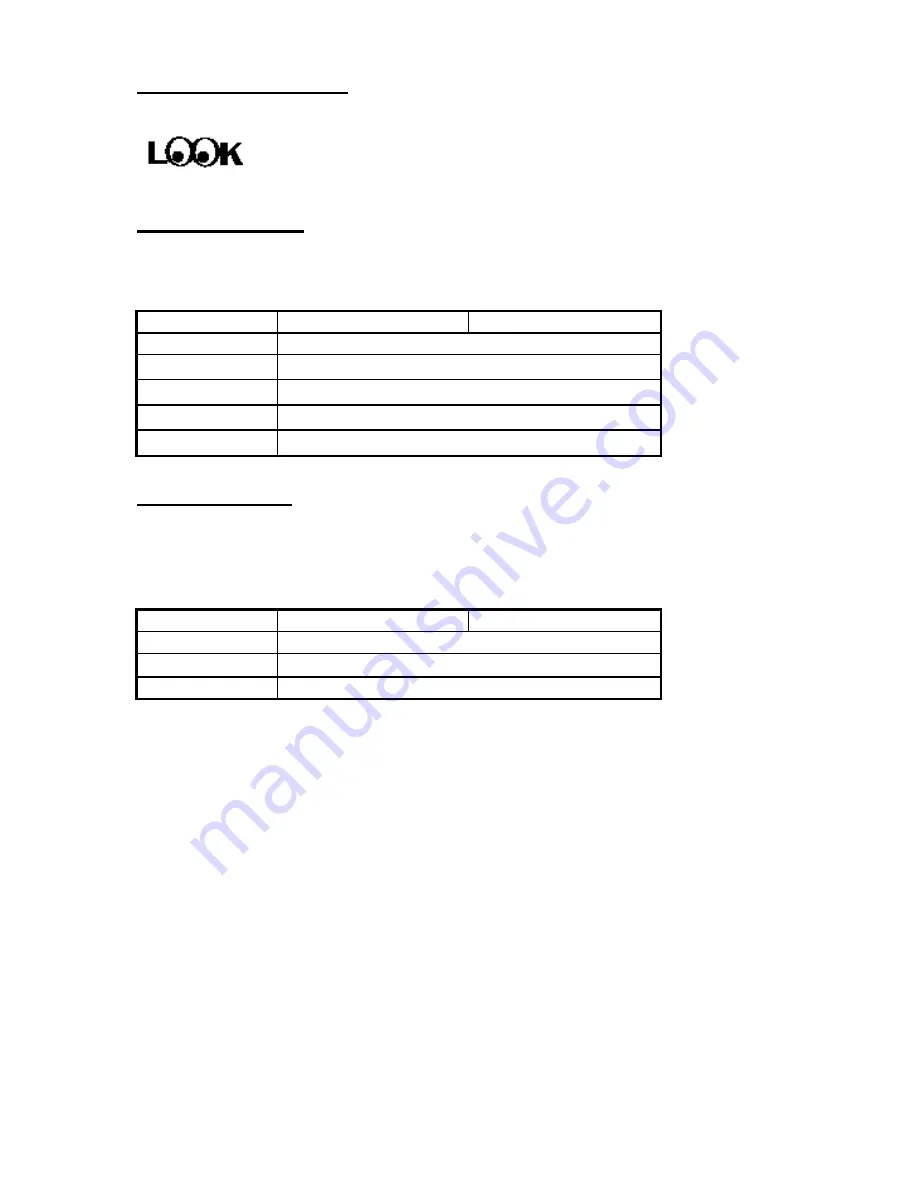
Installing the Mainboard
2-5
IDE LED connector
This connector has a specific orientation. Connect the two-thread IDE LED
connector cable attached to the case to the IDE LED connector on the mainboard.
Model name
SM5 (J5)
SM5-A (J4)
Pin number
Name or significance of signal
1
LED
’
s Cathode
2
LED
’
s Anode
3
LED
’
s Anode
4
LED
’
s Cathode
Standby connector
(Option)
There is no specific orientation. Most of the present AT cases do not support this
feature so most of you can ignore this instruction. If your case has a cable for the
Standby feature, you should connect this cable to the connector on the Mainboard.
Model name
SM5 (JP12)
SM5-A (JP100)
Pin number
Name or significance of signal
1
Standby power supply
【
+5VSB
】
2
Control signal of computer switch of the case
The
“
standby connector,
”
unlike the traditional mechanical switch,
is an electronic way to turn the computer
’
s power off. To use this
feature, the power supply system must permit a shutdown power
supply (+5VSB), support the electronic switch feature, and must
also be used with connector (JP14)SM5/(JP102)SM5-A on the
mainboard. For example, when using Windows 95, your
computer will automatically shut down after having saved your
work when you exit Windows. You do not need to use the
mechanical switch to turn the computer off.
Computer
knowledge
Summary of Contents for SM5
Page 6: ...1 4 Chapter 1 l Layout diagram Fig 1 1 Layout diagram ...
Page 7: ...Introduction of SM5 SM5 A Features 1 5 Fig 1 2 Layout diagram ...
Page 31: ...Introduction of BIOS 3 3 parameters on your hard disk ...
Page 34: ...3 6 Chapter 3 brands and types available ...
Page 46: ...3 18 Chapter 3 is speeded up ...
Page 50: ...3 22 Chapter 3 Fig 3 5 Power Management Setup Menu ...
Page 66: ...Appendix A A 4 6 Ground ...
Page 70: ......
Page 80: ...Appendix C C 2 ...
Page 82: ...Appendix D D 2 ...














































